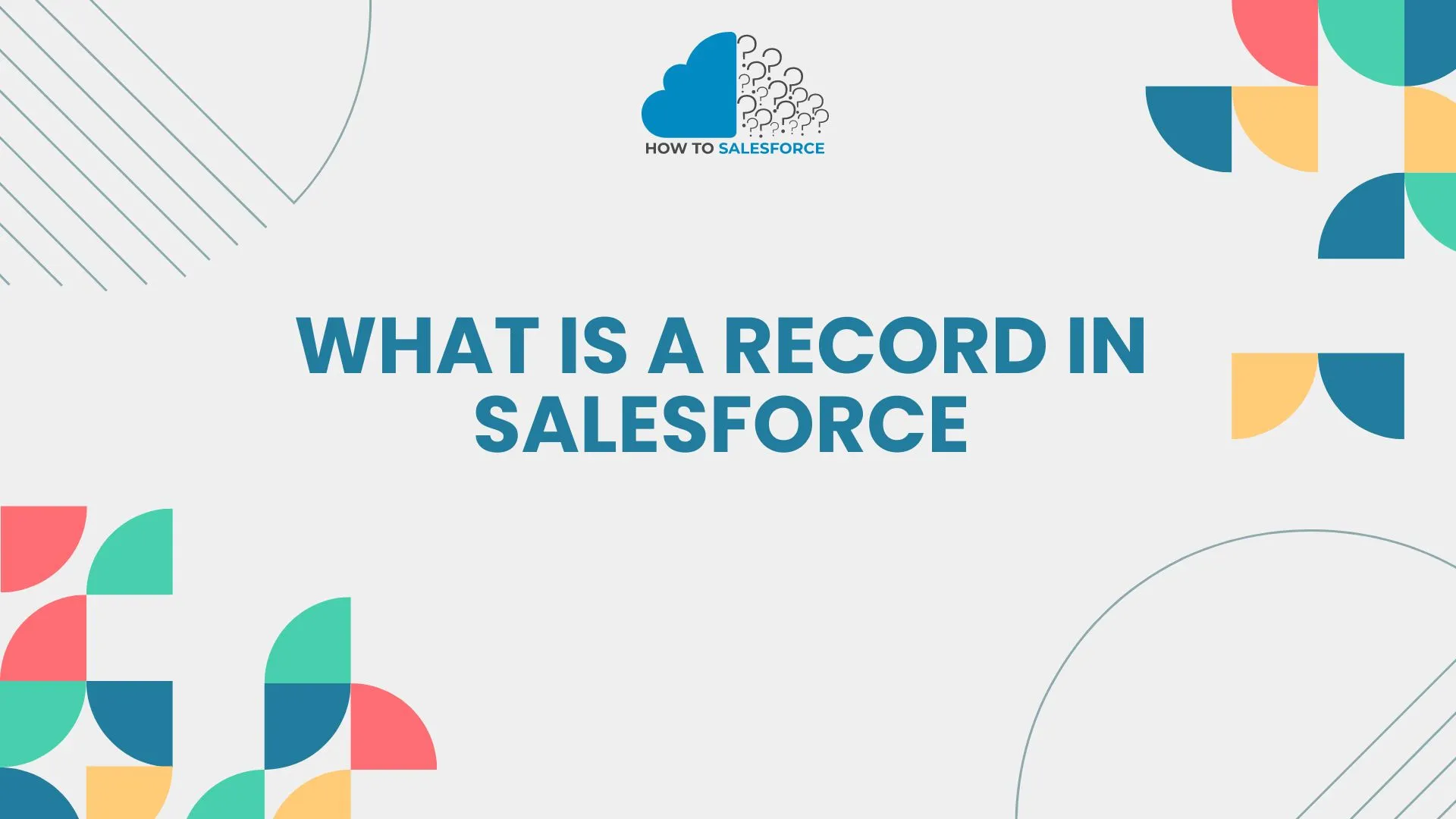Introduction
Salesforce is the best at handling customer data and business success in the world of CRM. Records, which are the main pieces of data storage, are at the heart of how it works. Understanding what a record is in Salesforce is essential for maximizing the tool’s potential. This post talks about the organization, types, uses, and best practices for managing Salesforce data.
Do you want to learn how to use Salesforce Inspector?
Comprehending Salesforce Records
What Does a Salesforce Record Mean?
A record in Salesforce is a single instance of an object, similar to a row in a database table. Fields in every record include specific data. The Contact object may hold the contact’s name, phone number, email address, and business. Salesforce is built on documents, which include all the data that drives operations and decisions.
A Salesforce Record’s Structure
Each Salesforce record consists of fields, which are separate pieces of data. The object’s model defines these fields, but they can be modified to meet specific business requirements. The body usually has these parts:
- Normal Fields: Salesforce-provided predefined fields like Name, Created Date, and Last Modified Date.
- Custom Fields: User-defined fields that hold extra data unique to the requirements of an organization.
- Related Lists: These sections of the document display records from other objects. These can include opportunities, cases, or activities that relate to this one.
Types of Salesforce Records
According to the thing to which they belong, records in Salesforce can be grouped. Common types of records are:
- Account Records: Hold data about businesses and establishments.
- Contact Records: Contain information about individuals associated with accounts.
- Opportunity Records: Monitor prospective earnings and sales.
- Lead Records: Gather information from prospective clients who have expressed interest in your goods or services.
- Case Records: Handle difficulties with support and customer service.
- Records for Custom Objects: Keep information relevant to specific business needs that aren’t addressed by conventional objects.
Registering and Maintaining Information in Salesforce
Record-Keeping
You can create records in Salesforce in several ways. These include using APIs, importing data, and the Salesforce user interface.
Utilizing Salesforce UI for Record Creation
- Open the Object Tab: Choose the tab corresponding to the item (e.g., Contacts, Accounts) for which you wish to create a record.
- Click on New: To access the record creation form, click the “New” button.
- Complete the Form: Please fill in the required fields with the necessary information.
- Save the Record: To generate the record, click “Save.”
Data Import for Record Creation
- Prepare the Data File: Arrange the relevant field mappings in a CSV file that contains your data.
- Use Data Import Wizard: Choose the Data Import Wizard by going to Setup.
- Map Fields: Associate Salesforce fields with the columns in your CSV file.
- Import Data: To upload and import the data into Salesforce, follow the instructions.
Record Creation via API
- Set Up API Access: Verify that API access is enabled for your Salesforce organization.
- Use REST/SOAP API: Send queries for record creation using Salesforce’s REST or SOAP API.
- Format API Request: Include the relevant fields and values in your API request structure.
- Send an API Request: Make the API call to retrieve the Salesforce record that was created.
Accessing and Modifying Documents
The Salesforce UI is a straightforward way to view and modify data in Salesforce.
Examining Records
- Find the Record: To locate the record, use the global search box.
- Choose the File: To access the record details page, click on the record’s name in the search results.
- Review Information: To learn more about the record, browse the fields and associated lists.
Modifying Documents
- Open the Record: Please open the detail page for the record.
- Click on Edit: To enter edit mode, click the “Edit” button.
- Edit Fields: Make any necessary changes to the fields.
- Save Changes: To apply the modifications, click “Save.”
Eliminating Documents
It’s essential to exercise caution when deleting records from Salesforce, as this action permanently deletes the data.
Eliminating a Solitary Record
- Open the Record: Please access the detail page for the record.
- Press Delete: Choose the “Delete” option.
- Confirm Deletion: Check the box next to the deletion when it shows up.
Deleting Records in Bulk
- Get a List View ready. Create a list view with filters applied to the records you wish to remove.
- Choose Records: To choose more than one record, use the checkboxes.
- Delete Selected Records: Press the “Delete” button and give your confirmation.
Advanced Methods for Record Management
Record Relationships and Hierarchies
Understanding the relationship between records is crucial for effective data management.
Parent-Offspring Bonds
- Accounts and Contacts: There may be several connected Accounts (parent) and Contacts (child).
- Products and Opportunities: Products (for children) can consist of several opportunities (for parents).
- Lookup Connections
- Custom Objects: Lookup relationships allow custom objects to be connected to regular objects.
- Cross-Object Relationships: Link disparate objects together without jeopardizing data integrity.
Utilizing Record Types
Objects in Salesforce can be configured to hold different types of records, serving various business tasks.
Developing Types of Records
- Go to Object Manager: Select Object Manager under Setup.
- Select Object: Decide which object a record type is to be created for.
- Make a New Type of Record: On the “Record Types” menu, select “New Record Type.”
- Define Record Type: Provide information and establish the standards for the brand-new record type.
Record Type Assignment
- Profile Permissions: Verify that users have the appropriate permissions for the record type under Profile Permissions.
- Default Record Types: Configure user profiles using default record types.
- Using Record Types: Choose the correct record type for a given business process when you’re establishing a new record.
Security at the Record Level
Record-keeping security is necessary to comply with regulations and protect private information.
Defaults across the Organization (OWD)
- Public Read/Write: Records are viewable and editable by all users.
- Public Read-Only: No one may alter records; they may only view them.
- Private: Viewing and editing records is restricted to record owners and people ranked higher in the role hierarchy.
Role Structures
- Define Roles: Assign roles that correspond to your company’s hierarchical structure.
- Assign Users: To specify access levels, assign users to roles.
- Inherited Permissions: Permissions are passed down to users through their roles and the roles that precede them.
Guidelines for Sharing
- Criteria-Based Sharing: Disseminate records by predetermined standards.
- Manual Sharing: Grant other users or groups access to specific records manually.
Optimal Procedures for Handling Salesforce Documents
Quality of Data
To make informed choices, you need to maintain the quality of the information you use.
Frequent Data Purification
- Duplicate Management: To identify and merge duplicates, utilize Salesforce’s duplicate management features.
- Validation Rules: Establish validation guidelines to uphold standards for data quality.
- Data Hygiene: To guarantee correctness, update and clean data regularly.
Automated
Routine tasks can be managed to make them more efficient and reduce mistakes.
Workflow Guidelines
- Field Updates: Automatically update fields in response to predetermined standards.
- Email Alerts: Automatically generate and send emails when specific criteria are met.
Procedure Developer
- Automate Processes: To build intricate automation workflows, use Process Builder.
- Trigger Actions: Establish what actions should happen when a record is modified.
Workflow Developer
- Custom Flows: To automate procedures and direct people through them, use custom flows.
- Integrate with Apex: For advanced automation, combine Apex with Flow Builder to create more complex workflows.
Security of Data
Implementing robust data security measures protects your company from security vulnerabilities and ensures compliance with relevant regulations.
Field-Grade Protection
- Restrict Field Access: Based on their profiles, users can choose which fields they can read or modify.
- Encrypt Sensitive Data: To protect sensitive data, use field encryption.
Audit Trails
- Track Changes: Monitor modifications to records and fields using audit trails.
- Compliance Reporting: Produce audit reports to ensure compliance with relevant regulations and standards.
Solving Typical Record Problems
Problems with Record Access
If people are having trouble getting to records, try these steps to fix the problem:
- Profile Permissions: Verify that users possess the required permissions on their profiles.
- Sharing options: Examine the manual sharing rules and sharing options.
- Role Hierarchy: Verify consistency of access within the role hierarchy.
Issues with Data Integrity
Issues with data security can hinder business processes from running smoothly. To talk to them:
- Validation Rules: Verify that the validation rules are set up correctly.
- Data Quality Reports: To identify and correct errors, run data quality reports.
- Regular Audits: To ensure data integrity, carry out regular data audits.
Performance Problems
Problems with how records are managed could worsen the user experience. Talk to them like this:
- Optimizing Queries: Make sure that the performance of your SOQL queries is optimized.
- Indexing Fields: To expedite queries, index frequently used fields.
- Archiving Old Data: To enhance efficiency, archive outdated or unnecessary data.
Conclusion
Understanding “what a record is in Salesforce” is essential to using Salesforce effectively. Salesforce records include all the data needed to run your business. You can maintain accurate data, work more efficiently, and make informed decisions. This is possible if you know how to create, manage, and protect records.
Using best practices can improve your experience with Salesforce. You should also try advanced features, such as record types and workflow tools. This detailed guide will help you maximize the benefits of your CRM and Salesforce records. Please review the content. If you need any changes, please let me know. Thank you.