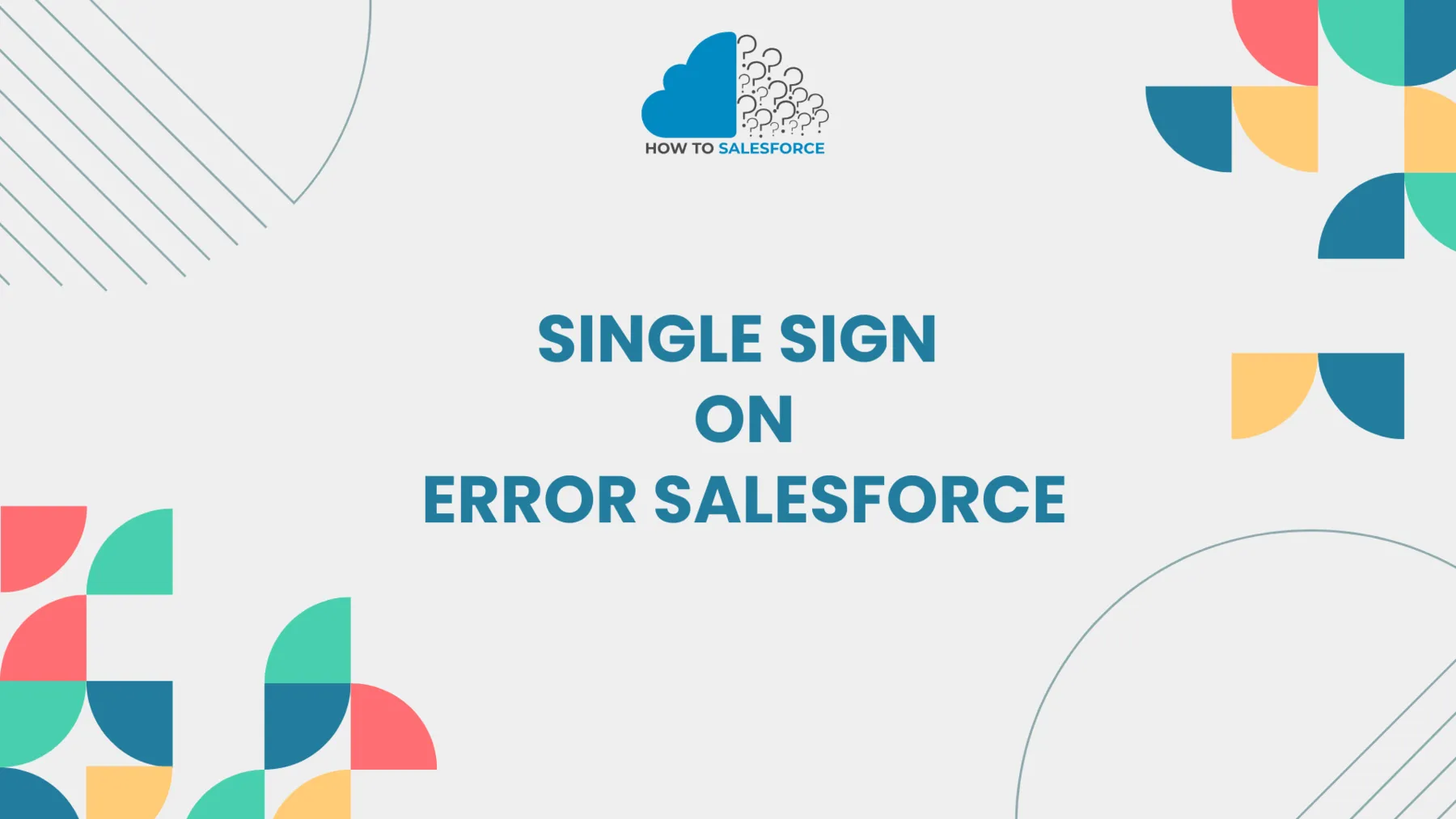Single Sign-On (SSO) makes managing user access across platforms, including Salesforce, easier. Nevertheless, businesses frequently encounter SSO error Salesforce problems that interfere with operations. This blog post examines typical reasons and workable fixes for Single Sign-On Error in Salesforce.
Please read my other blog: Cost of Salesforce File Storage
What is Single Sign-On in Salesforce
Through Single Sign-On (SSO), users can access multiple systems with just one login and avoid entering their credentials again. Because Salesforce facilitates SSO integration, users can move between apps more efficiently and avoid repeatedly entering their login information.
SSO enhances security by centralizing authentication and mitigating password fatigue. Nevertheless, SSO errors can interfere with the user experience, so they must be fixed immediately.
Why Do Single Sign-On Errors Occur in Salesforce
Configuration problems, expired certificates, incorrect credentials, or a breakdown in communication between the identity provider and Salesforce frequently cause single sign-on errors in Salesforce. To resolve these errors, it is necessary to comprehend the underlying cause and adhere to best practices.
The following are some typical causes of Single Sign-On error in Salesforce:
- Invalid Configuration: Authentication issues may arise from setup errors in the identity provider or Salesforce.
- Expired Certificates: SSO errors are caused by an expired certificate between Salesforce and the identity provider.
- Inaccurate User Permissions: It’s possible that user profiles don’t have the correct permissions to use SSO.
- Mismatched User Details: Login problems may arise from inconsistent user details between Salesforce and the identity provider.
Common Single Sign-On Errors in Salesforce
To properly handle Single Sign-On errors, it is essential to comprehend their different types. The most typical SSO error types that you might run into in Salesforce are listed below:
Invalid Assertion Signature
When the identity provider transmits a mismatched or invalid assertion to Salesforce, it results in an invalid assertion signature. This error is usually caused by misconfigured identity providers or certificate mismatches.
- Solution: Verify that the identity provider and Salesforce certificate configurations match.
Federation ID Mismatch
Salesforce matches users in the system with the identity provider using a unique identification called the Federation ID. Users cannot log in if the Federation ID in Salesforce and the identity provider do not match.
- Solution: Verify that the Federation ID in the identity provider and the Salesforce user profile match.
Expired Certificates: Single Sign-On Error in Salesforce
Thanks to certificates, Salesforce, and the identity provider can communicate securely. If these certificates expire, the connection will break, resulting in an SSO error.
- Solution: Update the identity provider and Salesforce configurations and renew the certificates.
SAML Assertion Issues
Thanks to SAML (Security Assertion Markup Language) assertions, users can access multiple systems after completing a single authentication process. However, if the SAML assertion is misconfigured, users may experience login failures.
- Solution: Confirm that the SAML assertions correspond to the identity provider’s and Salesforce’s expected configuration.
Incorrect Identity Provider URL
Communication between Salesforce and an identity provider, like Okta or Ping Identity, is frequently necessary for SSO authentication. SSO will not work if the identity provider’s URL is inaccurate or out-of-date.
- Solution: Update the identity provider URL to ensure proper communication.
How to Diagnose Single Sign-On Errors in Salesforce
One of the most critical steps in fixing SSO errors is diagnosing them. Salesforce offers logs and tools to assist you in determining the type of error. To diagnose a Single Sign-On error Salesforce, take the following actions:
Enable SSO Debug Logs
Enabling SSO debug logs helps track the flow of authentication attempts, revealing the exact point of failure.
- Steps: Go to Salesforce setup > Search for “Debug Logs” > Enable logging for the affected user.
Check Login History: Single Sign-On Error in Salesforce
Salesforce stores login attempts in its system. Checking the login history helps identify whether the issue stems from invalid credentials, incorrect configurations, or expired certificates.
- Steps: Go to Setup > Users > Login History to view recent login attempts and any associated errors.
Review SAML Assertion Validator
The SAML Assertion Validator helps validate the SAML assertion between Salesforce and the identity provider. It shows whether the assertion has been correctly formatted and transmitted.
- Steps: In Setup, search for “SAML Assertion Validator” > Paste the SAML response and check the validation.
Analyze Identity Provider Logs
The identity provider itself may occasionally be the source of the problem. The provider’s logs can reveal authentication problems.
- Steps: Visit the identity provider’s platform> Examine the user authentication log.
Best Practices to Avoid Single Sign-On Errors in Salesforce
Adhering to best practices can reduce the likelihood of Single Sign-On error Salesforce problems. The following are a few tactics to use:
Keep Certificates Updated
One common reason for SSO errors is expired certificates. To guarantee timely renewals, monitor the dates on which certificates expire.
- Tip: Schedule calendar reminders to renew certificates at least 30 days before expiration.
Test SSO Configurations in a Sandbox
To ensure SSO configurations work correctly, test them in a sandbox setting before implementing them in production.
- Tip: Test new SSO settings in Salesforce Sandbox environments.
Verify Federation ID Consistency
Ensure that the Federation ID in Salesforce and the identity provider match precisely for every user. Inconsistent Federation IDs may cause authentication attempts to fail.
- Tip: Make sure Federation IDs are correct and up to date by routinely auditing user profiles.
Regularly Update Identity Provider Settings
Identity providers frequently release patches and updates. Apply these updates to guarantee continued Salesforce compatibility.
Tip: Keep up with any updates from your identity provider and implement them as soon as possible.
Implement Multi-Factor Authentication (MFA)
Multi-factor authentication adds a layer of security, making it more difficult for unauthorized users to access Salesforce accounts. It can improve overall security, though it won’t stop SSO errors.
- Tip: Ensure all users who depend on Single Sign-On have MFA enabled.
How to Resolve Single Sign-On Error in Salesforce
A methodic system for fixing an SSO error guarantees you deal with the problem effectively. To fix the Single Sign-On error in Salesforce, follow these steps:
Step 1: Check the SAML Configuration
The first step in fixing SSO issues is to verify the SAML setup in Salesforce and your identity provider. Among other settings, verify that the issuer URL and certificate are accurate.
Step 2: Review Debug Logs
Examining debug logs can help identify the authentication process’s weak point. To find mistakes and configuration inconsistencies, examine the logs.
Step 3: Update Certificates
If expired certificates cause the error, renew the certificates and upload the updated ones to Salesforce and the identity provider. Verify that both systems are using the same updated certificates.
Step 4: Fix Federation ID Mismatches
If the problem stems from a mismatched Federation ID, update it in Salesforce to correspond with the one in the identity provider. This will fix issues with user authentication.
Step 5: Test the Connection
Test the SSO connection after applying fixes to ensure the problem has been fixed. Then, try logging in several times to ensure the error has stopped happening.
Troubleshooting Tips for Single Sign-On Errors in Salesforce
It is crucial to take a systematic approach when troubleshooting SSO errors. Use these pointers to solve problems more quickly:
- Tip 1: Always back up your SSO configuration before making any changes.
- Tip 2: Using a test user profile to identify the problem without impacting active users.
- Tip 3: Verify that Salesforce and the identity provider are current with the most recent setups.
Conclusion
Finally, while Salesforce single Sign-On error problems can interfere with user access and productivity, they are frequently avoidable and straightforward to resolve. By comprehending the underlying reasons for SSO errors and adhering to recommended procedures, companies can guarantee a seamless and safe login process for their users.
Before deploying, check debug logs for problems, watch certificates, and test configurations to prevent typical pitfalls. By effectively managing SSO settings in Salesforce, you can improve overall security and optimize user experience while maintaining your company’s smooth operation.