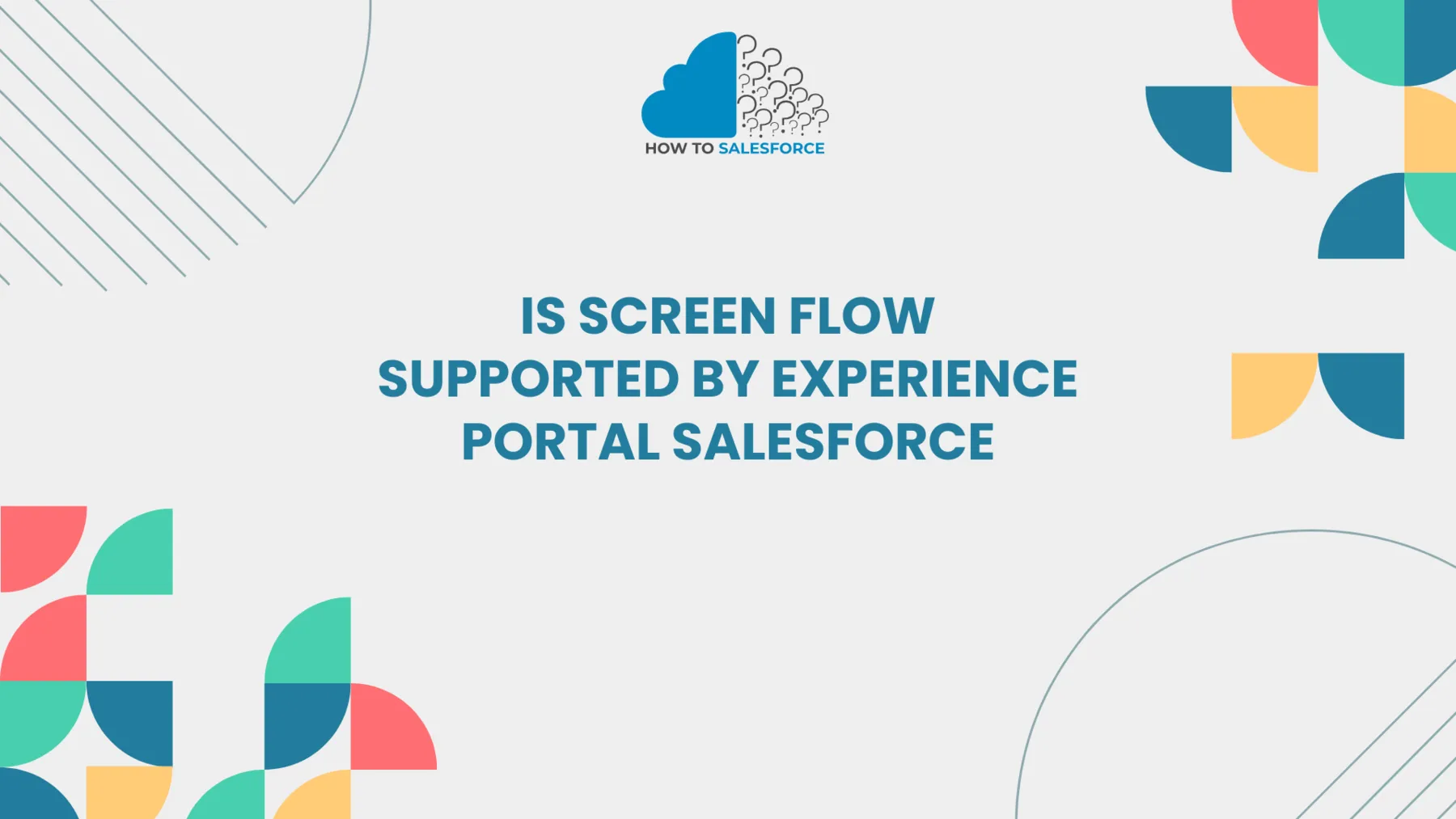Salesforce Screen Flows allows users to create interactive processes that walk them through each step. Is Screen Flow Supported by Experience Portal Salesforce? This question still raises curiosity. The Experience Portal’s compatibility and use of Screen Flow are covered in this article.
Why stop now? See what else I’ve written on: Invoke Screen Flow on Record Update
Understanding Screen Flows
Firstly, screen Flows offers an easy-to-use method of working with Salesforce data. Through them, users can enter data, make decisions, and work through intricate procedures. From customer service to data collection, screen flows can be useful in a variety of situations.
Key Features of Screen Flows
- User Interaction: Interactive screens are used by Screen Flows to engage users.
- Dynamic Choices: Depending on past inputs, users can make decisions.
- Manipulation of Data: Records can be created, updated, or deleted by flows.
- Guided Processes: Flows guide users step-by-step through challenging procedures.
Experience Portal in Salesforce
Salesforce Experience Cloud, formerly Community Cloud, enables businesses to build portals with their branding. These portals give clients, partners, and staff members a place to communicate with Salesforce data. Through customized experiences, the Experience Portal improves user engagement.
Benefits of the Experience Porta
- Custom Branding: Businesses can alter the appearance and feel of the portal.
- Access Control: Using roles, administrators can control user access.
- Collaboration: By exchanging resources and having conversations, users can work together.
- Integration: Salesforce data and Experience Cloud seamlessly integrate.
Compatibility of Screen Flows with Experience Portal
Furthermore, a common question among users is whether Screen Flows are compatible with the Experience Portal. For process automation to be effective, it is essential to comprehend this compatibility.
Supported Flow Types
Several flow types are supported by Salesforce, including:
- Screen Flows: These are user-inputted interactive flows.
- Autolaunched Flows: These don’t need user input and operate in the background.
Moreover, the interactive experience within the Experience Portal can only be offered by Screen Flows. Autolaunched Flows don’t work in this situation because they don’t interact with users directly.
Use Cases for Screen Flows in Experience Portal
Several procedures can be made more efficient by implementing Screen Flows in the Experience Portal. These are a few typical use cases:
- Onboarding Processes: Screen Flows can guide new users through account setup.
- Service Requests: Using a guided flow, customers can submit service requests.
- Feedback Collection: To effectively gather user feedback, use Screen Flows.
- Order Management: Provide interactive order placement and management for users.
Best Practices for Implementing Screen Flows in Experience Portal
Additionally, take into account the following best practices to optimize the Experience Portal’s Screen Flows:
Design for User Experience
When creating screen flows, the user experience should always come first. Make sure that the flows are clear and simple to follow. Make sure that each screen has clear labels and instructions. Include progress indicators as well to let users know where they are in the process.
Test Thoroughly
Test Screen Flows thoroughly before implementing them. Verify that every flow in the Experience Portal operates as planned. To find possible problems, test for different scenarios. To guarantee usability, user acceptance testing is essential.
Utilize Dynamic Forms
Dynamic forms in Salesforce improve user experience. Fields in dynamic forms change in response to user input. You can use this feature to reveal or conceal fields according to past responses. A customized experience is produced by integrating dynamic forms into Screen Flows.
Provide Helpful Feedback
Throughout the user journey, always give them feedback. Success messages can be used to verify actions. Upon submitting a request, for instance, show a confirmation message. If an error does occur, on the other hand, give explicit error messages along with instructions on how to fix the problem.
Monitor and Iterate
Once your Screen Flows are up and running, keep an eye on user interactions. Determine drop-off points or confusion by analyzing data. To enhance performance, iterate the flows and review user feedback regularly. Ongoing improvement maintains engagement.
Troubleshooting Common Issues
Moreover, you might run into typical problems when utilizing Screen Flows in the Experience Portal. Immediate resolution of these improves the user experience.
Flow Does Not Load
Occasionally, users may experience problems with the Screen Flow not loading. Inappropriate settings or permissions may be the source of this issue.. Check to make sure the flow is operational and accessible to users.
Data Not Saving
Inaccurate data saving is another frequent problem. If users leave the required fields empty, this issue could occur. Put validation rules into place to make sure users enter all necessary information before submitting.
Navigation Problems
Users may become frustrated as a result of navigational difficulties. Verify that every element of the navigation functions properly. Use flow debug logs to find out where users are having issues.
Performance Issues
Examine the Screen Flow’s complexity if there are performance problems. Several components in a complex flow could cause loading times to be slow. Optimize flows by dividing them into smaller steps or streamlining the logic.
Conclusion
In conclusion, Experience Portal Salesforce provides a strong tool to enhance user interactions by supporting Screen Flow. Through these flows, businesses can engage users, collect useful data, and streamline procedures.
Through adherence to best practices, companies can create efficient Screen Flows that enhance user experience. Continual iteration and monitoring will guarantee that these flows continue to function well over time and satisfy user needs. Reach the maximum potential of Salesforce’s Experience Portal by utilizing Screen Flows.