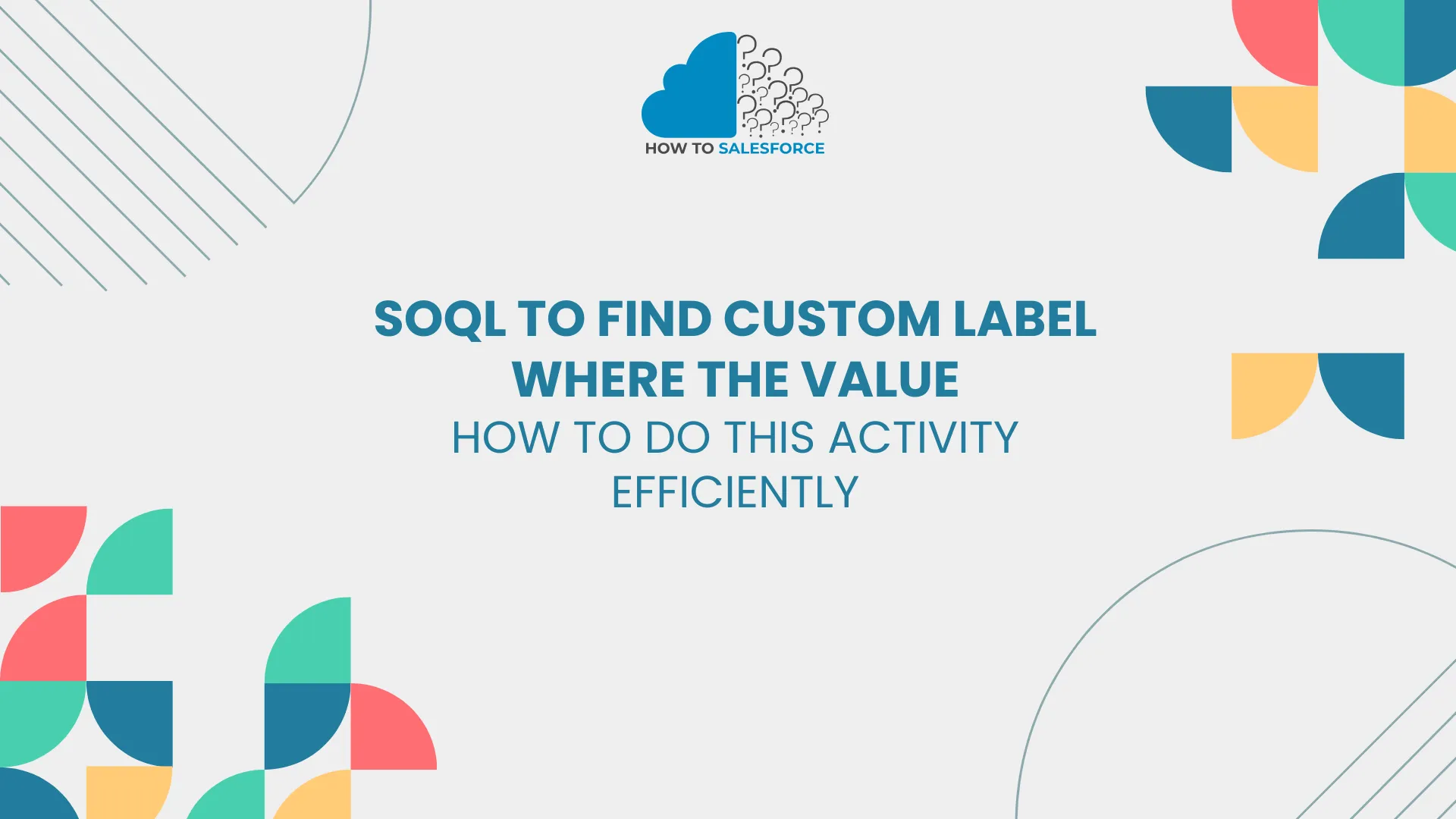Introduction
Success in Salesforce’s fast-paced world requires efficiency. For localization and dynamic content delivery, salesforce workers manage huge metadata sets, including custom labels. Manually finding custom labels by value is tedious. SOQL (Salesforce Object Query Language) helps here. SOQL makes collecting, filtering, and managing Salesforce data and information, including custom labels, easy. This blog will demonstrate how to SOQL to find custom label where the value. You’ll know how to do this activity efficiently and save time by the end.
Read another blogs about the How SOQL Query Executes in System Mode.
What Are Custom Labels in Salesforce?
Definition
Your Salesforce org can access and display user-defined text values as custom labels. These labels are ideal for storing static content like messages, error sentences, and field labels that must be consistent but manageable.
They are metadata records that can be updated without changing the code and provide multi-language functionality, making them essential for worldwide applications.
Use Cases
Custom labels are important in making Salesforce solutions more flexible and scalable. Here are some popular ways to use them:
- Localization: Show material in multiple languages based on user preferences or location, giving users a more personalized experience worldwide.
- Reusability: Use the same name on different parts (like Visualforce pages, Lightning components, or Apex classes) to keep things consistent and reduce unnecessary work.
- Dynamic Content: You can change the number of labels without changing the code. This makes updates and maintenance quick.
- Error Messages: Keep problem messages or system prompts to find them and get consistent user feedback easily.
Administrators and developers who work with Salesforce can use custom labels to make flexible, user-friendly apps that are easy to manage and expand.
Challenges in Locating Custom Labels by Value
Limited UI Features
Salesforce’s user interface for managing custom labels is lacking in value-based search. The standard UI lets you search by label names but not by value. This constraint is especially difficult for companies with hundreds or thousands of bespoke labels.
Manual Process Issues
Because the UI doesn’t have advanced search features, professionals often have to do things by hand to find specific names. It could cause:
- Time-Consuming Efforts: In big companies, it can take hours to manually search through a long list of labels to find one that matches a value.
- Error-Prone Results: When working with much information, mistakes are bound to happen, which could mean that wrong labels are changed or not found.
- Inefficiency in Updates: Things like localization updates, debugging, and making quick changes in live settings take longer when you have to search by hand.
These problems make it clear that we need a better way to do things, like using SOQL to make finding unique labels based on their values easier.
The Role of SOQL in Custom Label Search
Overview of SOQL
Salesforce data is retrieved via SOQL, a specific query language. It works like SQL but is optimized for Salesforce’s object-oriented data structure. SOQL offers accurate, efficient queries to extract records, filter data, and search enormous datasets.
SOQL excels at custom label searches because it can find records based on exact criteria like custom label values. It avoids manual searching across long lists, making the solution faster and more precise.
Accessing Metadata with SOQL
Accessing and querying metadata objects, including custom labels, is SOQL’s greatest strength. Salesforce users can search the metadata repository for labels with certain features by targeting the Custom-Label object:
- Name: The label’s unique identifier.
- Value: The text content stored within the label.
- Categories or Descriptions: Additional metadata details for better filtering.
Simple SOQL queries can get all labels with a specific value term, simplifying a tedious and error-prone process. This makes SOQL essential for Salesforce administrators and developers who are handling complicated settings.
Step-by-Step Guide: Using SOQL to Find Custom Labels Where the Value Matches
Step 1: Set Up Your Environment
To execute SOQL queries, you need access to a Salesforce environment that supports querying metadata. You can use one of the following tools:
- Developer Console: Built into Salesforce, this tool provides a straightforward way to write and execute SOQL queries.
- Workbench: A web-based tool for interacting with Salesforce, offering robust features for querying, managing metadata, and debugging.
Step 2: Identify the Object to Query
In Salesforce, custom labels are stored in a metadata object called CustomLabel. This is the object you will query to locate labels based on their values.
Step 3: Write the SOQL Query to Filter by Value
The key to finding custom labels by value is constructing a SOQL query that filter based on the Value field. Here’s how you can do it:
- Open the Developer Console or Workbench.
- Use the following query format:
sql
“SELECT Name, Value
FROM CustomLabel
WHERE Value LIKE '%YourSearchValue%' “- Name: Retrieves the unique name of the custom label.
- Value: Retrieves the actual text content of the label.
- LIKE ‘%YourSearchValue%’: Filters results to include labels where the value contains the specified keyword or text.
Execution Example
If you’re searching for labels containing the word “Discount,” your query would look like this:
sql
“SELECT Name, Value
FROM CustomLabel
WHERE Value LIKE '%Discount%'” Tips for Optimization
- Use precise keywords to narrow your search results.
- Consider wildcards (%) for partial matches if you’re unsure of the exact content.
- Review query results carefully to confirm relevance.
With these steps, you can efficiently locate custom labels containing specific values, saving time and avoiding the challenges of manual searches.
Step 4: Execute the Query and Interpret Results
Executing the Query
- If using Developer Console:
- Navigate to Developer Console from the Salesforce setup menu.
- Open the Query Editor tab.
- Paste your SOQL query (e.g., SELECT Name, Value FROM CustomLabel WHERE Value LIKE ‘%Discount%’).
- Click Execute to run the query.
- If using Workbench:
- Log in to Workbench and go to the SOQL Query tab.
- Select the query object as CustomLabel.
- Enter your SOQL query and click Execute.
Interpreting Results
- The query results will display a table with the following columns:
- Name: The unique identifier of the custom label.
- Value: The actual text stored in the label.
- Analyze the results to identify the specific label(s) matching your search criteria.
- If no results appear, verify the search value or adjust your query to broaden the criteria (e.g., remove restrictive filters or use a different keyword).
Step 5: Debugging Common Issues
Even with a well-constructed query, issues can arise. Here are common problems and how to resolve them:
1. Permissions Issues
- Problem: “Insufficient Privileges” error when running the query.
- Solution:
- Ensure you have the appropriate View Setup and Configuration or Customize Application permissions.
- Confirm access to the CustomLabel object in your Salesforce role or profile settings.
2. Syntax Errors
- Problem: Errors due to incorrect SOQL syntax.
- Solution:
- Double-check your query for typos (e.g., missing commas, incorrect object/field names).
- Ensure field names are properly capitalized, as SOQL is case-sensitive.
3. No Results Found
- Problem: The query returns no records, even though labels exist.
- Solution:
- Verify that the Value you’re searching for is correct and matches the case.
- Expand your query by using wildcards (%) or removing overly restrictive conditions.
4. Query Timeouts
- Problem: The query takes too long to execute.
- Solution:
- Narrow your search criteria by including additional filters.
- Run the query during off-peak hours to avoid system load delays.
By understanding how to execute queries effectively and troubleshoot issues, you can maximize the potential of SOQL for custom label management.
Pro Tips for Efficient Label Management
Best Practices
Efficient management of custom labels ensures better organization and quicker access when needed. Here are some best practices:
Adopt Clear Naming Conventions:
- Use descriptive and consistent naming patterns (e.g., Label_Group_Description or Module_LabelPurpose).
- Prefix labels with module or feature identifiers for easier categorization (e.g., Order_ErrorMessage or UI_WelcomeText).
Organize Labels into Categories:
- Group labels by functionality or feature for better manageability (e.g., labels for error messages, UI text, or notifications).
- Utilize the Custom Label Category field for tagging labels with relevant themes or purposes.
Document Label Usage:
- Maintain a reference document or metadata dictionary for all labels, detailing their purpose, usage, and translations.
- This is especially helpful in larger teams or multilingual projects.
Tools and Apps for Label Management
Beyond Salesforce’s native tools, several third-party apps and extensions can streamline custom label management:
Salesforce Inspector (Browser Extension):
- Simplifies metadata search, including custom labels.
- Allows for quick access and editing directly from the UI.
Workbench:
- A powerful tool for querying, bulk managing, and exporting custom labels.
- Offers options to filter and retrieve specific label information quickly.
Custom Label Manager Apps (from AppExchange):
- Many AppExchange apps provide enhanced capabilities for managing, translating, and categorizing custom labels.
- Examples include translation helpers or tools with bulk import/export options.
By implementing these best practices and leveraging tools, you can create a structured and efficient system for managing Salesforce custom labels, making day-to-day operations smoother and more productive.
Limitations and Workarounds
SOQL Constraints
While SOQL is a powerful tool for querying data and metadata, it has some inherent limitations when it comes to working with custom labels:
Case Sensitivity:
- SOQL is case-sensitive when querying fields like Value. If the search value does not match the exact case of the stored text, the query will return no results.
- Workaround: Ensure case matches exactly or preprocess search terms to align with label values.
Metadata Restrictions:
- SOQL queries for metadata, like CustomLabel, are limited compared to standard object queries. For example, you cannot perform complex joins or aggregate functions on metadata objects.
- Workaround: Use additional tools (e.g., Workbench or external scripts) to combine and analyze results.
Wildcard Constraints:
- While % can be used for partial matches, there’s no direct support for advanced pattern matching like regular expressions.
- Workaround: Break down your search into multiple queries with different wildcard combinations to cover all possible matches.
Alternatives
If SOQL’s limitations hinder your workflow, consider these alternative tools and methods:
Salesforce Inspector (Browser Extension):
- Provides an intuitive way to search and retrieve metadata, including custom labels, directly from the Salesforce UI.
- Allows faster metadata exploration without needing SOQL queries.
Workbench:
- Besides running SOQL queries, Workbench can export custom labels for offline analysis, making it easier to find specific values with external tools like Excel.
Custom Metadata Management Apps:
- Explore tools on Salesforce AppExchange designed for metadata management, many of which offer enhanced search functionalities and batch operations.
By understanding SOQL’s limitations and combining it with external tools or Salesforce extensions, you can overcome its constraints and achieve a more efficient workflow for managing and searching custom labels.
Conclusion
Salesforce personnel benefit from SOQL knowledge, especially for custom label management. Creating dynamic, localized, and scalable Salesforce apps requires custom labels, but obtaining their values can be difficult. With SOQL, you can save time, avoid manual searches, and manage metadata accurately.
This blog’s step-by-step approach will help you find custom labels with precise values, fix errors, and streamline your workflow. SOQL, with best practices and tools like Workbench or Salesforce Inspector, boosts productivity and simplifies metadata maintenance.
Now, it’s your turn! Search for custom labels in Salesforce using SOQL by following these steps. Leave comments below if you have any problems or tips. Let’s improve Salesforce management together!