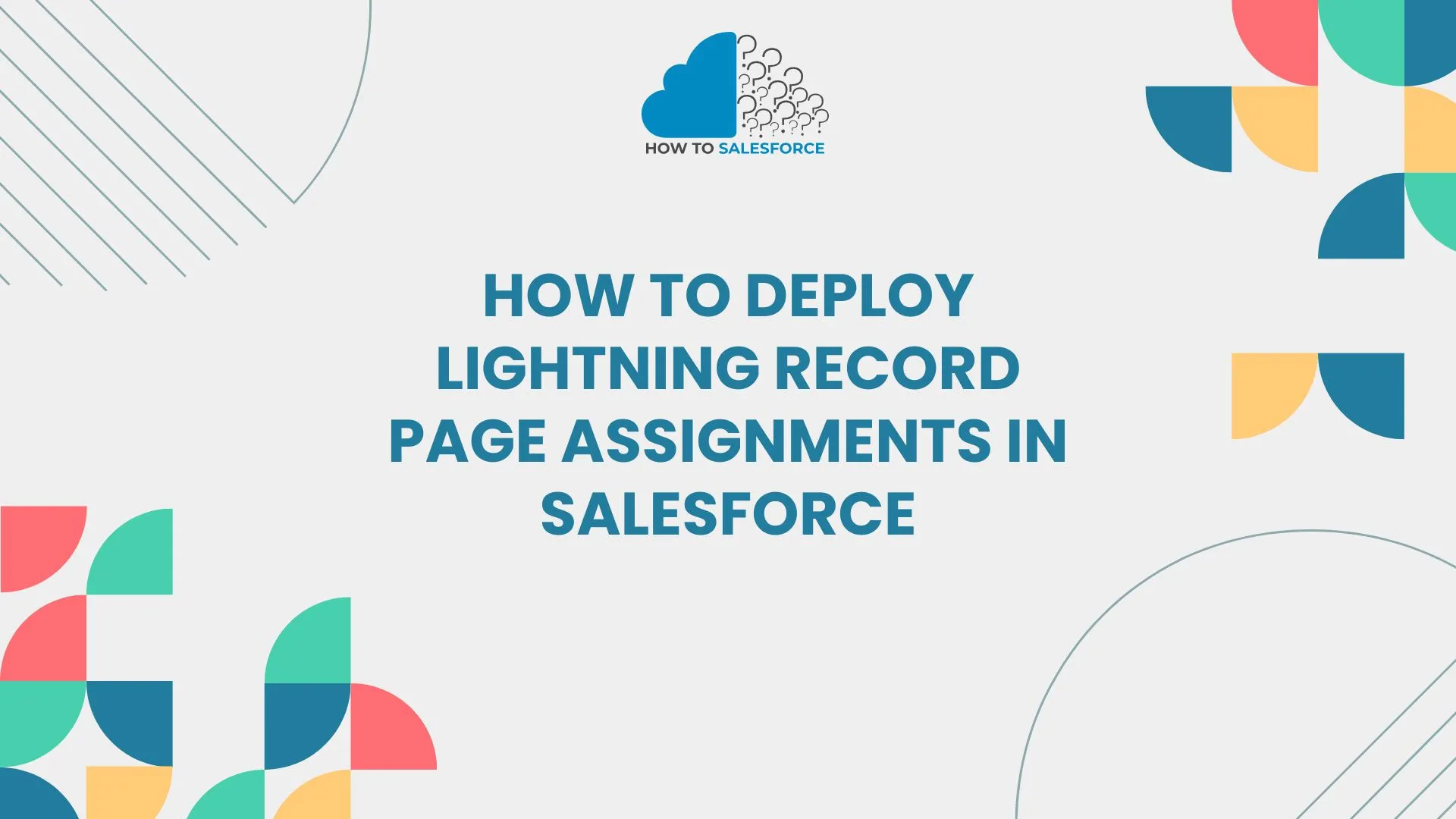Knowing Salesforce How To Deploy Lightning Record Page Assignments is a crucial part of Salesforce development. It ensures that different records have the proper layouts and functionality when users interact with them. The deployment of Lightning Record Page assignments in Salesforce will be skillfully demonstrated for readers in this blog post.
Assigning the right Lightning Record Pages to the right Salesforce profiles and apps is essential. The deployment of Lightning Record Page assignments in Salesforce will be covered in this article, with a focus on problems, fixes, and best practices.
Please read my other blog: Source Campaign Web Tracking on Pardot
Understanding Lightning Record Pages
What Is a Lightning Record Page?
Firstly, A Lightning Record Page is a Salesforce page layout that can be customized for viewing and editing records. By arranging fields, components, and unique functionalities, you can create pages that are tailored to particular business requirements.
Why Are Record Page Assignments Important
Users are guaranteed to see pertinent information that is appropriate for their role when record pages are assigned correctly. A properly assigned record page improves user experience and speeds up and streamlines workflows.
Common Use Cases
– The sales and support teams are given distinct layouts.
– Custom components for particular user roles are displayed.
– Developing record views tailored to individual apps for various business purposes.
Steps for Deploying Lightning Record Page Assignments
Now, let’s dive into the detailed steps to deploy Lightning Record Page assignments in Salesforce.
Create or Modify a Lightning Record Page
Create the Lightning Record Page you wish to deploy first or make changes to the one that already exists. To accomplish this:
– Proceed to Setup.
– In the Quick Find box, type Lightning App Builder.
– Either choose a New Page or edit an already-existing page.
Here, you can drag and drop components, add fields, and configure custom functionality.
Assign the Lightning Record Page
Assign the page to the appropriate apps and profiles after creating it. Take these actions:
To activate the Lightning App Builder, click Activation.
Assign the page according to Profiles, App, or Record Type.
Additionally, you can designate distinct pages for desktop and mobile user experiences.
Prepare Metadata for Deployment: Salesforce how to deploy lightning record page assignments.
Moreover, Make sure all associated metadata, including unique components and page layouts, are prepared for deployment before launching a Lightning Record Page. Use Salesforce DX or another deployment tool, such as Change Sets, to export the metadata.
Steps:
– To extract page assignments into metadata files, use Salesforce DX.
– Moreover, you can incorporate related components like fields, flows, and custom objects.
Use Change Sets for Deployment
To deploy using Change Sets, take the following actions:
– Go to Setup and select Outbound Change Sets.
– To the Change Set, add the Lightning Record Page.
– Include the relevant assignments and components.
As soon as you have the Change Set ready, deploy it to the desired environment.
Deploy Using Salesforce DX: Salesforce how to deploy lightning record page assignments
Furthermore, Salesforce DX can simplify the process for more intricate deployments. Make use of the following instructions:
The command bash sfdx force:source: push
This command pushes metadata to a designated organization, including assignments for Lightning Record Pages.
Validate After Deployment
Afterward, Verify your deployment frequently to make sure the assignments are accurate. Following the deployment of the assignments for the Lightning Record Pages:
– Enter the target environment by logging in.
– Examine each profile’s Assigned Page.
– Verify that users can access the appropriate record layouts.
Best Practices for Deploying Lightning Record Pages
Organize Metadata Components
Prior to deployment, always arrange your metadata components. By making sure you include all necessary dependencies, you can prevent mistakes and deployment difficulties.
Test Before Final Deployment: Salesforce how to deploy lightning record page assignments
Test the Lightning Record Page assignments in a sandbox environment before production deployment. Testing guarantees that users see the right pages and that everything functions as intended.
Use Profiles and Permission Sets
To manage page assignments, use permission sets and profiles. This makes it possible to precisely and flexibly control who has access to particular record pages.
Consider Mobile vs Desktop
Salesforce offers the ability to designate distinct Lightning Record Pages for desktop and mobile users. To improve the user experience, think about creating distinct pages for various devices.
Troubleshooting Common Deployment Issues
Error
Deployment failures may occasionally result from missing metadata. Make sure the deployment package contains all required elements, such as custom fields, flows, and objects.
Incomplete Page Assignments: Salesforce how to deploy lightning record page assignments
Check the metadata files or Change Set again if page assignments are absent after deployment. Make sure to include the record types, profiles, and app assignments.
Incorrect Page Layouts: Salesforce how to deploy lightning record page assignments
Users might not see the correct page layouts after deployment. To make sure the correct Lightning Record Pages are assigned, check the profile and permission settings.
Lightning Record Page Assignment Automation
Automating Assignments with Salesforce DX
Additionally, Use Salesforce DX for automation to expedite deployment procedures. It enables you to automate Lightning Record Page deployment, guaranteeing quicker and more effective procedures.
Use Metadata API: Salesforce how to deploy lightning record page assignments
Additionally, you may use Salesforce’s Metadata API to automate the assignment of Lightning Record Pages. To make deployment simpler, use the API to programmatically pull and push metadata components.
Advanced Techniques for Managing Record Page Assignments
Dynamic Record Pages: Salesforce how to deploy lightning record page assignments
Furthermore, You can display specific fields in Salesforce’s Dynamic Forms according to user profiles and field values. By putting this sophisticated feature into practice, Lightning Record Pages can become even more customizable.
Multi-Page Assignments: Salesforce how to deploy lightning record page assignments
Assign distinct Lightning Record Pages to various record types, profiles, or even applications. This ensures that users in different departments have views customized for their specific needs.
Conclusion
To sum up, salesforce’s Lightning Record Page assignments feature allows users to access data that is specific to their requirements. By guaranteeing that pertinent content is easily accessible, this strategy improves the user experience. Salesforce developers and administrators can improve user experience and expedite the deployment process by following these steps.
In summary, the effective deployment of Lightning Record Pages can improve usability and productivity throughout your Salesforce environment. You may provide specialized views that address particular business needs by allocating pages according to user roles, applications, and record types. To guarantee a seamless and effective rollout, always test your deployment and adhere to best practices.