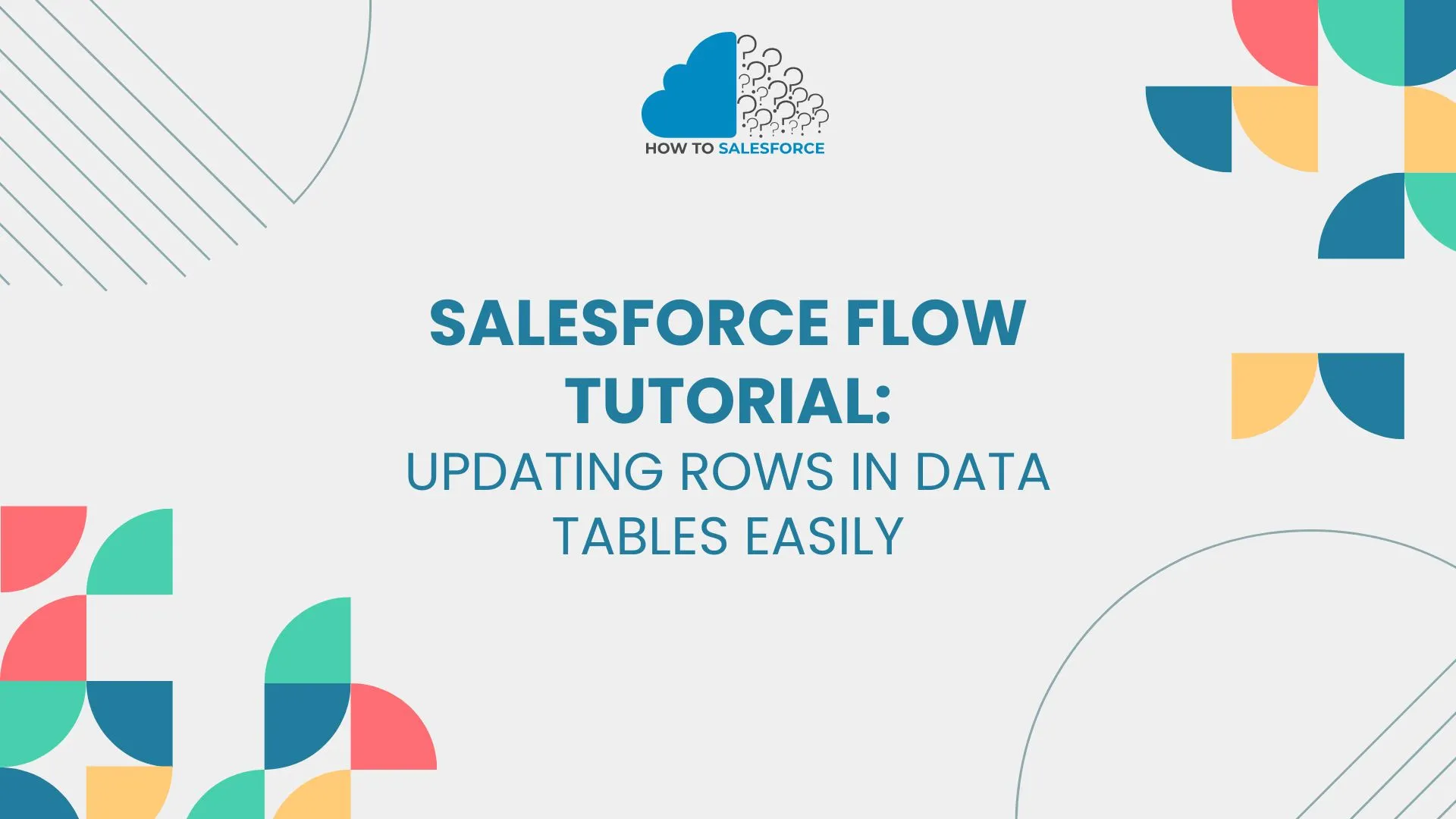Introduction
Salesforce Flow streamlines data management without code. Data table records are automated and updated without coding for efficient data management in data-heavy scenarios. Flow lets Salesforce experts update data table rows to expedite operations and increase data accuracy. This guide updates data table rows, record type IDs, Salesforce Flow try-catch blocks, execution sequence, and error handling. Salesforce Flow Update a Row in a Data Table!
Read another blog on Salesforce Omnichannel Route Parent Cases.
Understanding Salesforce Flow and Data Tables
Salesforce Flow allows declarative automation to develop complex Salesforce business logic without coding. It is vital for Salesforce data management because it facilitates creating, updating, and removing records. Salesforce data tables make structured data more accessible and manipulable.
Editing a data table row allows exact changes, such as changing client information or sales records, improving the user experience. Quick and targeted updates from Salesforce Flow improve data consistency and operational efficiency.
Steps to Update a Row in a Data Table Using Salesforce Flow
1: Setting Up a Basic Salesforce Flow and Getting Record Type IDs
Create a new Salesforce Flow using the Screen Flow or Auto-Launched Flow type that meets your needs. Determine the record type IDs for the records you want to change, as Salesforce IDs uniquely identify data.
2: Using SOQL Queries to Locate Specific Records
Use SOQL to find the record to update in Salesforce Flow. Ensure SOQL is in system mode and has permission to retrieve the desired data. System mode execution offers correct record retrieval without user-based access restrictions.
3: Updating the Row with New Data
After finding the record, utilize Salesforce Flow’s “Update Records” to add data. If using Experience Cloud, adjust component visibility settings to reflect updated data. To avoid data clutter, remove records from collections when no longer needed.
Error Handling with Try-Catch in Salesforce Flow
Salesforce Flow record updates require error handling to avoid disruptions and maintain data integrity. Try-catch in Salesforce Flow lets you catch and fix mistakes as they happen.
Due to tight user permissions, cross-reference IDs may need more access privileges during record updates. Invalid cross-reference IDs often result from record relationship mismatches. Check user access rights and cross-reference IDs for record relationships to prevent and fix these errors.
Understanding Execution Order in Salesforce
When changing rows in data tables, Salesforce’s execution order dictates the action sequence. Salesforce enforces an operation execution order that affects Flow. Understanding this order helps you prevent problems like simultaneous changes that could cause data inconsistencies or mistakes.
Salesforce triggers can alter Flow by executing before or after execution. When processes have several triggers, regulating execution order allows smooth updates without conflicts.
Practical Examples and Use Cases
Salesforce Flow’s data table row updates are handy in many situations. Simply updating client details in a data table on an Experience Site keeps customer records current and accessible. By dynamically updating data tables, users can engage with real-time data in OmniStudio and the Experience Cloud.
Flex Pages in OmniStudio allow configurable data display layouts, making updates easier. These features benefit firms that modify data while keeping it visible and controlled in Salesforce.
Frequently Asked Questions (FAQ)
What are the limitations of flows on the Experience Site in Salesforce?
Flows on the Experience Site may limit who can see and view data. Setting a component’s appearance can help with these issues. Read my full blog on Limitations of Flows on Experience Sites in Salesforce.
How can I set component visibility in the Experience Site?
You can ensure that updates are shown correctly by going to the Experience Site settings and changing how visible specific user jobs or profile types are.
How many formula fields can be created per object in Salesforce?
Each object can have up to 16 formula fields in the Enterprise Edition of Salesforce. These fields can be used to create real-time metrics or values in data tables. For more information about the given question check out the given blog post, How Many Formula Fields Can Be Created Per Object in Salesforce.
Conclusion
Salesforce Flow makes data administration easy by changing data table rows in several ways. Salesforce Flow users may optimize its potential by understanding record updates, error handling, and execution sequence. Salesforce AI Associate and Admin certifications are great for improving skills.