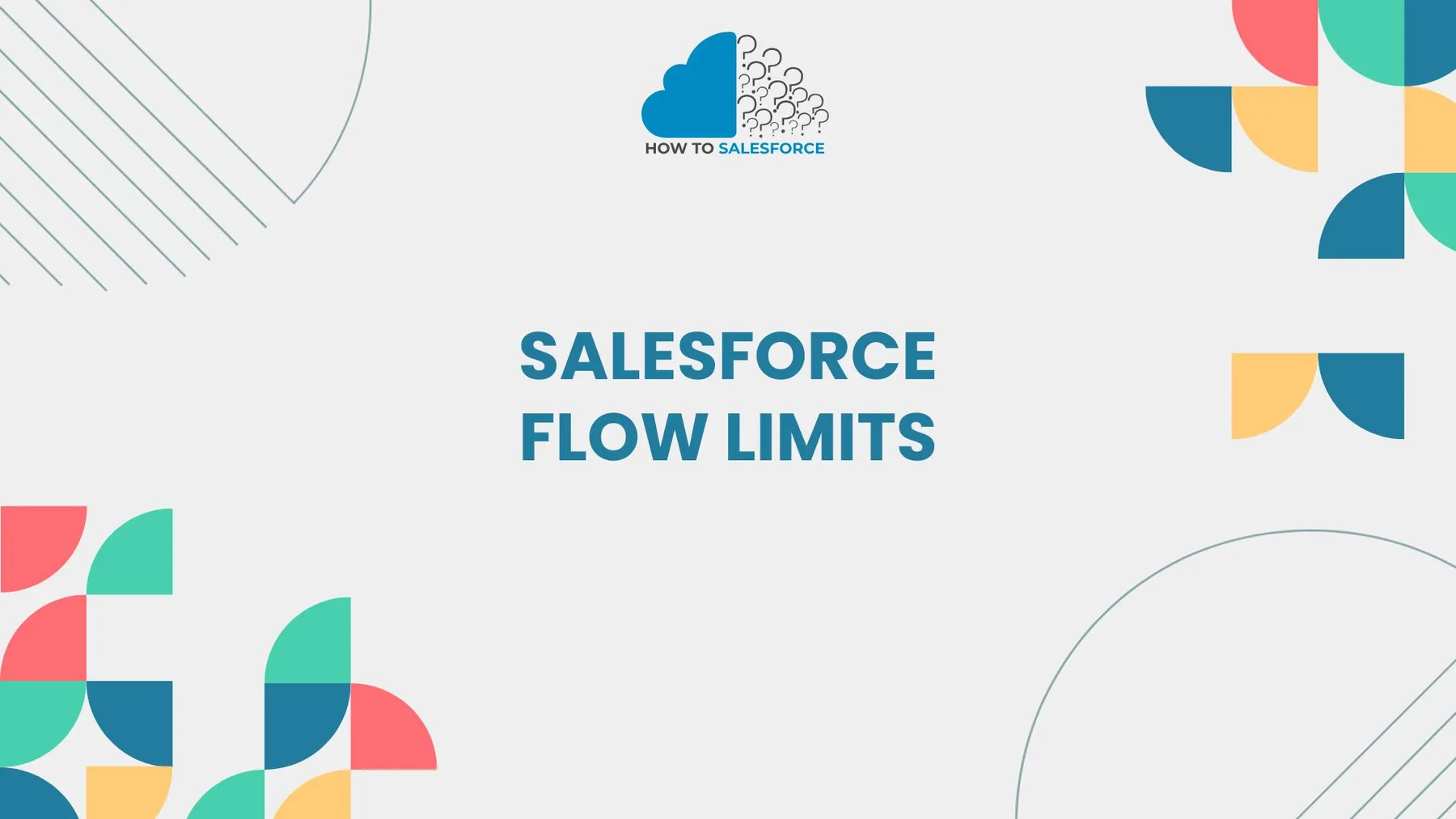Introduction to Salesforce Flows
Use Salesforce Flows to automate processes and increase productivity. Although users can expedite approvals, updates, and notifications, it is crucial to comprehend Salesforce Flow Limits to use the tool effectively and prevent mistakes.
Salesforce sets restrictions in order to preserve system efficiency. Without boundaries, automated procedures might use up too many resources. These restrictions safeguard the stability of the platform. It guarantees that every user has a seamless experience.
Wanna read more? Here’s my other blog: Where to Find Email Alerts in Flows in Salesforce
Why Salesforce Flow Limits Matter
Limits stop excessive system resource use. They safeguard platform stability and data integrity. For instance, a flow may slow down other processes if it performs too many operations. To stop that, Salesforce enforces limits. Comprehending these boundaries is essential for effective automation.
The number of records you can process is also impacted by flow limits. Errors may result from a lack of understanding of these boundaries. It can stop your automation. Consequently, being aware of these boundaries minimizes frustration and saves time.
Types of Salesforce Flow Limits
Salesforce Flow limits are divided into several categories:
Daily Limits: The maximum number of times a flow can run in a given day.
- Limits on Data Processing: The number of records handled in a transaction.
- Element Limits: The maximum number of elements that a flow may have.
- API Limits: Flows calls to other systems.
- Scheduled Flow Limits: The quantity and frequency of planned flow runs.
Let’s break down each type and understand its impact.
Daily Flow Execution Limits
Salesforce restricts the number of Flow executions per day. Each type of license has different limitations. Enterprise Edition, for instance, has a higher limit than Professional Edition. Flows won’t operate again until the following day after you’ve reached the daily limit. Critical operations may be disrupted by this.
Check out Salesforce’s Flow Usage Report to keep an eye on usage. It displays the number of executions left for the day. If you frequently hit the limit, think about making your flows more efficient. Consider cutting out pointless executions or combining several flows into a single one.
Data Processing Limits
Additionally, Salesforce limits the number of records that a Flow can manage in a single transaction. A Flow, for instance, can handle up to 2,000 records in a single transaction. If you go over this limit, an error message will appear. Your automation may be disrupted by this.
Utilize Batch Processing to get around this. Divide big data sets into manageable portions. You remain within the bounds in this manner. It also lowers errors and enhances performance. To make sure your flow is functioning properly, always test it using sample data.
Element Limits in Salesforce Flows
Each Flow can only have a certain number of elements. There can be no more than 2,000 elements per flow. Screens, choices, tasks, and actions are all included. Too many components in your flow could cause it to lag or break.
Simplify your flow design for optimal results. To divide complicated processes into manageable chunks, use sub-flows. This keeps the element limit for your main flow within it. It also makes troubleshooting and managing your flow easier.
API Limits for Flows
Salesforce places restrictions on the API calls that Flows can make. Your Salesforce edition affects these limitations. Your Flow might reach its limit if it calls the API too frequently. Integrations with external systems may be impacted by this.
Combine several API calls into a single call to prevent exceeding the API limit. For intricate integrations, utilize Apex triggers. Plan non-essential API calls for off-peak times. Regularly checking your API usage helps you avoid unanticipated limits.
Scheduled Flow Limits
Salesforce enables the scheduling of Flows to execute at predetermined times. There are restrictions on how frequently you can schedule them, though. You can, for instance, set up a Flow to run every hour rather than every minute. Additionally, the quantity of records that Scheduled Flows can process is limited.
Examine the error logs if your planned flow doesn’t work. Reaching the record limit might be the cause. Divide your data into smaller batches to fix this. Scheduled Flows are best suited for regular updates rather than processing in real-time.
How to Optimize Salesforce Flows to Avoid Limits
Understanding Flow limits is crucial. Here are strategies to optimize your Flows:
Make Use of Sub-Flows: Divide big flows into more manageable, reusable sub-flows.
- Reduce Elements: To keep your flow design within element limits, simplify it.
- Optimize Record Processing: To manage big data sets, use batch processing.
- Consolidate Flows: To cut down on execution counts, combine several Flows.
- Monitor Usage: To prevent exceeding limits, periodically examine Flow usage reports.
Using Apex Code to Overcome Flow Limits
Complex logic can occasionally be too much for Salesforce Flows to handle. Use Apex Code in these situations. Compared to Flows, Apex is more adaptable and has fewer restrictions. It does, however, require programming expertise. Don’t bother optimizing Flows for non-developers.
Additionally, bulk processing is possible with Apex. It performs better when dealing with bigger data sets. Use Apex triggers or batch jobs if your automation requirements are more complex than what Flow can handle.
Common Flow Errors Due to Limits
When a Flow exceeds its limits, Salesforce displays error messages. Here are some common errors:
- Too many SOQL queries: This shows that the flow has more SOQL queries than it can handle.
- Too many DML statements: This occurs when a flow updates records too frequently.
- Element limit exceeded: indicates that there are too many elements in the flow.
Make your Flow better to correct these mistakes. Cut down on pointless steps and inquiries. Combine related activities. Always start with small data sets to test your flow.
Best Practices for Managing Salesforce Flow Limits
Here are some best practices:
- Plan Your Flows: Before creating flows, map out processes.
- Use Sub-Flows: Divide intricate procedures into manageable chunks.
- Monitor Limits: Examine usage reports regularly.
- Test Completely: To find possible problems, test using sample data.
- Leverage Apex: For more complex automation requirements, use code.
You can maximize Salesforce’s capabilities by adhering to these best practices. Additionally, it avoids interruptions brought on by reaching limits.
Conclusion
Automation runs smoothly when you understand Salesforce Flow limits. Salesforce upholds these restrictions to preserve stability and performance. You can successfully optimize your flows by being aware of these limitations. Employ techniques like Apex code, batch processing, and sub-flows to stay within constraints. With careful planning and observation, you can maximize the benefits of Salesforce Flows.