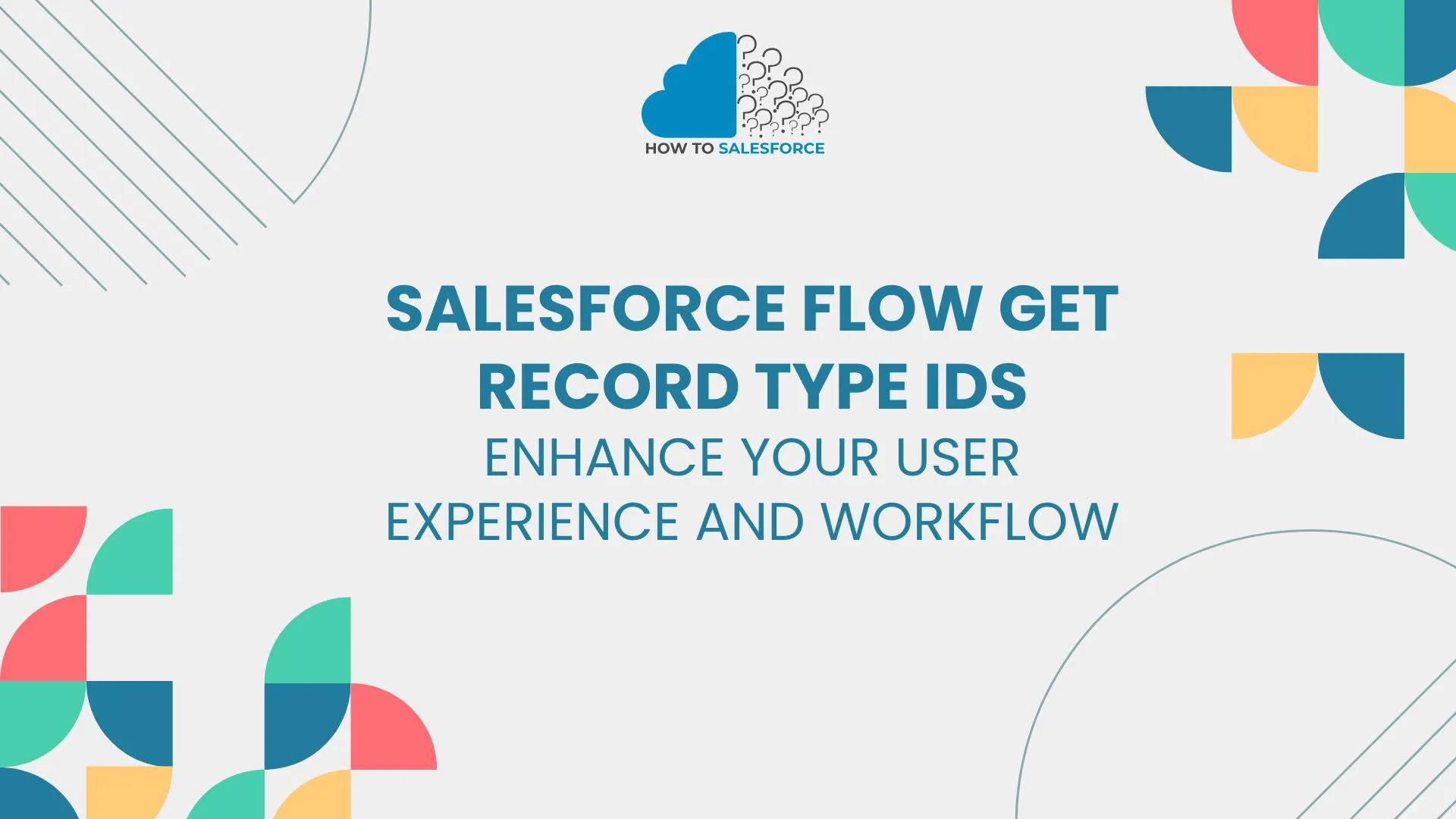Introduction
For effective automation, it is crucial to know how to obtain record-type IDs using Salesforce Flow. Many users have trouble locating these process IDs. Gaining knowledge of this can improve user experiences and increase automation. This article will examine efficient methods for retrieving record-type IDs.
Do you know what hyperforce is exactly in Salesforce? If your answer is “NO,” don’t worry. Here is the article that will be helpful for you.
What Are Record Type IDs in Salesforce
Salesforce record types allow users to create various business processes, picklists, and page layouts, and they help users customize data management. It is essential to understand record type IDs for Salesforce flows, as they help you identify the specific record type you want to work with.
- Customization: Customized user experiences are made possible by record types.
- Efficiency: Use record type IDs to automate procedures.
- Clarity: For unambiguous data identification, use IDs.
Process efficiency is increased when record type IDs are understood.
Why Use Salesforce Flow to Get Record Type IDs
Salesforce Flow uses no code to automate procedures. It uses visual tools to make tasks easier. Using Flow to obtain record-type IDs improves your process customization capabilities. This task can be automated to cut down on errors and save time.
- Simplified Procedures: Automate monotonous work.
- User-Friendly: To make management simpler, use visual components.
- Error Reduction: Reduce errors by automating tasks.
Utilizing Salesforce Flow for record type IDs is beneficial.
How to Get Record Type IDs in Salesforce Flow
There are specific steps involved in retrieving record-type IDs in Salesforce Flow. To guarantee a successful process, adhere to these rules.
Step 1: Open Flow Builder
Start by going to Salesforce’s Flow Builder. The tools required to create and manage flows are provided by Flow Builder.
- Open Salesforce and navigate to Setup.
- Look up Flows.
- Select the New Flow option.
Opening Flow Builder sets the foundation for your automation.
Step 2: Select the Flow Type
Select the flow type that best suits your needs. Salesforce provides a variety of flow types, such as:
- Screen Flow: For interactivity with users.
- Autolaunched Flow: Operates passively.
Step 3: Add a Get Records Element
Include a Get Records element in your flow. The record type IDs you require are retrieved by this element.
- On the flow canvas, drag and drop Get Records.
- Set up the element’s parameters.
For retrieval to be successful, the Get Records element must be configured.
Step 4: Define the Object and Criteria
Indicate which object you wish to use to obtain record type IDs. Typical items consist of:
- Opportunity
- Account
- Personalized Items
Establish criteria to further refine the records. This aids in focusing the findings.
- Example: Establish criteria to only retrieve particular record types.
Accuracy is increased by clearly defining the criteria and the object.
Mapping Record Type IDs in Flow
Record type IDs must be mapped after they have been retrieved to be used further in your flow. You can use these IDs in later actions by mapping them.
- Create variables to store the IDs of the record types.
- Give these variables the retrieved IDs.
Integrating seamlessly into your flow is ensured by mapping.
Using Record Type IDs in Other Flow Elements
You can use your record type IDs in a variety of flow elements after you have them. This improves the functionality of your flow.
Decision Element
In decision elements, use record type IDs. This enables you to diverge the flow according to particular standards.
- Example: Take a particular action if the record type ID matches.
Adding IDs to decision elements increases the flexibility of the flow.
Create Records Element
To guarantee accurate record types when generating new records, utilize record type IDs.
- Include an element that reads Create Records.
- To set the record type, use the mapped record type ID.
Accuracy is improved when record type IDs are used during record creation.
Best Practices for Using Salesforce Flow to Get Record Type IDs
Use these best practices to obtain record-type IDs as efficiently as possible:
Document Your Processes
Maintain thorough records of your flows. You and your team can better comprehend the logic and goal of each flow by documenting it.
Test Thoroughly
Test your flows thoroughly before deploying them. Testing makes sure everything functions as planned and finds problems early.
Use Descriptive Naming Conventions
Use descriptive names when constructing flow elements and variables. Clarity and comprehension of your flow are enhanced by this practice.
Common Challenges When Getting Record Type IDs
You might run into problems when attempting to obtain record-type IDs using Salesforce Flow. You can more successfully overcome these obstacles if you have a better understanding of them.
Challenge 1: Finding the Right Record Type
Users occasionally have trouble determining the correct record type. Verify the record types in your Salesforce setup twice to get around this.
- Tip: To view all record types, navigate to the Object Manager in Setup.
Challenge 2: Mapping Errors
Misconfigured flow elements can result in mapping errors. Prior to testing the flow, always go over your mappings again.
- Tip: Test your mappings using Flow Builder’s debug feature.
Advanced Techniques for Getting Record Type IDs
After learning the fundamentals, think about investigating more complex methods to obtain record-type IDs. You can improve your flows even more by using these techniques.
Using Flow Variables
To dynamically store record type IDs, you can create variables. This gives your flows greater flexibility.
- As an illustration: Make a variable that is responsive to user input.
Utilizing Subflows
Complex flows can be arranged with the aid of subflows. Your main flow is made simpler by constructing a subflow to obtain record-type IDs.
- Tip: To make complicated processes easier to handle, use subflows.
Integrating Record Type IDs with External Systems
Another way to improve functionality is to integrate Salesforce Flow with other systems. Additional features, like data synchronization, may be offered by this method.
To send record-type IDs to external applications, use Salesforce APIs.
Real-World Use Cases of Getting Record Type IDs
Knowing how to retrieve record-type IDs can have a big impact on your company. Here are some examples of situations in the real world where this ability is useful.
Custom Onboarding Processes
You have the option to design unique onboarding procedures for new hires. Depending on the department, this can entail using different record types.
- Advantage: New hire experiences are enhanced by streamlined onboarding.
Enhanced Reporting and Analytics
You can produce more in-depth analytics by utilizing record-type IDs in reports. This technique aids in improving data comprehension.
- Benefit: Better decision-making results from improved reporting.
Conclusion
Finally, Salesforce Flow record-type IDs are needed for optimal automation. This enhances user experience and workflow. Follow the instructions to acquire record-type IDs. Understanding Salesforce Flow Get Record Type IDs helps improve your Salesforce management.
You can optimize your business processes by utilizing Salesforce Flow efficiently. Don’t forget to thoroughly test your flows and record your procedures for future use. Using this method will guarantee that you get the most out of record-type IDs in your Salesforce setup.