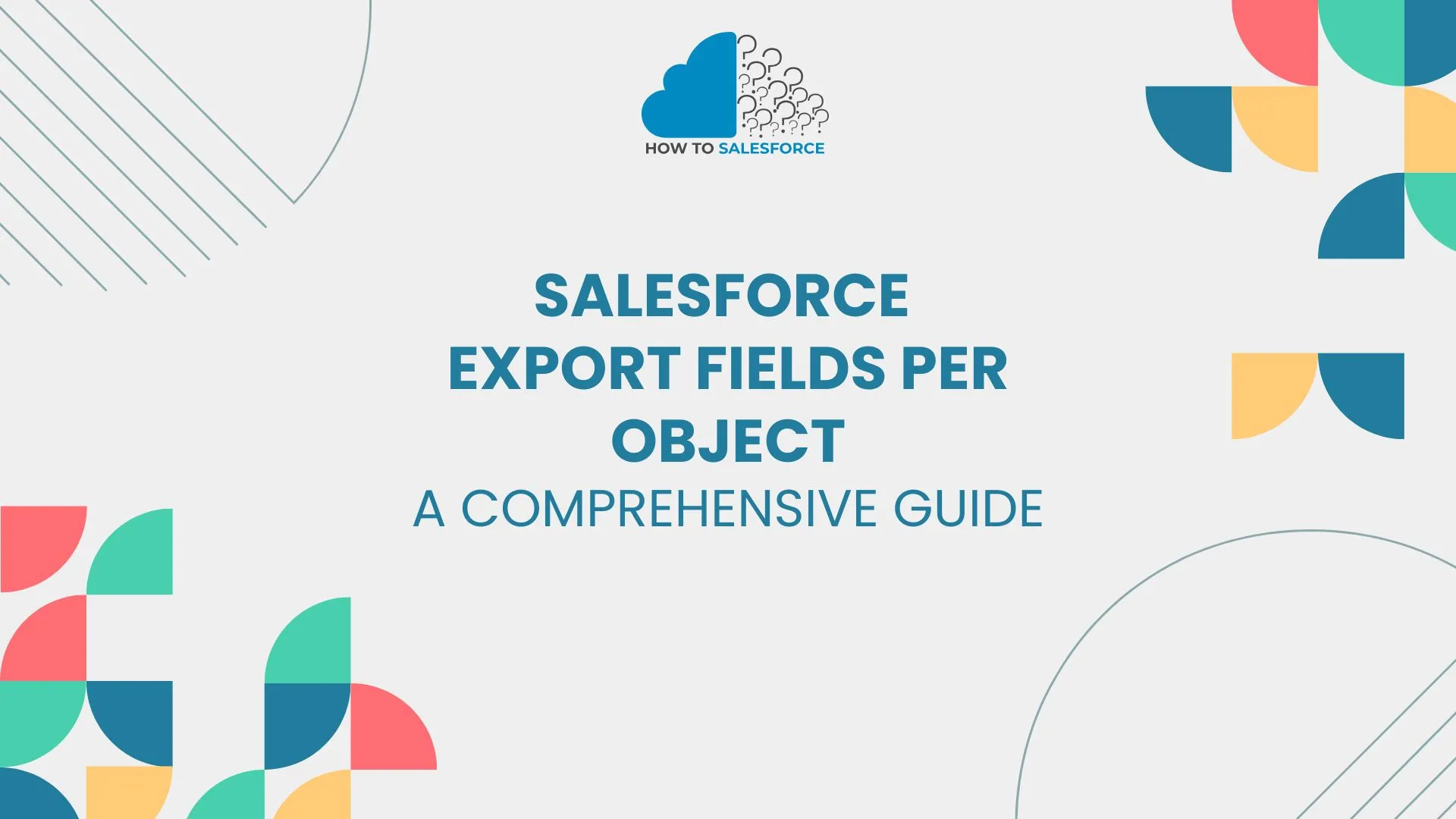Exporting fields per object is essential. Exporting specific data points simplifies analytics and reporting for businesses. This blog post will describe “how to export fields in Salesforce by object” and its benefits for data management.
Please read my other blog: Salesforce How To Deploy Lightning Record Page Assignments
Understanding Salesforce Objects
Salesforce objects store and manage data like database tables. These products might be personalized (created by users) or standard (developed by Salesforce). Understanding objects lets you control and export data analysis fields.
- Standard Objects: Leads, opportunities, and accounts are a few examples.
- Custom Objects: Designed by users to hold data unique to business operations.
Why Export Fields per Object
Businesses can extract pertinent data and improve decision-making by exporting fields per object in Salesforce. Here’s why it’s crucial:
- Enhanced Reporting: You can generate comprehensive reports that are suited to particular requirements by using exported fields.
- Data Analysis: It enables you to examine patterns and insights by utilizing important data points.
- Efficiency: Data extraction time is decreased by exporting only the necessary fields.
Steps to Export Fields per Object in Salesforce
Let’s now explore the simple process of exporting Salesforce fields per object. To expedite the process, adhere to these steps.
Step 1: Log in to Salesforce
Firstly, go to your Salesforce account and log in first. Make sure you have permission to access the objects and fields you wish to export.
Step 2: Navigate to Object Manager
Click the Object Manager tab after logging in. You can manage every item in your Salesforce account in this section.
Step 3: Select the Object
Look for the object whose fields you wish to export in the Object Manager. For instance, choose the Lead object from the list if you wish to export its fields.
Step 4: View Fields & Relationships
Secondly, once the object has been selected, select Fields & Relationships. All of the fields that are available for that specific object are listed in this section.
Step 5: Use the Data Loader Tool
You must use the Salesforce Data Loader tool in order to export fields. It makes the process quicker and more effective by enabling bulk data exports. This tool is available for download on the Salesforce website.
- Open Data Loader: After downloading, launch the application and enter your Salesforce login information.
- Select Export: Select the object whose fields you wish to export by selecting the “Export” option.
- Select Fields: Indicate the location where you wish to save the export and pick the precise fields you require.
Best Practices for Exporting Fields
Moreover, using Salesforce’s fields per object export feature to its fullest potential requires adherence to best practices. Here are some important pointers:
Export Only Necessary Fields: Salesforce Export Fields per Object
Always export just the fields you require for your reports or analysis to prevent your system from becoming overloaded with extraneous data. This decreases file size and increases efficiency.
Use Filters
When exporting fields, applying filters aids in data refinement. When exporting fields for Accounts, for instance, you can filter using criteria like Active Account or Accounts Created in the Last Month.
Schedule Regular Exports
Moreover, frequent field exports enable you to monitor data trends and changes over time. This procedure can be automated by using Salesforce’s scheduling features.
Custom Objects and Field Exports
Furthermore, Salesforce lets you make custom objects that are suited to your company’s requirements in addition to standard objects. The same procedures as for standard objects apply when exporting fields from these custom objects.
- Custom Fields: Depending on the requirements of your company, custom objects may have custom fields.
- Exporting Custom Fields: To extract fields from custom objects, use the same export procedure.
Salesforce Data Export Methods
Additionally, Salesforce provides several ways to export fields for each object. The advantages of each approach vary based on your requirements. Let’s investigate these techniques.
Data Loader Tool: Salesforce Export Fields per Object
As previously mentioned, the Data Loader is the most widely used tool for exporting fields. It allows for bulk data extraction and is user-friendly.
- Advantages: Effectively manages substantial volumes of data.
- Disadvantages: Installation and setup are necessary.
Salesforce Reports
Users can also export fields per object using Salesforce’s reporting feature. You can create and export customized reports as CSV files.
- Advantages: The fact that it is integrated into Salesforce eliminates the need for third-party tools.
- Disadvantages: Limited ability to manage big data sets.
Salesforce Data Export Service: Salesforce Export Fields per Object
Salesforce provides a Data Export Service that allows you to export all of your data in bulk, including fields for each object.
- Advantages: Fit for complete data backups.
- Disadvantages: Not the best for certain fields or frequent exports.
Managing Exported Fields in Excel
You’ll probably use spreadsheet software like Excel to manage the fields you’ve exported from Salesforce. Here’s how to efficiently arrange and examine your data:
Sort and Filter Data: Salesforce Export Fields per Object
You can better arrange your exported data by using Excel’s sort and filter functions. You can sort fields based on certain criteria or filter them to show only relevant data.
Pivot Tables
To swiftly summarize and examine exported data, use pivot tables. You can view trends and patterns based on various fields by using pivot tables.
Conditional Formatting: Salesforce Export Fields per Object
The conditional formatting option in Excel draws attention to crucial information. For example, you can draw attention to leads produced within the last 30 days or accounts that have not been used for more than a year.
Common Challenges in Exporting Fields
Although it’s fairly easy to export fields per object in Salesforce, there are a few things you might run into. Here’s how you get past them:
Large Data Sets: Salesforce Export Fields per Object
Exporting fields for objects with big data sets may cause errors or slowdowns.
- Solution: Reduce the amount of data exported by using filters. Additionally, you can export data in batches.
Permissions Issues
Users might not always have the authorization to export fields from specific objects.
- Solution: Make sure you have the appropriate access by getting in touch with your Salesforce admin.
Incomplete Exports: Salesforce Export Fields per Object
In certain cases, failing to export all fields may result in incomplete data.
- Solution: Verify your field choices one last time before beginning the export procedure.
Benefits of Exporting Fields per Object
Salesforce users can benefit from exporting fields per object in several ways. Here are some major benefits:
- Better Data Insights: You can produce more thorough reports and analyses by exporting particular fields.
- Informed Decision-Making: Businesses can make better decisions when they have accurate data.
- Improved Data Management: Exporting fields facilitates data cleanup and database clarity.
Conclusion
To conclude, Salesforce’s ability to export fields by object is vital for data management optimization. This post shows how to easily export the fields you need for analysis, reporting, and decision-making. Salesforce simplifies data exports for standard and custom items. Thus, company tactics become more brilliant. Start using this tool immediately to improve Salesforce and get valuable data.