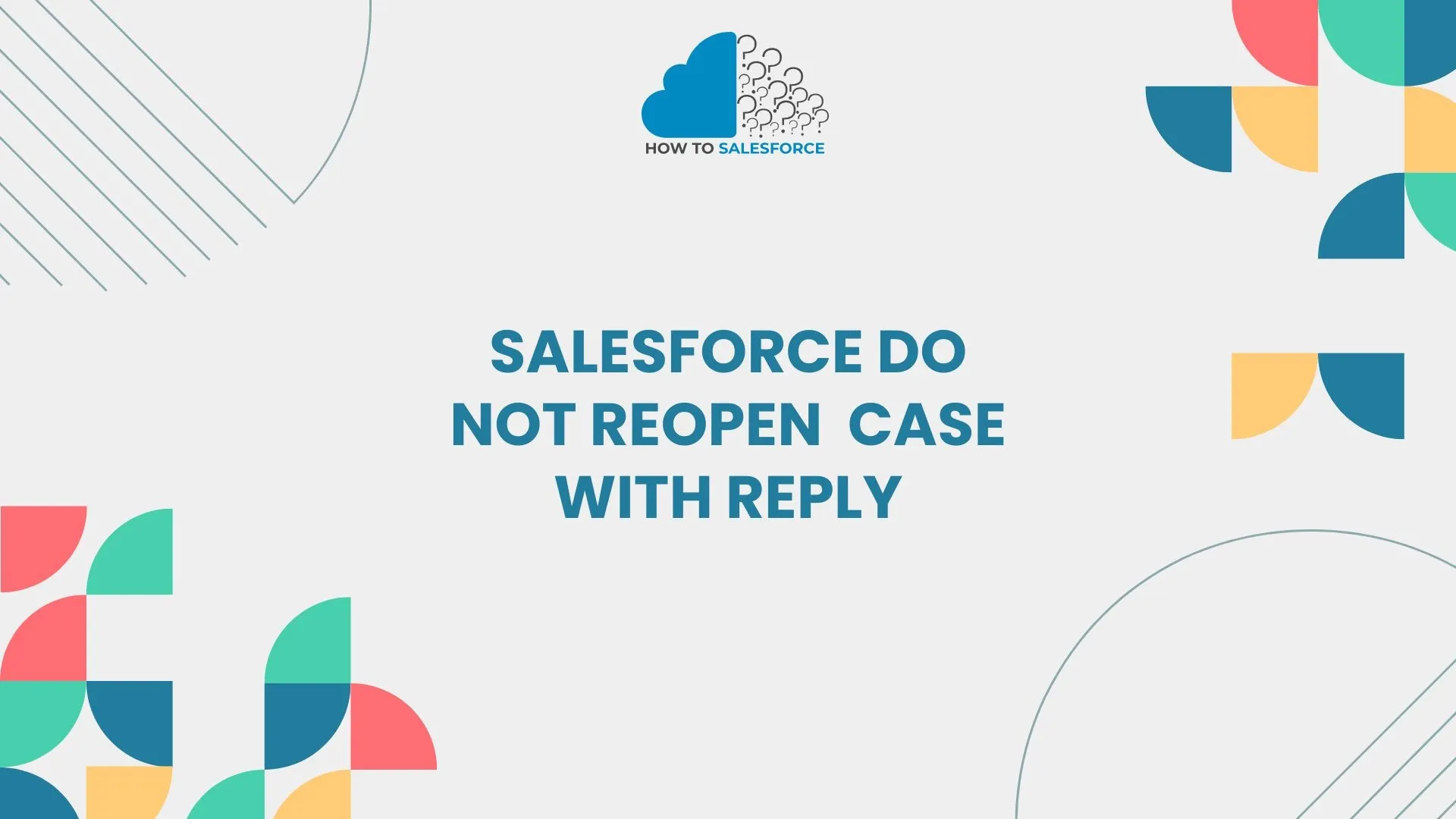Introduction
Case management in Salesforce is essential for client happiness and smooth operations. Many teams struggle with automatic case reopening when customers reply to closed tickets. This default functionality can disrupt workflow and strain resources but can also be helpful. This detailed article will show you how to avoid Salesforce case reopening upon reply and improve case management and team operations.
Read my latest article that’s totally about Can We Catch Governor Limit Exception in Try-Catch.
Understanding and modifying Salesforce settings lets you manage closed cases without reopening or confusing support workers. This post will explain the issue, outline possible remedies, and offer best practices for managing these configurations to boost productivity.
Understanding Case Reopening in Salesforce
In Salesforce, cases typically reopen when a customer responds to a closed case. This setting ensures that ongoing issues don’t get ignored. However, in scenarios where replies are meant to be a mere acknowledgment or where communication with customers continues through other channels, automatic reopening can lead to inefficiencies.
Every unnecessary case reopening slows workflow and critical issue response times for teams with high customer interactions. Customizing Salesforce to manage case reopening’s for your team can boost productivity and eliminate case clutter.
Why Preventing Case Reopening’s Is Essential
Here are several reasons why stopping cases from automatically reopening on customer replies is beneficial:
- Increased Productivity: By avoiding unnecessary reopenings, teams can focus solely on active, unresolved cases, reducing time spent on duplicate issues.
- Enhanced Case Management: Agents experience less “case fatigue,” avoiding the need to repeatedly address cases that are technically resolved.
- Better Tracking: Status changes are minimized, making it easier to track metrics related to open, resolved, and closed cases.
- Improved Customer Experience: Miscommunication is minimized, as agents won’t repeatedly re-contact customers on closed cases that do not require further attention.
Methods to Prevent Case Reopening’s on Reply in Salesforce
Several approaches can help you control case reopenings based on your organization’s needs. The methods below include using Salesforce’s Workflow Rules, Triggers, and Process Builder to establish customized behaviors for your cases.
1. Using Workflow Rules to Prevent Case Reopenings
Salesforce Workflow Rules provide a straightforward, no-code approach to automating responses to specific conditions, including the prevention of case reopenings. Workflow Rules can be set up to check specific criteria, ensuring that a reply on a closed case doesn’t trigger a status update.
Steps for Using Workflow Rules to Control Case Reopening:
- Define the Criteria: Set up criteria in the Workflow Rule to identify closed cases that receive replies. Typically, this can include conditions such as “Status = Closed” and “Email Message Contains Customer Reply.”
- Create a Field Update: Within the Workflow Rule, create a Field Update that keeps the case status locked as “Closed” whenever it meets the criteria. This prevents replies from changing the status back to “Open.”
- Test the Workflow: Before applying it organization-wide, test the workflow with various cases to ensure it functions correctly.
Benefits of Using Workflow Rules:
- Easy to implement without code.
- Minimal maintenance required once configured.
- Fast way to handle common conditions for smaller teams.
However, Workflow Rules have limited flexibility for complex scenarios, and customization may be constrained for large, dynamic organizations with specific needs.
2. Utilizing Apex Triggers for Greater Control
For users familiar with Salesforce’s coding capabilities, Apex Triggers offer a more robust way to prevent cases from reopening. Apex Triggers enable you to write custom logic, allowing detailed control over case handling. This approach can accommodate complex requirements where workflows alone may not be sufficient.
Steps for Using Apex Triggers:
- Create an Apex Trigger: Write a trigger on the Case object. Set the trigger to execute “before insert” or “before update” based on case criteria.
- Add Conditional Logic: In the trigger, specify that when a case status is “Closed” and a reply is received, the trigger prevents the status from updating back to “Open.”
- Include Filters and Permissions: Add filters to prevent reopening under certain conditions, such as restricting reopening to replies from specific users or roles. For example, you may allow managers to reopen cases but restrict agents from doing so.
- Testing and Validation: Thoroughly test Apex Triggers in a sandbox environment. Check if the trigger is correctly preventing case reopenings and ensuring that cases stay closed as intended.
Benefits of Using Apex Triggers:
- Greater flexibility for complex logic and conditions.
- Customizable to fit unique business processes.
- Can be modified to adapt to new scenarios as business needs change.
Example Apex Code:
trigger PreventCaseReopen on Case (before update) {
for (Case c : Trigger.new) {
if (c.Status == 'Closed' && Trigger.oldMap.get(c.Id).Status == 'Closed' && c.Origin == 'Email') {
c.Status.addError('This case cannot be reopened by reply.');
}
}
}
This trigger checks if the case status is “Closed” and prevents reopening when a new email response arrives.
3. Leveraging Process Builder for Visual Configuration
Salesforce’s Process Builder allows you to configure custom processes visually, making it ideal for users who prefer a no-code, visual approach to setting up actions. Process Builder lets you create sophisticated conditions and actions, which can prevent automatic reopening of closed cases on reply.
Steps for Using Process Builder:
- Design the Process Flow: In Process Builder, create a new process flow on the Case object. Set it to trigger based on case updates, specifically looking for email replies.
- Define Conditions: Add criteria to specify that only cases with the status “Closed” and email replies should trigger the process.
- Status Locking: Use a field update action within Process Builder to keep the case status locked. Ensure that replies are recorded without altering the case status.
- Add Notifications (Optional): If desired, set up notifications for agents to alert them of replies without changing the case status. This helps agents monitor activity without disrupting closed cases.
Benefits of Process Builder:
- User-friendly interface for building logic without code.
- Offers more complexity than Workflow Rules.
- Adaptable to evolving business requirements.
Note: Process Builder is a middle-ground solution, more advanced than Workflow Rules but less flexible than Apex Triggers. It works well for medium-complexity needs and offers automation with minimal coding requirements.
Other Considerations and Best Practices for Case Reopening Prevention
Implementing a solution to prevent case reopening is only part of the equation. Ensuring successful deployment involves several best practices, including training, testing, and communication with customers.
Best Practices for Successful Implementation
- Agent Training: Train agents on the new process. Ensure they understand how replies on closed cases are handled and the rationale behind preventing reopenings.
- Testing and Validation: Conduct testing in a Salesforce sandbox environment to validate each method. Ensure workflows, triggers, or process builders work as intended without unintended side effects.
- Customer Communication: When closing a case, notify customers clearly that further replies won’t reopen the case. Encourage them to open a new case if a new issue arises. This reduces confusion and fosters clear communication.
- Monitor Case Metrics: Regularly review case reopening metrics to evaluate if your solution is working. Track and analyze case reopen rates, agent workload, and customer satisfaction.
Additional Tips for Case Management
- Create a Separate Follow-Up Case: If a customer’s follow-up requires additional action, create a new case to keep the two interactions distinct.
- Set Up Case Escalations Carefully: Use escalations in Salesforce to manage cases that need priority handling, rather than relying solely on reopenings.
- Implement Custom Notifications: Keep agents informed of replies without reopening cases by setting up automated notifications or alerts. This can be achieved with workflows or by integrating email notifications within Process Builder.
Pros and Cons of Each Solution
| Method | Pros | Cons |
|---|---|---|
| Workflow Rules | Simple setup, easy to manage | Limited customization options |
| Apex Triggers | Highly customizable, flexible logic | Requires coding skills, ongoing maintenance |
| Process Builder | No-code, advanced automation capabilities | Less flexible than triggers |
Conclusion
Any organization trying to maximize case management must manage Salesforce case reopenings. Workflow Rules, Apex Triggers, and Process Builder help Salesforce administrators and developers reduce case reopenings and streamline workflows. Whether your company needs essential criteria or complicated logic, the proper solution may boost productivity, clarity, and customer satisfaction.
Controlling case reopenings with solutions like these ensures cases stay closed when necessary, avoiding resource drain and keeping the focus on unresolved cases. With proper configuration, your Salesforce environment will better support your team’s case management goals, leading to improved efficiency and happier customers.
By following these techniques, you can confidently prevent cases from reopening upon replies, giving your organization the efficiency and control it needs for effective case handling.