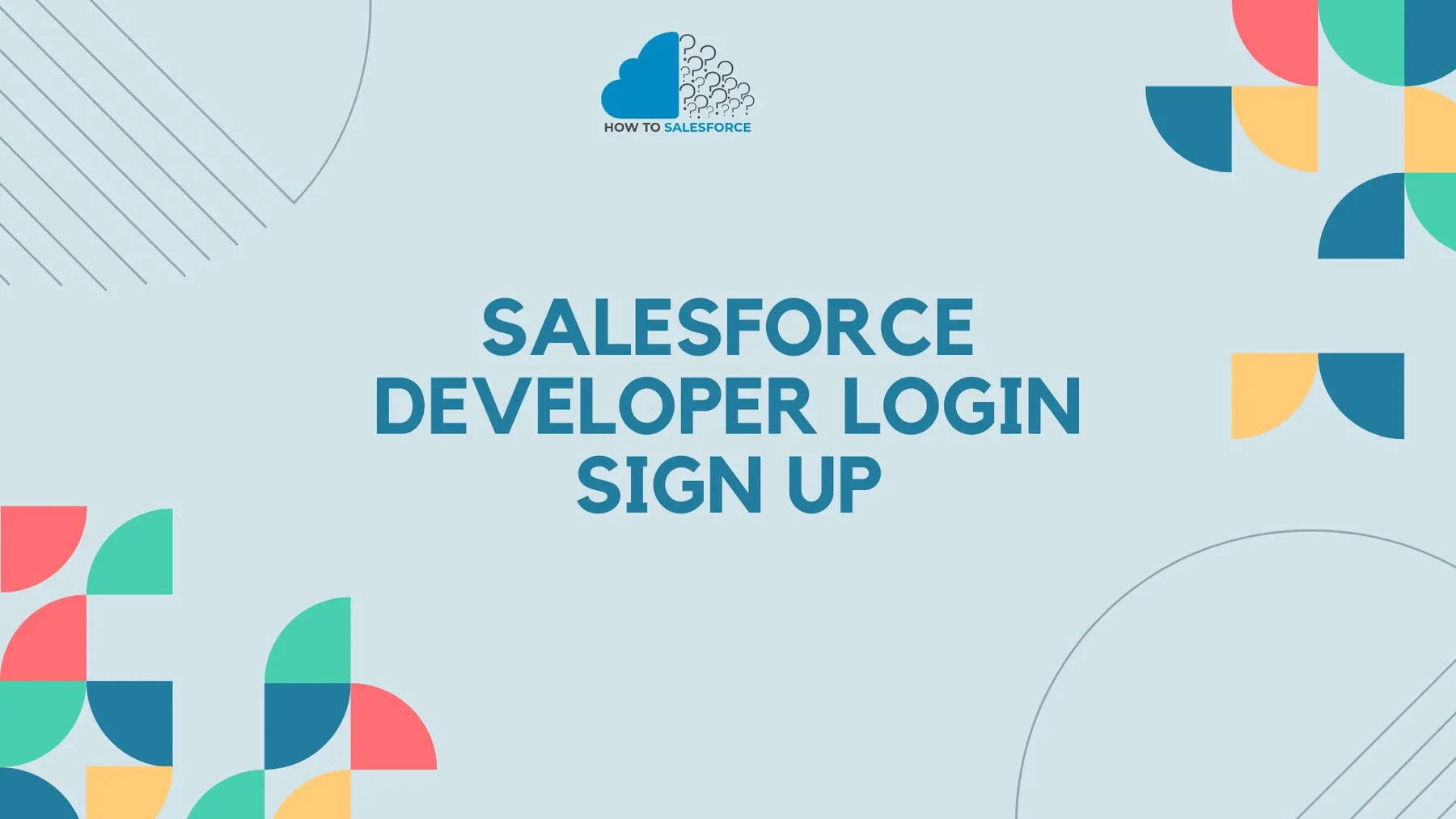Introduction
Businesses worldwide utilize Salesforce, a powerful tool, to manage marketing, track customer contacts, and streamline business processes. If you are keen to learn more about the platform’s development tools or become a Salesforce developer, you need to know how to use the sign-up and login process for developers. This tutorial will take you through the entire process, ensuring your first encounter with Salesforce is flawless. If you want to know about the Salesforce developer guide, you can read my blog.
Overview of the Salesforce Developer Account
A free Salesforce Developer account lets you build and test Salesforce. To develop and change Salesforce applications, it’s essential. Developer accounts let you test connections, build custom applications, and explore Salesforce features without affecting production.
Advantages of a Developer Account on Salesforce
Before we get into how to sign up and log in, let’s look at the benefits of having a Salesforce Developer account:
- Complimentary Entry: You are granted free and unrestricted access to the Salesforce platform for learning and development reasons.
- Sandbox Environment: A secure area where features and apps can be developed without affecting data from the actual world.
- Access to New Features: Keep current with Salesforce’s most recent releases and features.
- Practical Experience: Develop, test, and launch bespoke apps to gain real-world Salesforce development experience.
- Community Support: To improve your learning, interact with others by joining a development community, accessing forums, and participating in conversations.
How to Create a Salesforce Developer Account Step-by-Step
It’s simple to create a Salesforce Developer account. To get started, take these actions:
Go to the website for Salesforce developers:
- Open your browser and type `https://developer.salesforce.com/} to access the Salesforce Developer website.
- Once on the homepage, you can browse through the different tools and information that Salesforce has to offer.
Begin the Registration Procedure
- Select “Sign Up” by clicking the button in the upper right corner of the page.
- You’ll be taken to the registration page.
Complete the Registration Form
- Security Details: Put your last and first name here.
- Contact Email: To receive critical information and verification emails from Salesforce, use a working email address you can access.
- Party and Organization: You can input your firm’s name and select your role (such as developer or administrator). Enter “Self” or “Student” if you are learning independently.
- Nation: Choose your nation using the drop-down menu.
- Name of user: Select a distinctive username that resembles an email address (username@example.com, for example). Remember that you do not need to use your real email address.
Accept the conditions as stated
- Check the box to acknowledge that you have read the terms of service.
- Additionally, you can opt out of receiving marketing correspondence from Salesforce by selecting or unchecking the appropriate boxes.
Finish the Registration
- Click “Sign Up” once the form has been completed.
- The email address you supplied will receive a verification from Salesforce.
Please Confirm Your Email Address
- – Look in your mailbox for a Salesforce email verification.
- – To activate your account, click the verification link in the email.
Choose a Password
- After clicking the verification link, you must create a password for your Salesforce Developer account.
- Select and verify a strong password.
Access Your Developer Account Login
- Once your password has been set, use your username and password to access your Salesforce Developer account.
How to Use the Salesforce Developer Login Process
It’s easy to log in after creating your Salesforce Developer account. Here’s how to do it:
- Go to the login page for Salesforce developers.
- Go to `https://login.salesforce.com/} to access the Salesforce Developer login page.
- Alternatively, you can go straight from the Salesforce Developer website to the login page.
- Provide Your Login Information
- Type in the username that you used to sign up (in email format).
- Enter the password.
- Optional Two-Factor Authentication
- Salesforce can want you to set up two-factor authentication (2FA) for additional security.
- Every time you log in, a code will be delivered to your email address or mobile device if enabled.
- Open the Environment for Development
- Click “Log In” after inputting your login information and, if necessary, complete the authentication process.
- After that, you’ll be sent to your Salesforce Developer dashboard, where you can begin creating and exploring.
Troubleshooting Typical Sign-Up and Login Problems
Even though everything works out fine most of the time, there may be some problems with signing up or logging in. Here’s how to solve typical issues:
- The email verification was not received
- Verify Junk/Spam Folders: The email for verification may occasionally end up in your spam or junk mail bin.
- Send Email Verification Again: Try resending the email by trying to log in again or by using the “Resend Email” option provided after sign-up if you haven’t gotten it after a few minutes.
- Incorrect Password or Username
- Incorrect Username: Use the “Forgot Your Username?” option on the login page if you can’t remember your username. To get your username back, enter the email address connected to your account.
- Password Forgot: Click the “Forgot Your Password?” link if you can’t remember your password. Your registered email address will receive a link to reset your password from Salesforce.
- Access denied or account locked
- Too Many Ineffective Efforts: Your account may be temporarily locked if you attempt to log in too frequently. After a short while, try again.
- Speak with Support: For help, if your account is locked or you are having trouble gaining access, contact Salesforce support.
Deploying the Salesforce Developer Dashboard for Inspection
You will see the Salesforce Developer dashboard after logging in. Here’s a quick rundown of things you can look into:
1. Main Portal
- The home screen is where you should start, as it provides easy access to apps, recent activity, and helpful connections
2. App Launcher
- Click the App Launcher button in Salesforce to access various apps and features. You may explore Salesforce features and switch between apps here.
3. Setup Menu
- To customize and configure your Salesforce environment, use the Setup menu. You may build objects, automate processes, manage users, and do much more from here.
4. Console for Developers
- You can write, debug, and test your code using Salesforce’s Developer Console, an integrated development environment (IDE). For developers working on integrations and customizations, it is indispensable.
5. Learning Trailhead
- Salesforce provides Trailhead, an interactive learning platform accessible directly from your dashboard. This is where you can enroll in classes, get badges, and pick up new Salesforce development skills.
The Greatest Ways to Use a Developer Account on Salesforce
Consider these best practices to get the most out of your Salesforce Developer account:
- Continually Investigate New Features
Salesforce adds new features and improvements to its platform regularly. Develop the habit of checking out these updates to keep your skill development on track.
- Make Use of the Sandbox Environment
The developer account serves as a sandbox where you may test ideas without impacting real data. Before putting new applications, integrations, and customizations into production, test them in this environment.
- Participate in the Salesforce Community
- Participate in conversations, join forums, and establish connections with other developers. The extensive Salesforce community provides priceless networking and support.
- Observe Security Best Practices
- Adhere to Salesforce’s security best practices, which include creating strong passwords, turning on two-factor authentication, and routinely checking user permissions, to make sure your development environment is safe.
- Continuing Education
Salesforce is a platform that is constantly changing. Engage in training events, webinars, and certifications regularly to maintain your skills and stay informed about emerging trends and technology.
Conclusion
The first step in utilizing Salesforce for development reasons is to figure out how to log in and register as a developer. You may quickly create and access your Salesforce Developer account by following the instructions in this guide. This will enable you to use the platform’s features, develop bespoke apps, and further your career.
These basics will help you succeed with Salesforce, whether you’re a beginner or an expert. Don’t forget to participate in the Salesforce community regularly and use the tools at your disposal for lifelong learning and growth.