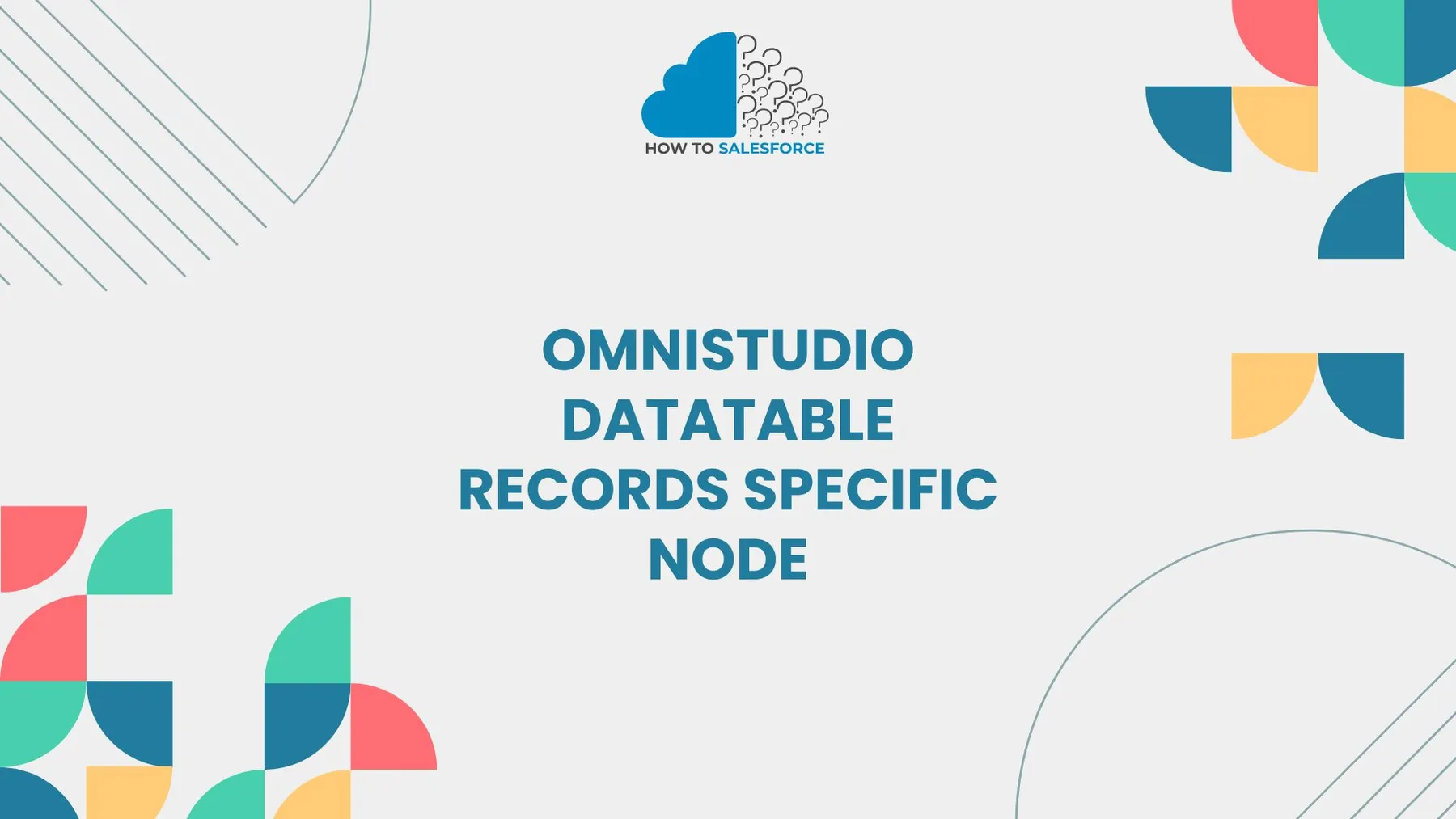What Is an Omnistudio Datatable
Salesforce’s OmniStudio Datatable lets users view and manage records in a customizable table format. Targeting a specific node streamlines filtering, improves data readability, and simplifies actions, making it ideal for handling large datasets efficiently and effectively.
Wanna read more? Here’s my other blog: Salesforce New Business Lead Referral
Key Features of Omnistudio Datatable Records
With so many features, Omnistudio’s data table records are an extremely useful tool. Among the salient characteristics are:
Customizable Columns: Modify columns to show only pertinent information.
- Dynamic Filtering: To view particular records, apply filters.
- Data Sorting: Arrange data according to different criteria to facilitate rapid analysis.
- Inline Editing: For efficiency, change data right in the table.
These features ensure that users can tailor the data to their needs, making the process more efficient.
Understanding the Specific Node in Omnistudio Datatable
When you wish to target specific data elements within a data table, Omnistudio’s specific node feature is crucial. It enables you to separate a particular data node according to preset standards. For example, you might want to concentrate on records that fit specific criteria, like order or customer information.
You can streamline data management by setting the data table to concentrate on a particular node. This focused strategy saves time, particularly when handling sizable datasets. You can easily find and examine pertinent records rather than going through the entire table by hand.
How to Set Up a Datatable with Specific Nodes in Omnistudio
There are several important steps involved in setting up a data table with specific nodes. To make it easier, let’s go over the steps:
Create a Datatable Component: To begin, add a datatable to your OmniStudio page.
- Define Data Source: Connect the data table to an appropriate data source, such as Salesforce records.
- Set Node Filter: Specify which node or condition you wish to target. This may be a record type or a field.
- Apply Customizations: Modify the columns, sorting, and filtering to suit your needs as a business.
- Test and Validate: Test the data table to ensure the data displays as expected.
You can make sure that the data table only displays the information pertinent to the particular node by following these steps. This improves Salesforce OmniStudio’s data visualization and interaction.
Best Practices for Using Omnistudio Datatable Records Specific Node
The following best practices can help you make the most of Omnistudio data table records specific nodes.
- Maintain Data Organization: Give nodes names that are precise and easy to understand. This facilitates users’ rapid comprehension of the data structure.
- Restricted Columns: Don’t add too many columns to the data table. Just display what is required.
- Enable Search: To facilitate faster access, let users search for particular data within the data table.
- Use of conditional formatting: Emphasize important information according to criteria like priority or status.
These best practices aid in process optimization and improve the data table’s usability.
Benefits of Using Specific Nodes in Omnistudio Datatable
There are various benefits to using specific nodes in the data table:
- Improved Performance: Performance is improved and load times are decreased by removing unnecessary data.
- Improved Data Management: Concentrate on the most crucial information to increase productivity.
- Customization: Adjust the table to your company’s requirements, making sure that only the most pertinent information is displayed.
- Streamlined Processes: Users can easily find the information they need to act upon by using designated nodes.
These advantages enhance overall business procedures and maximize the data table’s functionality.
Troubleshooting Common Issues with Omnistudio Datatable
There are some common problems that you might run into when using Omnistudio’s data table. Usually, these are simple to deal with. Here are some pointers for troubleshooting:
- No Data Displaying: Verify that the filter is appropriately set for the particular node. Verify the conditions again.
- Slow Loading: Make the filtering criteria simpler or display fewer columns.
- Inaccurate Data: Make sure the data source is current and properly linked.
- Table Unresponsive: Try refreshing the page or looking for problems in the component settings.
Misconfigurations are the cause of the majority of these problems, and they are easily resolutionable with meticulous attention to detail.
Advanced Customizations for Omnistudio Datatable Records
Advanced data table record customizations are possible with Omnistudio. The following choices will improve your table’s functionality:
- Dynamic Row Highlighting: To enhance user experience, highlight rows according to particular conditions.
- Multi-Row Selection: Let users choose more than one row for bulk operations.
- Pagination Controls: Use pagination to better handle big datasets.
- Custom Actions: Put in place custom buttons to initiate actions such as updating or adding new records.
Businesses can handle complex data more effectively thanks to these sophisticated features, which further increase the data’s versatility.
Omnistudio Datatable vs. Other Salesforce Data Management Tools
It’s crucial to take into account alternative Salesforce tools even though the Omnistudio data table provides strong data management features. For instance, you could contrast it with:
- Salesforce Lightning Data Tables: Provides comparable features, but customization options are restricted.
- Salesforce Reports: Although helpful for analysis, reports lack the data table’s interactive features for managing data.
One of the main differences is the flexibility of Omnistudio. For companies with intricate data management requirements, it is perfect because it enables more sophisticated customization and seamless integration into Salesforce flows.
Conclusion
To sum up, one of the most effective tools for companies looking to improve their data management in Salesforce is the Omnistudio data table records specific node feature. Businesses can increase productivity, optimize workflows, and enhance user experience by concentrating on particular nodes. The data table becomes a vital tool for managing company data with the correct configuration and personalization.