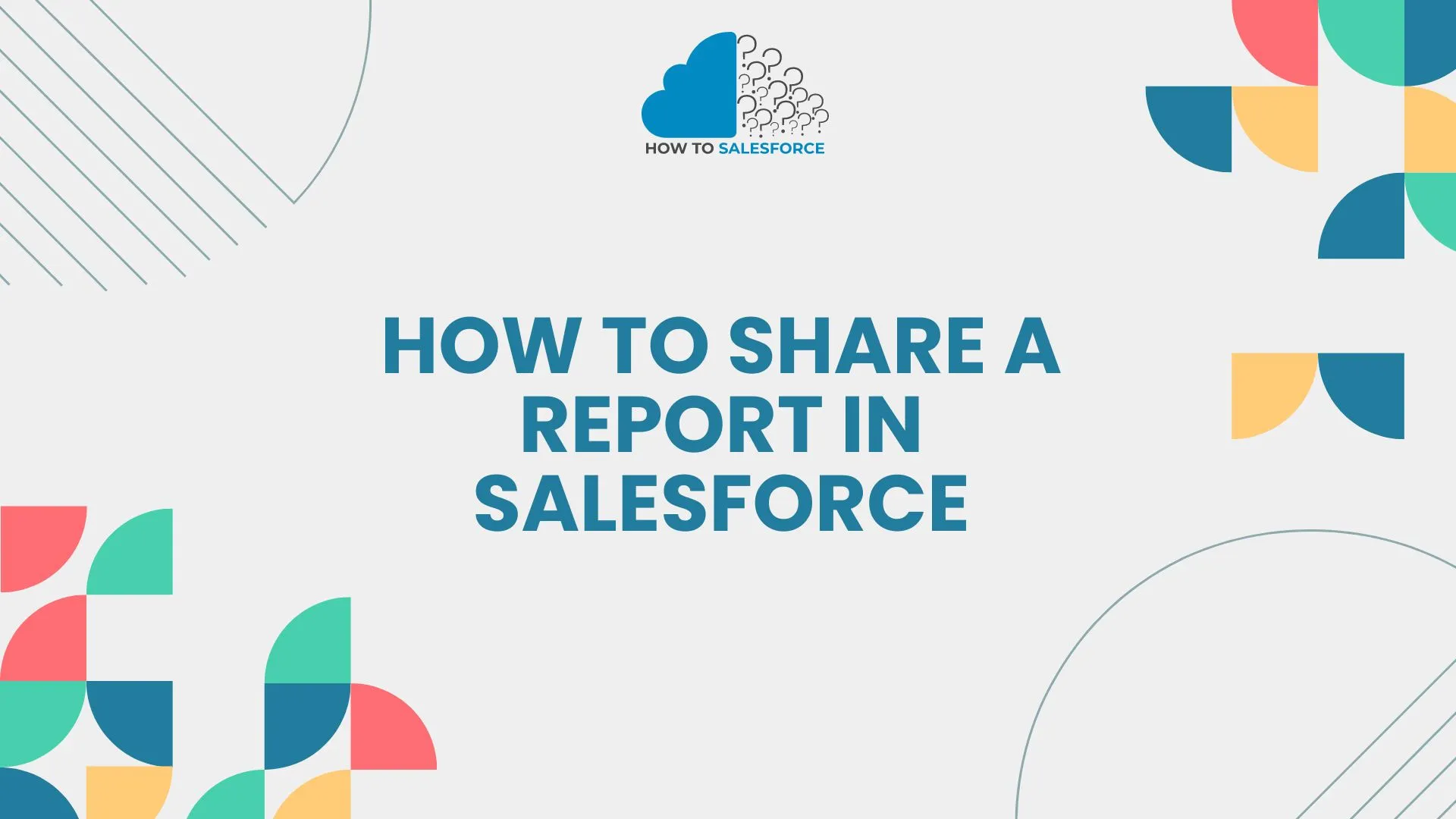Introduction
Salesforce’s sophisticated reporting tools provide data analysis reports. Report sharing helps teams coordinate and make wise decisions. The How to Share a Report in Salesforce allows your team to evaluate data. This blog discusses Salesforce report sharing. We’ll cover Salesforce report essentials, sharing requirements, step-by-step instructions, advanced sharing options, best practices, and common issues.
Please read our new blog on how to export a Salesforce report to Excel.
Understanding Salesforce Reports
Users may examine, assess, and show Salesforce database data via configurable Salesforce reports. Businesses learn about sales, customer behavior, and operations via these reports. Salesforce reports provide actionable data for strategic planning and decision-making.
Types of Reports in Salesforce
Salesforce offers numerous reports for analysis:
- Tabular Reports: The simplest reports display data in tables. For basic lists like contact or product lists, they function well.
- Summary Reports: User-groupable results give highlights and subtotals for each group of rows. They help you look at sales info from a particular area or business.
- Matrix Reports: Matrix slideshows put data into rows and columns to show where more complicated sets of data meet. You can use these to compare sales by type of goods and seller.
- Joined Reports: With linked reports, users can compare different but related sets of data. They help with detailed data, like comparing sales and customer service.
Examples of Scenarios Where Sharing Reports is Crucial
For teamwork and decision-making, the following cases need Salesforce reports to be shared:
- Sales Team Performance: The sales manager tells the team what they did well, what they could do better, and what their plans are for the future.
- Marketing Campaign Analysis: Marketing teams share campaign success reports so they can compare different strategies and make better use of their time and money.
- Customer Support Metrics: Help case reports are shared by customer service managers to keep an eye on reaction times, see how many problems are solved, and make customers happy.
- Financial Reporting: Financial teams give financial reports to everyone who needs to see them so that they can be open, keep track of costs, and make budgets.
If Salesforce users know what kinds of reports there are and when to share them, they can get better at analysis and bring in more business.
Pre-requisites for Sharing Reports
User Permissions and Roles Required to Share Reports
You need to know about user rights and jobs before you share a Salesforce report. Because Salesforce uses role-based access control, you need to have certain rights to share results. Permissions that matter:
- “Run Reports” Permission lets people see results and run them. Users can’t get to the report or share it without this feature.
- “Manage Reports in Public Folders” Permission: This is needed to share reports with other people and keep track of reports in public folders.
- “Modify All Data” Permission: This lets users and managers see and share all reports, no matter how the folder is set up.
Roles give users the power to send reports to other people. People who are administrators, managers, or team leads can generally share important reports with these people.
Ensuring Report Folder Permissions are Correctly Set
Salesforce report groups limit who can see reports. Before you share, make sure that the rights for the report folder are set. How to do this:
- Navigate to the Reports Tab: To get to the Reports tab in Salesforce, go to the home screen.
- Access Folder Management: To get to the Folder Management page, click on the folder icon.
- Set Folder Permissions: Pick out the story you want to share. Click the “Share” button to change who can see a particular spot.
- Choose Sharing Settings: People, jobs, or general groups can share the folder. Make sure that the correct number of people can see, edit, or manage each one.
Setting rights on folders makes sure that only people who are allowed to can see and share the reports inside those folders. This keeps the data safe and secure.
Overview of Report Visibility and Access Settings
To share reports effectively, you need to know how to make reports visible and how to give people Access to them. Salesforce has many settings that can be used to limit who can see and interact with reports:
- Public Reports: Anyone who has “Run Reports” permission can see results in the public folder. But the sharing choices in these files can make it harder to see and change reports.
- Private Reports: Private folder reports can only be seen by the person who made them. You need to put these reports in a public place or share them with other people.
- Custom Report Types: You can make data-model-based reports with custom report types. Make sure that the display settings for these special kinds meet your needs for sharing.
Controlling who can see and interact with reports and managing their exposure and access settings helps keep private data safe and promotes teamwork.
Steps to Share a Report in Salesforce
Step 1: Navigate to the Reports Tab
Go to your desktop and click on the Reports tab before you share a report in Salesforce. How to do it:
- Log in to Salesforce: First, log in to your Salesforce account.
- Locate the Reports Tab: Go to the home screen of Salesforce and look for the “Reports” tab. This tab is usually on the top menu bar.
It’s easy to find all of your saved files in Reports. Just click on the “Files” tab to go to the home page.
Step 2: Select the Report to Share
Once you’re in the Reports tab, here are some ways to find the report you want to share:
- Browse Through Folders: You have to look through the folders to find the report you want if you put them in folders.
- Use the Search Functionality: To get things done quickly, use the search bar at the top of the Reports home page. Type in things that go with the report’s name to find it quickly.
The search tool will help you quickly find the report you need because there are many of them.
Step 3: Share the Report
Then, find the report you want to share and do it by following these steps:
- Click on the Report: Click on the report’s name to open it.
- Use the ‘Share’ Button or Link: The “Share” button or link is in the top right area of most report pages once the report is open.
Select the Sharing Method:
- User: Type in the names of the people you want to share the report with.
- Role: If you share the report with a specific job, everyone in that role can see it.
- Group: Report to an open group of people in your company.
Set the Access Level:
- Viewer: People can look at the report, but can’t change it.
- Editor: The report can be seen and altered by users.
- Manager: Users can see, change, and handle the report’s share settings.
- Confirm and Save: Once you’ve chosen the sharing method and level of Access, you can confirm your decisions and save the changes.
Sharing data in Salesforce will go smoothly if you do these things. The right people will get the information they need.
Best Practices for Sharing Reports
Ensuring Data Privacy and Security While Sharing Reports
When you share results in Salesforce, it’s essential to put data safety and security first. Do the following:
- Limit Access to Sensitive Data: Protect reports with private data so that only the right people can see them. You can choose who can see or change certain records by using role-based rights.
- Encrypt Data: Encrypting data at rest and in motion is how Salesforce protects private data. If data is captured, it can’t be read by people who aren’t supposed to.
- Audit Trails: Leave audit trails to keep track of who accessed and changed the report. This will show how the report was used and catch changes that weren’t allowed.
- Secure Sharing Methods: Send reports by email or make sure they are safe by encrypting the files. Don’t use unsecured routes to send important information.
Regularly Updating Access Permissions
To protect data and limit who can see reports, entry rights need to be changed often. Good handling of Access permissions:
- Review Access Regularly: Every so often, check the user’s entry rights to make sure they still match their current jobs and duties.
- Remove Inactive Users: Take away Access for former workers and switch roles right away.
- Update Role Hierarchies: Role hierarchies should be changed to match changes in the company. This fits jobs and rights for users.
- Use Permission Sets: Access is controlled by permission sets instead of person rights. This makes it easier and more flexible to change permissions.
Monitoring Report Usage and Access
Keep an eye on who is using and accessing reports to make sure they are safe and to get the most out of sharing them. Strategies for effective monitoring:
- Enable Report Analytics: Use Salesforce’s report tracking tools to keep track of how reports are used. Keep an eye on who opens which reports the most and how often.
- Set up Alerts: Use alerts to let managers know about strange report access or security holes. For instance, a warning can go off if a person views a report over and over again, even though they don’t need to see private data.
- Regular Audits: Regularly check the Access and use of reports to find strange behavior and security risks. Audits make sure that regulations are followed and that data is kept private.
- Feedback Mechanism: It should be used to implement user feedback on report access problems. This speeds up the process of finding and fixing security holes.
Salesforce study sharing the best ways to keep data safe, make access control easier, and protect data. Prioritizing can help organizations protect private data and improve the sharing of reports. Data security, changing who can view what, and keeping an eye on how reports are used. These suggested actions enhance the safety of data and promote teamwork and learning.