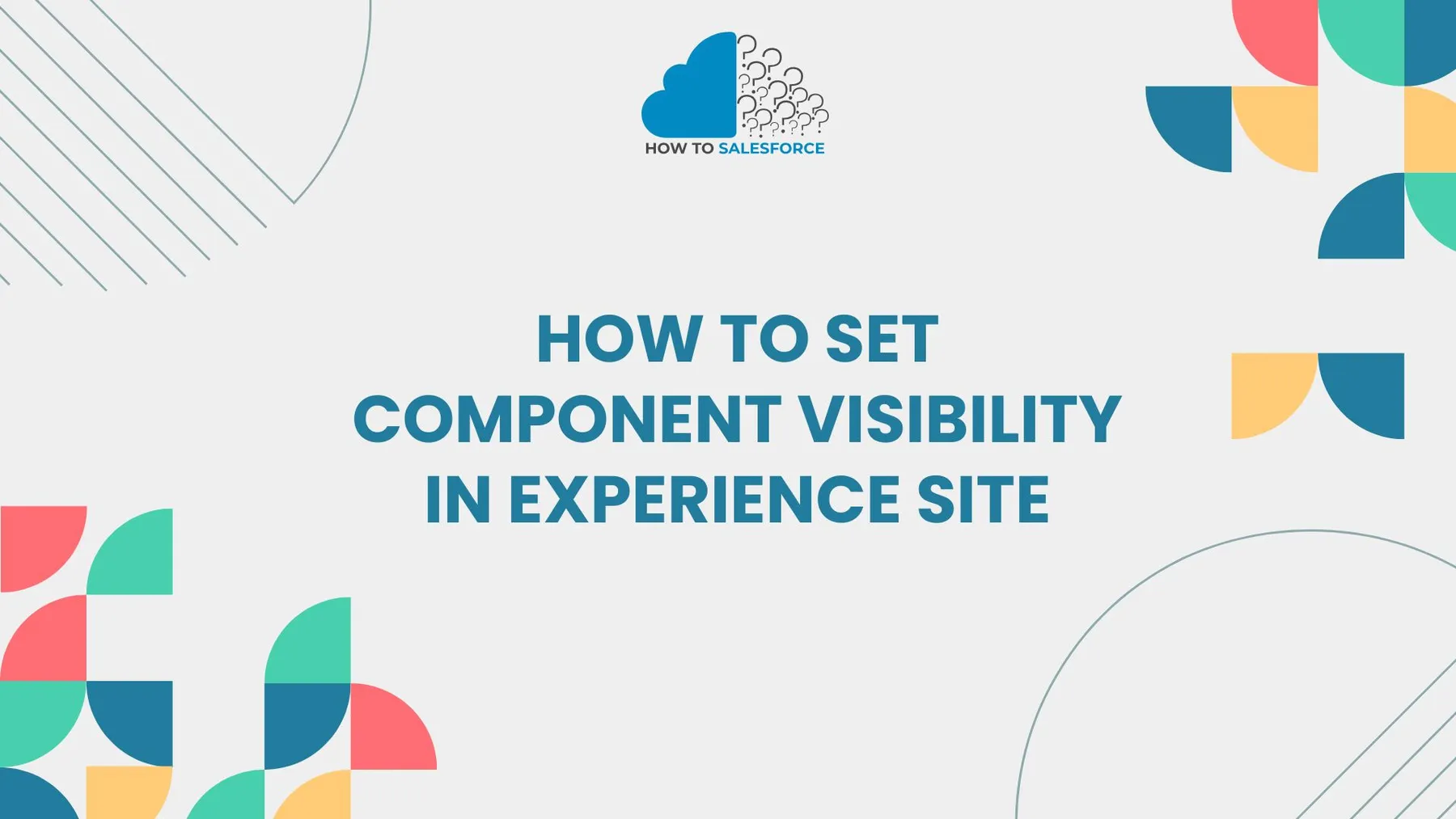It is necessary to know how to set component visibility in Experience Site in Salesforce to customize user experiences. This feature allows site managers to restrict which components users can view. It’s a useful tool for delivering information that meets a variety of requirements.
Please read my other blog: Delegated Administrator In Salesforce
Introduction
You can customize user experiences in Salesforce Experience Sites by managing what users see. If you can set component visibility in the Experience Site, your site will provide users with relevant content. This is crucial for personalizing the user experience and increasing engagement.
What Is Component Visibility in Experience Sites
Administrators can use component visibility to display or conceal components on a page based on user criteria. Text, pictures, buttons, and other UI elements are examples of components. Visibility rules allow you to manage what various users can see.
For instance:
– Show specific offers to users who are logged in only
– Users can view location-specific information according to their region.
– Protect private information from visitors.
By guaranteeing that users only see pertinent and appropriate content, these features improve the user experience.
Why Set Component Visibility
It’s critical to comprehend the rationale behind setting component visibility on an experience site. By doing this, you can ensure that your content remains applicable to various user groups, increasing user satisfaction and engagement. Additionally, eliminating extraneous information from some users’ views lessens clutter.
Setting component visibility has the following advantages:
- Personalization: Provide content according to users’ roles, locations, or preferences.
- Security: Keep sensitive parts hidden from unauthorized users.
- Performance: Reduce page load times for specific users by hiding extraneous elements.
- Relevance: Make sure users are only exposed to content that is relevant to them.
Overall, component visibility enhances both user engagement and site performance.
How to Set Component Visibility in Experience Builder
Now, let’s examine how to use Salesforce Experience Builder to set component visibility on an experience site. The procedure involves formulating rules based on location, user profile, or record fields.
Step 1: Open Experience Builder
First, open the Experience Builder to your Experience Site in Salesforce. This tool makes Setting component visibility simple, which lets you manage and design your website visually.
– Open Salesforce and log in.
– To find All Sites, navigate to Setup.
– Choose the website that you wish to modify.
– To launch the editor, click Experience Builder.
Experience Builder offers a user-friendly drag-and-drop interface for controlling the elements of your website.
Step 2: Select the Component
After entering Experience Builder, you must choose which component’s visibility you wish to manage.
– Select the component you wish to control by clicking on it.
– The properties pane will show up on the screen’s right side.
This pane now gives you access to the component’s visibility settings.
Step 3: Configure Visibility Rules
The chosen component’s visibility rules will then be created. These guidelines will dictate the component’s appearance and timing for various users.
– Scroll down to the Component Visibility section in the properties pane.
– To create a new visibility rule, click Add Filter.
The criteria that govern the component’s visibility must now be specified.
Step 4: Set Conditions
Various conditions can be established based on user information, including location, profile, or record field values. These terms specify who can view the component and in what situations.
Common conditions include:
- User Role: Display elements according to the role or profile of the user.
- Location: Users are shown content according to their location.
- Record Fields: Determine visibility by the values of the fields in the records.
- Login Status: Display components only to logged-in users.
Choose the relevant condition and set up the rule to suit your requirements.
Step 5: Preview and Publish
Preview your website before completing the changes to ensure the visibility rules function as intended. Salesforce lets you test that components show up correctly by simulating various user experiences.
– The Preview option lets you see how the site looks for different kinds of users.
– As necessary, adjust the visibility rules.
– Click Publish to make the changes take effect once you’re satisfied.
Your component visibility settings are now active on the site.
Best Practices for Setting Component Visibility
While configuring component visibility, it’s essential to adhere to certain best practices to keep your website functional and easy to use. These are some crucial pointers:
Keep Rules Simple
When configuring component visibility, make sure the rules are straightforward and manageable. Compliance regulations can cause misunderstandings and complicate troubleshooting.
– Make use of precise and unambiguous conditions.
– Steer clear of combining too many rules for one element.
Over time, simple guidelines make maintaining and managing your website simpler.
Test Thoroughly: How to Set Component Visibility in Experience Site
Always test your visibility settings before publishing changes to the live site. With Salesforce, you can preview the website in various user scenarios, making it more likely that users will see the appropriate parts.
View the website as if you were a different person.
– Verify visibility settings by testing various roles and profiles.
Error risk is reduced by thorough testing.
Monitor Site Performance
Although increasing component visibility enhances user experience, implementing too many rules can hurt performance. By regularly checking your site’s performance, you can ensure that visibility rules aren’t slowing it down.
– Keep an eye on page load times.
– Use Salesforce tools to analyze site performance.
Optimizing your visibility rules will help ensure a fast and responsive site.
Everyday Use Cases for Component Visibility
Now that you know how to set component visibility in an experience site, look at some typical use cases. These illustrations show how visibility settings can improve user experiences in various sectors.
Membership Sites: How to Set Component Visibility in Experience Site
Membership websites frequently have to display different content to visitors and logged-in users. Component visibility, for instance, can be used to show premium members access to exclusive content while concealing it from others.
- Users who are logged in: Show premium content.
- Guest users: Display a prompt for login or sign-up.
This strategy encourages users to sign up and increases the value of membership.
Regional Content
Displaying location-specific content can be advantageous for businesses that have multiple locations. For instance, a global company may display localized contact details, or a retailer may display promotions based on regions.
- North America: Present pertinent offers to American consumers.
- Europe: Post advertisements in the regional tongue.
Because it offers individualized experiences, regional content increases engagement.
Industry-Specific Information
Different industries need different information. On the same website, component visibility allows you to customize the content according to the user’s business sector or industry. A software company, for instance, can present different solutions to financial institutions and healthcare providers.
- Healthcare: Showcase software solutions tailored to the healthcare industry.
- Finance: Display items made for the financial sector.
This strategy guarantees that users see pertinent content without overcrowding the website with irrelevant material.
User Role-Based Access
Access levels vary depending on the rouser’s role in many organizations. Depending on their position within the company, you can control what clients or staff see by setting component visibility. Managers, for example, have access to sophisticated tools that regular employees do not.
- Managers: Display data analysis and reporting tools.
- Employees should only be shown the bare minimum of tools required for their daily responsibilities.
Role-based visibility ensures users only have access to the required data and tools.
Challenges with Setting Component Visibility
Although component visibility is a powerful tool, it also presents some challenges. Below are common issues that site administrators face when configuring visibility rules:
Complexity: How to Set Component Visibility in Experience Site
Adding more visibility rules may make site management more difficult. It’s crucial to keep your settings clear and to document your rules.
– Steer clear of making needless rules.
– Review and update visibility settings regularly.
Maintaining your website’s ease of use is ensured by controlling complexity.
Overlapping Rules
Conflicts or unexpected behavior can result from visibility rules that overlap. For instance, components might not appear as intended if two rules conflict.
– To find overlaps, periodically review the visibility rules.
– Whenever feasible, make the rules simpler.
Rules that overlap can confuse users and make your site less useful.
Performance: How to Set Component Visibility in Experience Site
Your website’s performance may suffer if you set too many visibility rules. Despite Salesforce’s speed optimization, excessive conditional checks can cause page loads to lag.
– Track performance indicators following the establishment of visibility rules.
– Don’t put too many rules on one page.
Performance optimization guarantees that users have a responsive and seamless online experience.
Conclusion
ByKnowingow to set component visibility in the experience site lets you provide your users with relevant, personalized content. You can limit what users see by setting up visibility rules according to parameters like role, location, and login status.
Adhering to best practices, like testing and performance monitoring, can ensure our website stays effective and user-friendly. Finally, delivering customized content that boosts engagement and performance and mastering component visibility improves your Salesforce Experience Site.