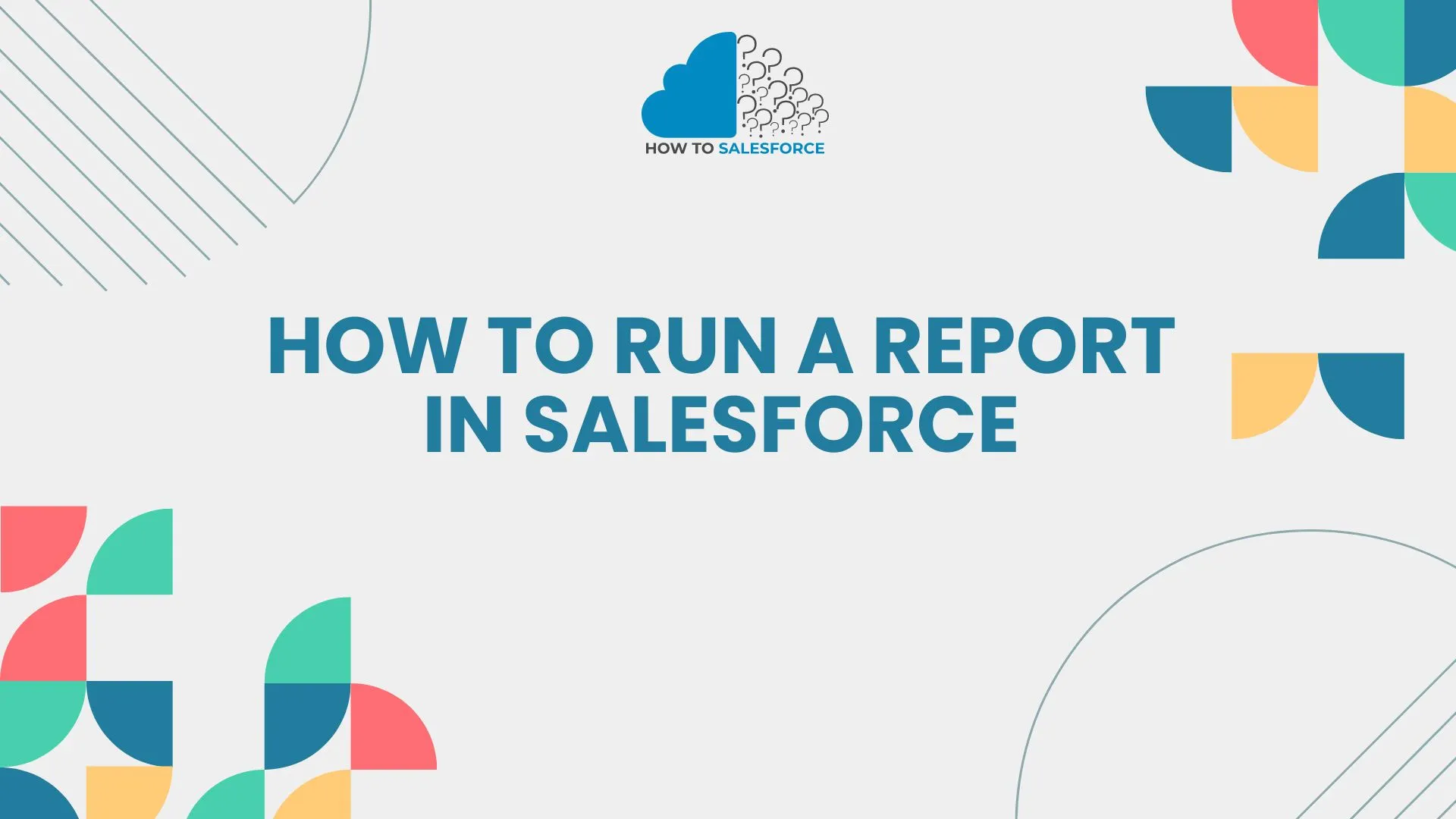Introduction
Smart choices in today’s fast-paced business world require quick access to useful information. Customers of Salesforce, a top CRM program, can make thorough reports about a range of business issues. To use Salesforce to its fullest, you need to know how to run a report in it. This blog post will show you how to run a Salesforce report to learn more about the data.
If you want to read more informational articles, such as How to Find Salesforce Org ID?
Comprehending Reports in Salesforce
Salesforce Reports: What Are They?
Salesforce reports help you understand parts of your business. They provide customizable views of your data. These records might have information about marketing campaigns, contacts with customers, sales success, and other things. They play a crucial role in monitoring business indicators and making decisions that can withstand scrutiny.
Salesforce Report Types
Salesforce provides a variety of report formats to meet various analytical requirements.
- Tabular Reports: Provide information in an easy-to-read table format that works well for simple data lists.
- Summary Reports: Provide subtotals and summaries while grouping data by rows.
- Matrix Reports: Perfect for complicated data analysis, these reports group data by both rows and columns.
- Joined Reports: This feature lets you compare data from different sources. You can combine several report blocks into one display.
The Advantages of Utilizing Salesforce Reports
- Data Analysis: Facilitates comprehensive examination of company indicators.
- Performance Tracking: Assists in monitoring critical metrics like customer engagement, sales performance, and others.
- Decision Making: Offers practical guidance for making strategic decisions.
- Compliance: Makes sure that all regulations are followed by providing precise and thorough data reporting.
Setting Up Salesforce to Run a Report
Requirements
Before you run a report in Salesforce, make sure you have these:
- Access Permissions: The right amount of access and creation permission for users.
- Data Setup: Salesforce records and fields containing pertinent data.
- Report Types: Knowledge of the various report formats and their functions.
Getting to the Reports Page
This is where you need to be in Salesforce to start a report:
- Log into Salesforce: To access your Salesforce account, enter your login credentials.
- Go to the Tab for Reports: Select the “Reports” tab from the navigation bar. Use the App Launcher to locate and open it if it’s not visible.
Making a Fresh Report
Detailed Instructions
Step 1: select “New Report.”
Under the Reports tab, click the “New Report” box. This will bring up the Report Builder window, where you can start making your report.
Step 2: Select a Report Type
Pick the right report type based on the info you want to look at. If you want to look at sales data, for example, you could pick the “Opportunities” report type.
Step 3: Configure Report Filters
Set the options to choose the information you want to include in the report. To make filters, you can use things like record types, date ranges, and field values. This important step is needed to make sure that your report focuses on the most important information.
Step 4: Choose Report Columns
Pick which of the columns (info fields) to use in your report. Some of them might be “Opportunity Name,” “Close Date,” “Amount,” and “Stage.” Being sure to include the right sections makes it easier to fully understand the data.
Step 5: Group Data (Optional)
In Summary and Matrix views, you can order data based on certain areas. For example, to see how many deals you made each month, you could sort leads by their “Close Date.” You can better analyze and see your data if you group it into sets.
Step 6: Optionally Add Summary Fields
Add summary fields to grouped data to get totals, averages, or other measures. This feature is very useful for getting information and measuring efficiency.
Step 7: Execute the Analysis
Once you’re happy with all the settings, click “Run” to begin making the report. Based on the factors and criteria you’ve chosen, Salesforce will show you the report.
Tailoring Reports in Salesforce
Including Diagrams and Visual Aids
Graphs and charts are excellent visuals to add to your report:
- Add Chart: Select the “Add Chart” button from the Report Builder.
- Select Chart Type: Decide which kind of chart (bar, line, pie, etc.) best illustrates your data.
- Configure Chart Settings: Adjust the display options, summary metrics, and grouping fields on the chart.
- Save and Refresh: To view the chart in the report dashboard, save the report.
Developing Unique Report Types
If the established report types donot meet your needs, you have the option to create your own reports.
Include charts and graphs in your report to add visual elements:
- Add Chart: From the Report Builder, click the “Add Chart” button.
- Choose Chart Type: Choose the chart type (bar, line, pie, etc.) that most effectively displays your data.
- Configure Chart Settings: Modify the chart’s grouping fields, summary metrics, and display choices.
- Reload and Save: Save the report in order to see the chart in the report dashboard.
Creating Special Report Types
You can make your own report types if the ones that come with the program aren’t enough:
- Go to Setup: Choose “Setup” by clicking on the gear icon.
- Look for Report Type: Type “Report Types” into the Quick Find box and click on it.
- Create a new custom report type. Click on “New Custom Report Type.” Then, fill in the related objects and main object fields for the report by following the instructions.
- Save and Use: Utilize the Report Builder to utilize the customized report type after saving it.
Report Scheduling and Automation
Make sure that your team always has access to up-to-date reports by setting your reports to run automatically:
- Open the Report: Select the report you wish to schedule by going to the Reports tab.
- Schedule Future Runs: Select the option by clicking the button.
- Set Schedule: Establish the report’s periodicity, start date, and end date.
- Email Distribution: Include the email addresses of the report’s recipients. Select the report format (such as PDF or Excel).
- Save Schedule: To automate the creation and dissemination of reports, save the schedule.
Advanced Methods of Reporting
Sub- and Cross-filtering
Utilize cross-filters and sub-filters to further refine your information:
- Add Cross Filter: Click the “Add Filter” dropdown menu in the Report Builder and choose “Cross Filter.”
- Define Relationship: Select the object relationship (e.g., Accounts with Opportunities).
- Include Sub-Filters: To refine the data inside the cross-filter parameters, include sub-filters.
Bucket Fields
To sort report data into groups without having to use complicated formulas, make box fields:
- Add Bucket Field: Select “Add Bucket Field” from the Report Builder menu.
- Define Buckets: Establish the parameters for the buckets (e.g., classification of opportunity amounts into ranges).
- Apply Buckets: To make data categorization easier, add the bucket field to the report.
Personalized Summaries Formulas
Use different summary formulas to figure out complex metrics:
- Add Custom Summary Formula: Select “Add Formula” from the “Columns” section of the Report Builder.
- Define Formula: Use the formula editor in Salesforce to define the custom formula.
- Apply to Grouped Data: You can apply the formula to the whole report or just to particular groupings.
Making Use of Joined Reports
With linked reports, you can combine different types of reports into a single view:
- Create Joined Report: Choose “Joined Report” as the report format in the Report Builder.
- Incorporate Report Blocks: Incorporate several report blocks, each signifying a distinct kind of report.
- Set Up Columns and Filters: Set up columns and filters for every report block.
- Run and Save: To view merged data from several sources, run the joined report.
Useful Salesforce Reports Application
Tracking Sales Performance
Run chance reports to monitor sales results effectively.
- Pipeline Report: See the sales funnel broken down into phases.
- Win/Loss Report: Examine completed transactions to determine win percentages.
- Sales Forecast Report: Project future sales using data from previous periods.
Relationship Management with Customers
Make it easier to talk to clients by making reports on friends and accounts:
- Account Activity Report: Monitor actions and correspondence with important accounts.
- Contact Involvement Report: Keep track of contacts’ levels of involvement.
- Customer Feedback Report: Examine customer satisfaction ratings and feedback.
Analysis of Marketing Campaigns
Look at how well marketing campaigns worked:
- Campaign Performance Report: Evaluate the effectiveness of your campaigns using ROI and response rates.
- Lead Conversion Report: Monitor marketing efforts’ lead conversions.
- Marketing Funnel Report: Showcase the funnel and pinpoint any obstructions.
Management of Services and Support
Boost operations for support and service:
- Case Volume Report: Track the number of cases received over time in support.
- Resolution Time Report: Monitor the typical amount of time needed to settle cases.
- Customer Satisfaction Report: Determine how satisfied customers are with the assistance they receive.
Optimal Procedures for Report Execution in Salesforce
Establish definite objectives
Prior to beginning your report, please ensure you have a clear understanding of your goals and the questions you aim to address. This step helps keep the report focused and relevant.
Employ Applicable Filters
Use the right tools to narrow down the data to the most important information. Don’t add unnecessary details that could make the report too long.
Make Use of Visuals
Use plots and charts to make it easy to understand the facts. Ideas can be communicated more clearly with pictures than with numbers.
Make Time for Regular Reports
Set up reports to run on a regular basis and send them to important stakeholders. This guarantees that everyone gets access to the most recent data.
Verify Data Correctness
Verify the data accuracy in your reports on a regular basis. Make sure the data sources are current and trustworthy.
Passengers on Trains
Users should receive instruction on running andSuch instructionerpreting reports. This improves their capacity to use reports as a tool for making decisions.
Solving Typical Problems
Report Not Giving Please review the selected information.
If your report isn’t giving you the info you want, check the following:
- Filters: Verify that filters are appropriately configured and not overly restrictive.
- Availability of Data: Make sure the information is in Salesforce.
- Permissions: Verify that you possess the appropriate authorizations to view the information.
Performance Problems
If your report is running behind schedule, please consider the following suggestions:
- Optimize Filters: To minimize the data set, apply effective filters.
- Limit Columns: To reduce data load, show just the columns that are required.
- Schedule Off-Peak: To lessen system burden, schedule reports to run during off-peak hours.
Incoherent Information
If data in your report appears to be inconsistent, look for:
- Data Duplication: Verify that the outcomes aren’t impacted by duplicate records.
- Data Updates: Ensure that the data is valid and updated on a frequent basis.
- Report Settings: Check for any incorrect configurations in the report settings.
Conclusion
Using Salesforce reports to run reports can provide valuable insights into your business operations. Salesforce’s powerful data tools allow you to monitor performance. The information helps you make smart decisions and get more done. To begin, learn how to run a report in Salesforce.
Following the tips and suggestions in this blog post will help you create and change results that meet your specific needs. Salesforce reports are essential tools for success whether you’re monitoring sales performance, maintaining client connections, examining marketing efforts, or streamlining service operations.