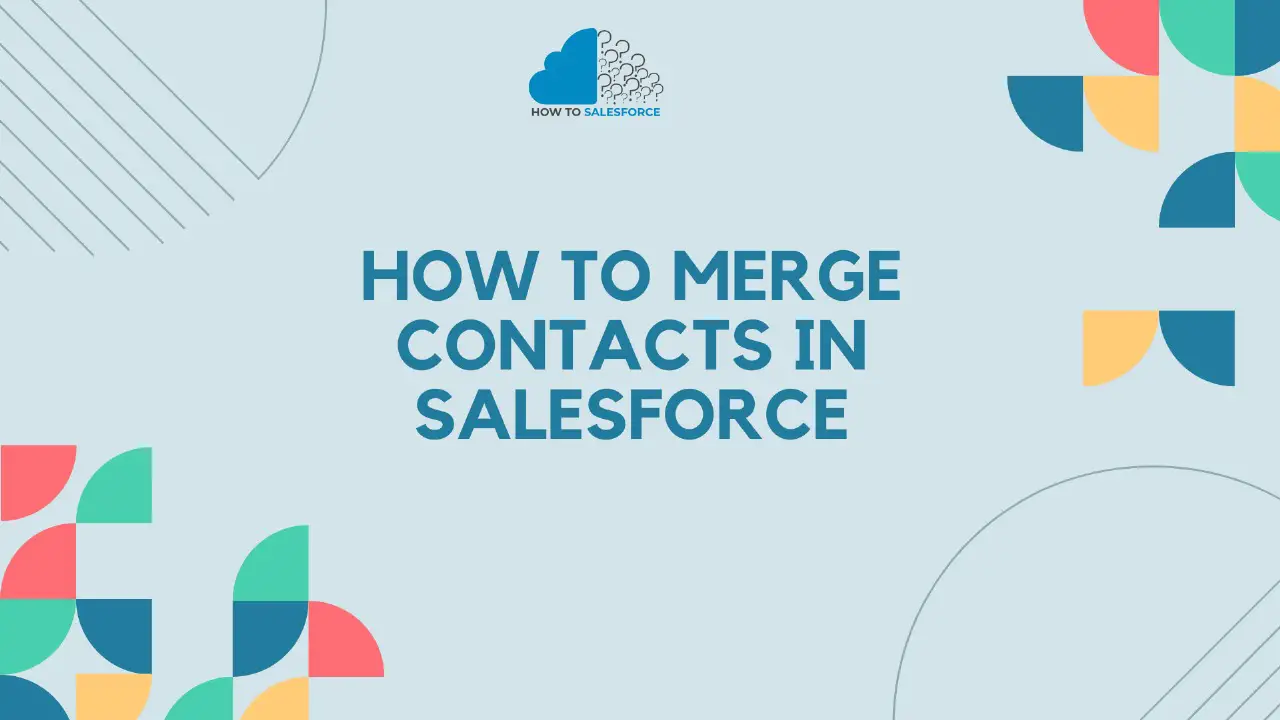Introduction
Although Salesforce is a highly useful tool for managing client relationships, having duplicate users can make it more challenging to keep track of data. To keep your information clean and useful, you need to know how to merge contacts in Salesforce. With this article’s help, you’ll be able to merge contacts quickly and without losing any important information.
For further details, read my blog: What is a Salesforce Administrator
Recognizing the Value of Combining Contacts
Not only does merging contacts in Salesforce get rid of duplicates, but but it also improves CRM work. Having many connections can lead to incorrect information, errors, and ineffective marketing efforts. Merging friends makes your information easier to use and more up-to-date.
- Increased Accuracy: By removing inconsistencies from your data, merging contacts produces more trustworthy reporting and analysis.
- Enhanced Communication: Your team can interact with clients more successfully if it has a single, consolidated contact record.
- Improved Marketing Effectiveness: Prevent providing the same person with many marketing materials, saving money and enhancing the consumer experience.
Getting Ready to Combine Salesforce Contacts
It’s important to be ready before you start merging contacts. This planning makes sure that everything goes as planned and that no important details are lost.
1. Determine If Any Contacts Are Duplicate
Salesforce finds duplicates first when contacts join. Salesforce offers numerous tools to assist users in identifying duplicate accounts. You can use Salesforce’s built-in duplication control tools or custom reports to find copies by name, email address, or phone number.
- Built-In Duplicate Management: Salesforce’s built-in features assist in the real-time identification of duplicates, enabling prompt action.
- Custom Reports: To identify duplication, create reports based on parameters like matching phone numbers or email addresses.
2. Make a data backup
For safety reasons, you should always make a copy of your data before you change it. This extra step makes sure you have a copy of the data in case the merge doesn’t work. You can use third-party tools to back up your info and send it by hand with Salesforce.
- Manual Export: Before combining, download your contact information using Salesforce’s export capabilities.
- Third-Party Tools: To guarantee data security, think about utilizing a third-party tool for routine backups.
3. Examine and purge data
Check your duplicate contacts. Choose what to keep and what to remove. Non-primary items will be eliminated after the merging; therefore, this is crucial. Make sure each contact record has all the necessary information.
- Field Review: Examine every field in the duplicate contacts to determine which contains the most precise and pertinent data.
- Clean Up: Prior to combining, eliminate any obsolete or superfluous information from the entries.
4. Establish Access and Permissions
Before you combine users in Salesforce, please make sure you have the right permissions. Usually, users with certain jobs in Salesforce or managers can merge contacts. If you don’t already have it, please chat with your Salesforce supervisor to get the rights you need.
- Admin Access: Verify that you are authorized to merge contacts or that you have admin access.
- Role-Specific Permissions: Verify with your admin if a certain role has the authority to combine contacts.
A Step-by-Step Guide to Salesforce Contact Merging
Please ensure you have the appropriate permissions and that your information is organized. Then it’s time to merge contacts in Salesforce. Please ensure the merger proceeds smoothly by diligently following these steps.
1. Select the Contacts Tab
The first step in merging contacts is to go to Salesforce’s “Contacts” tab. On this tab, you can see a list of all of your contact information. You can use the search bar to find the people you want to add.
- Access Contacts: To view your list of contacts, select the “Contacts” option.
- Search: Locate the duplicate contacts you wish to combine by using the search feature.
2. Choose Duplicate Contacts
Please select the duplicate contacts you wish to merge once you have located them. Three contacts can be merged at once in Salesforce. To select the records you wish to integrate, tick the boxes next to the names of the contacts.
- Checkbox Selection: To merge contacts, check the boxes adjacent to each contact.
- Limit of Three: Keep in mind that you are able to merge a maximum of three contacts at once.
3. Select the “Merge Contacts” button
After you pick the contacts, look for the “Merge Contacts” button. Depending on your Salesforce version, the button may be in a different place, but it’s usually in the contact list’s top right.
- Find Button: Look for the “Merge Contacts” button and click it.
- Version Differences: Depending on your Salesforce version, the button’s placement may change.
4. Select the Master Record
Salesforce will prompt you to choose a master record. The contact that will keep most of the data after the merger is known as the “master record.” Please review the information for each contact to determine which one should be designated as the master.
- Master Record Selection: Select the contact to serve as the master record based on which information is most current and correct.
- Critical Information: Verify that all of the information you wish to keep is included in the master record.
5. Choose Your Field Values and Proceed
Salesforce will line up the chosen contacts and show you how they compare to each other. It is necessary to choose which field values to keep for the main record. At this point, you can pick out the most useful information from each contact record.
- Side-by-Side Comparison: Examine the duplicate contacts’ field values.
- Field Selection: Select the most pertinent data to keep in the master record for each field.
6: Verify the Combination
After making your decisions, click “Next” to start the merge. Salesforce will prompt you to confirm the merge. Before completing the merging, carefully check the data one last time to make sure everything is accurate.
- Final Review: Verify that all the information is correct by checking it twice.
- Merge Confirmation: Press the final confirmation button to confirm the merge.
7: Examine the Consolidated Contact
Please review the combined contact record after the merge is completed to ensure all the data is accurate. Verify that the master record contains the most correct information and that no important data was lost during the merge.
- Post-Merge Review: Verify that all of the data is correct and comprehensive by reviewing the master contact.
- Related Records: Check to make sure the merged contact is accurately linked to related records, such as opportunities and cases.
Resolving Typical Problems During Merging
There are times when issues arise during the joining process. Here are some common problems and how to fix them.
1. Inadequate Authorization
There may be a permission issue if you are unable to combine contacts. Please ensure you have the necessary authorization, or kindly request access from your Salesforce administrator.
- Verify Permissions: Verify that merging contacts is permitted for your user role.
- Contact Admin: Please reach out to your Salesforce admin to request the necessary permissions if needed.
2. Secure Documents
Another step, like a review process, could lock records and stop them from joining. To fix this, you need to either unlock the records or end the review process before you can join them.
- Resolve Locks: Finish any open procedures that might be preventing the records from being opened.
- Unlock Records: To continue with the merge, unlock the records if required.
3. Incompatible Field Values
It is important to choose which data to keep in multiple records if the numbers don’t match up. This is especially important for custom fields where the data can be very different from one record to the next.
- Field Conflict Resolution: Select the field values to maintain when there is a disagreement.
- Custom Fields: Throughout the merge process, pay close attention to custom fields.
Optimal Procedures for Salesforce Contact Merging
Follow these best practices to make sure the process of joining goes well and quickly.
1. Consistent Data Upkeep
Please review and update your contact list regularly to prevent duplicates from accumulating. This proactive strategy aids in the upkeep of an organized and effective database.
- Plan Reviews: Establish recurring times for reviewing and cleansing data.
- Automate Maintenance: Automate some steps of the maintenance procedure by utilizing Salesforce’s features.
2. Apply the Duplicate Rules in Salesforce
Duplicate rules in Salesforce can help you manage and stop repetition easily. Change these factors to fit the needs of your business, and quickly find and get rid of any copies.
- Configure Rules: To handle duplicates automatically, set up duplicate rules.
- Monitor Alerts: Pay attention to any notifications that these rules generate so that you can respond quickly.
3. Make a Process Document
Please document your merge process to ensure consistency, particularly when multiple team members are involved. Use this handbook as a reference to help new team members understand appropriate procedures.
- Create Documentation: To ensure consistency, put your merge process in writing.
- Training Tool: Inform new team members about the merge process by using the documentation.
4. Educate Your Group
Please ensure that all team members have received the necessary training on how to combine contacts in Salesforce. This training helps reduce errors by ensuring that everyone follows the right procedures.
- Provide Training: Give team members instructions on contact merging.
- Maintain Consistency: Ensure that all parties are aware of and adhering to the same procedure.
Conclusion
To keep your Salesforce database organized and functional, you must merge contacts. This guide on how to join contacts in Salesforce will help you keep your data accurate, current, and useful. Doing regular maintenance and following best practices will help you handle your Salesforce contacts more effectively, which will lead to better business results and relationships with customers.