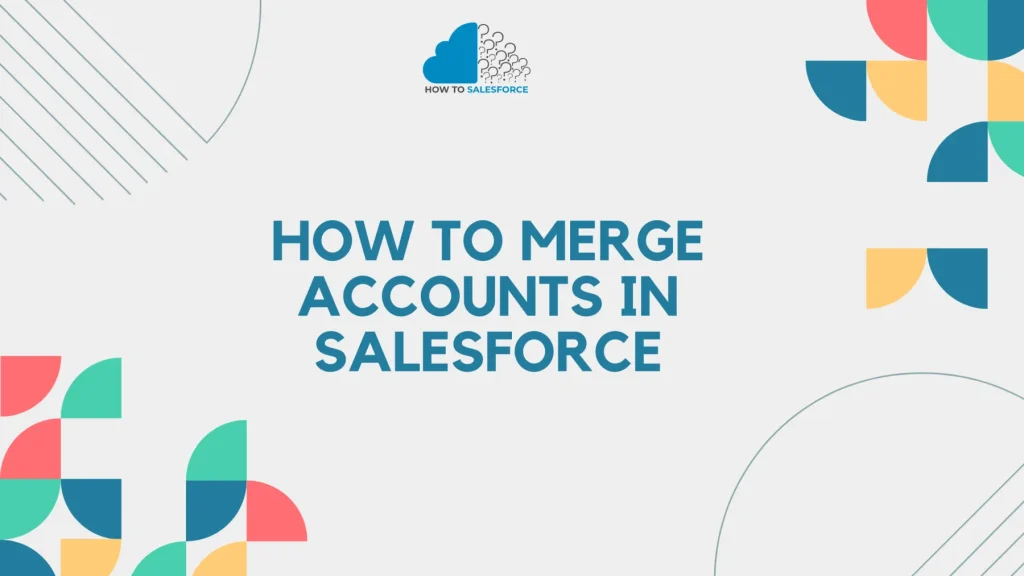CRM software like Salesforce helps businesses keep track of their contacts with customers. For businesses to run smoothly and build stronger relationships with customers, they need clean, accurate Salesforce data. It can be easier for sales teams to make mistakes and waste time when they have duplicate leads. How to merge accounts in Salesforce effectively is the subject of this blog.
Read another blog about how to export a Salesforce report to Excel?
Understanding the Need for Merging Accounts
Common Scenarios Leading to Duplicate Accounts
There are a few common situations that can lead to duplicate accounts in Salesforce:
- Data Entry Errors: If you enter account information by hand, you might need to fix mistakes like typos or different spellings of the business name, which leads to more than one record being made.
- Imports: Changes in data storage and naming can result in duplicate accounts when adding data from external sources.
- Integrations: When you connect Salesforce to other apps or systems, you might end up with multiple records if you don’t handle the data syncing process well.
Impact of Duplicate Accounts on Business Operations
In several ways, having duplicate accounts can have a significant effect on how a business runs:
- Reporting Inaccuracies: Duplicate accounts can mess up metrics and data, which can lead to incorrect results. It might be different how choices are made and plans are made now.
- Sales Team Inefficiencies: It might be challenging to keep track of customers if different sales teams look at different records for the same account. Chances could be lost, and you might not get as much done.
Businesses can make sure their Salesforce data is correct and clean by learning about what causes multiple accounts and how they affect how the business works.
Preparing for the Merge
Importance of Planning Before Merging Accounts
Getting ready for integrating Salesforce accounts is necessary. Planning helps find unnecessary accounts and keep important data safe. It speeds up joining and cuts down on mistakes. Without planning, data errors and business interruptions can happen.
Identifying Duplicate Accounts
Using Salesforce’s Built-In Duplicate Management Tools
Salesforce comes with built-in tools for managing duplicates that let you set up rules that will find copies instantly based on certain factors. These tools make it easy to find and join accounts that are the same.
Custom Reports and List Views to Spot Duplicates
Along with Salesforce’s built-in features, custom reports and group views can also find similar accounts. It might be easier to find records to join if you have reports that show copies, like accounts with the same name or email address. Changing the way list views look to sort accounts can help you find copies.
Back Up Your Data
Exporting Data Using Salesforce Data Export Service
Please ensure you have a copy of your information before merging your accounts. You can back up and recover your info with Salesforce’s info export service. You can export all of your account info with this service to make a full backup.
Importance of Having a Backup in Case of Errors during the Merge
You need a backup in case there are problems with the merge. Mergers can go wrong even when they are carefully planned. You can restore your data to its original state by using a backup. This keeps your business running smoothly and prevents data loss.
If you know how important it is to plan ahead, look for similar accounts, and back up your data, merging your Salesforce accounts will go quickly.
Step-by-Step Guide to Merging Accounts in Salesforce
Accessing the Merge Accounts Tool
Navigation to Accounts Tab
If you want to join accounts in Salesforce, go to the Accounts tab. This tab is usually in the main menu bar of your Salesforce screen.
Using the Merge Accounts Option
Once the Accounts tab is open, look for the option that says “Merge Accounts.” Most of the time, you can find this feature in the Tools area or under the account control options. If you choose this option, the account merging process will begin.
Selecting Accounts to Merge
Criteria for Selecting the Primary Account
When combining accounts, choose a main account first. To keep the master record whole, you need to keep the main story. Choose the main account whose information is the most up-to-date and full.
Selecting Up to Three Accounts to Merge
More than one account can be merged at the same time in Salesforce. Carefully pick the fake accounts that need to be merged with the main account. Make sure that these are copies of each other with data that overlaps and needs to be merged.
Reviewing Account Information
Comparing Data Fields for Selected Accounts
Before they are merged, Salesforce will show the data areas from the chosen accounts next to each other. This comparison lets you look through each account’s information and find any data that is duplicated or doesn’t make sense.
Choosing the Correct Data to Retain from Each Account
For each field, you can pick which account information to keep. It is important to do this step so that the united account keeps the most correct and useful data. Please carefully read through each field and fill in the correct information for each one.
Merging Accounts
Confirming the Merge
After going over the data and choosing which ones to keep, confirm the merge. Salesforce will ask you to check your choices again and make sure you’re ready to go. Once you confirm your membership, Salesforce will consolidate the selected accounts into a single record.
What Happens to the Related Records and Activities
The new account will get all of the contacts, options, tasks, and other records and actions from the accounts that are joining. Salesforce keeps important papers safe and links them to the united account.
You can quickly get rid of extra accounts in Salesforce by following this step-by-step guide. The data in your CRM system will stay correct and clean if you do this.
Post-Merge Actions
Verifying the Merge
Checking the Merged Account for Accuracy
Accounts in Salesforce must be checked to make sure they are correct after joining. Please review the combined account to ensure that all data fields contain the correct information. Pay close attention to your notes, names, and contact information.
Ensuring All Related Records Are Correctly Associated with the Merged Account
Not only must the data fields be right, but all related records must also be correctly linked to the united account. Make sure that the right contacts, chances, tasks, and other information were moved. When these papers are properly linked, customer encounters and past data are kept safe.
Updating Team Members
Informing Relevant Team Members about the Merge
Please inform the appropriate team members about the changes following the merge. Inform the sales team, customer service staff, and any other individuals involved in the affected accounts. Clear communication ensures everyone is aware of the changes and can continue working without interruption.
Updating Any Reports or Dashboards Affected by the Merge
Account-based dashboards and reporting might change when accounts merge. Review and update these reports and dashboards for changes. Analyze metrics and analytics, and integrate the combined account data into reports. This phase preserves decision-making and business intelligence.
These post-merge steps assure accurate Salesforce accounts and productive teams. Communication and verification are crucial for a successful transfer and operation.
Best Practices for Preventing Duplicate Accounts
Implementing Salesforce Duplicate Management Rules
One effective way to avoid making multiple accounts is to use Salesforce’s copy management rules. Salesforce lets you make and execute laws, which cuts down on the number of duplicate records. By filtering by email, business, or phone number, you can get rid of many fake accounts. To keep data clean and correct, your business can change the rules.
Training Staff on Data Entry Best Practices
Best practices for entering data To avoid having multiple accounts, workers must be trained. Through proper training, team members learn how important it is to enter data accurately and consistently. Some important parts of training should be
- Consistency: Stress how important it is to use consistent data formats and naming practices.
- Verification: Tell your employees to check current records before making new ones.
- Attention to Detail: Stress how important it is to pay attention to small things like capitalization, spelling, and style.
Training and review talks held on a regular basis help keep data entry standards high, which lowers the chance of having multiple accounts.
Regular Data Audits and Clean-Ups
Frequent checks and cleanups are necessary for Salesforce data security. Regularly reviewing your data allows you to identify and rectify duplicate accounts. Audits happen often:
- Running Reports: You can use custom reports to find possible copies based on things like names or email addresses that are too similar.
- Manual Review: Go through the flagged records by hand to make sure they are not copies.
- Clean-Up Activities: To keep the database clean, merge or delete proven duplicate accounts.
This will help you make better choices and run your business more quickly by making sure that your Salesforce data is always right and up to date.
Following these best practices can stop Salesforce from creating multiple accounts. This will keep your data clean and your business running smoothly.
Troubleshooting Common Issues
What to Do if You Encounter Errors during the Merge
If you notice any errors in Salesforce during the merge process, please address them promptly to prevent data issues. To do this, take these steps:
- Identify the Error: Pay attention to what Salesforce says when something goes wrong. It can tell you the problem and help you find an answer.
- Check Permissions: Make sure you have the correct permissions to join accounts. Sometimes, merge errors happen because the right people need the proper access.
- Review Merge Rules: Ensure that the merge rules and criteria you set up in Salesforce are correct and not the cause of the problem.
- Consult Documentation: For detailed steps to fix account merging errors, see Salesforce’s official documentation or support articles.
- Contact Support: If the mistake keeps happening, you can get help from Salesforce support. They can give you professional advice and help you solve the problem.
How to Handle Conflicts in Data Fields
It could go wrong during the join process if the picked accounts have different information in the same area. Here’s how to handle these disagreements:
- Compare Data Fields: Carefully look at the data fields that don’t match up next to each other.
- Determine Accuracy: Find the account that has the most exact and up-to-date information. This could mean talking to other team members or using information from different sources.
- Choose Correct Data: Pick the correct information for each field that isn’t working right. You can choose which data to keep when you combine it in Salesforce.
- Document Changes: Write down the choices made during the merge. This will help keep everything clear for future reference.
Restoring Data from Backups if Necessary
You can use backups to get back info if something goes wrong during the merge. Here’s how to do it:
- Access Backup Data: You can get your saved data. Use Salesforce’s Data Export service or any backup method you like.
- Import Data: You can bring your saved data back into Salesforce using its data import tools. During the import process, please ensure that the data fields are mapped correctly.
- Verify Data Integrity: Once the data has been restored, ensure all the records are correct and complete. Please review the information for any gaps or inaccuracies.
- Update Team Members: Ensure that everyone on the team knows about the repair and any changes made during the process.
By following these steps, you can fix common problems during the account merge process in Salesforce. This will help protect data and keep operations running smoothly.
Conclusion
Merging Salesforce accounts is essential for data accuracy and efficiency. Knowing why duplicate accounts happen is important. It can help you understand how they impact business operations. This knowledge can also help you prevent and fix these issues. Successful merges require finding duplication, backing up data, and following a step-by-step merging process.
Maintaining data integrity and operational continuity involves associating all related records, verifying the combined account, and informing team members. Duplication management, data entry training, and audits eliminate duplicates.
Finally, resolving common merging problems expedites resolution and maintains Salesforce data integrity. These guidelines will simplify account merging and improve data quality and business effectiveness.