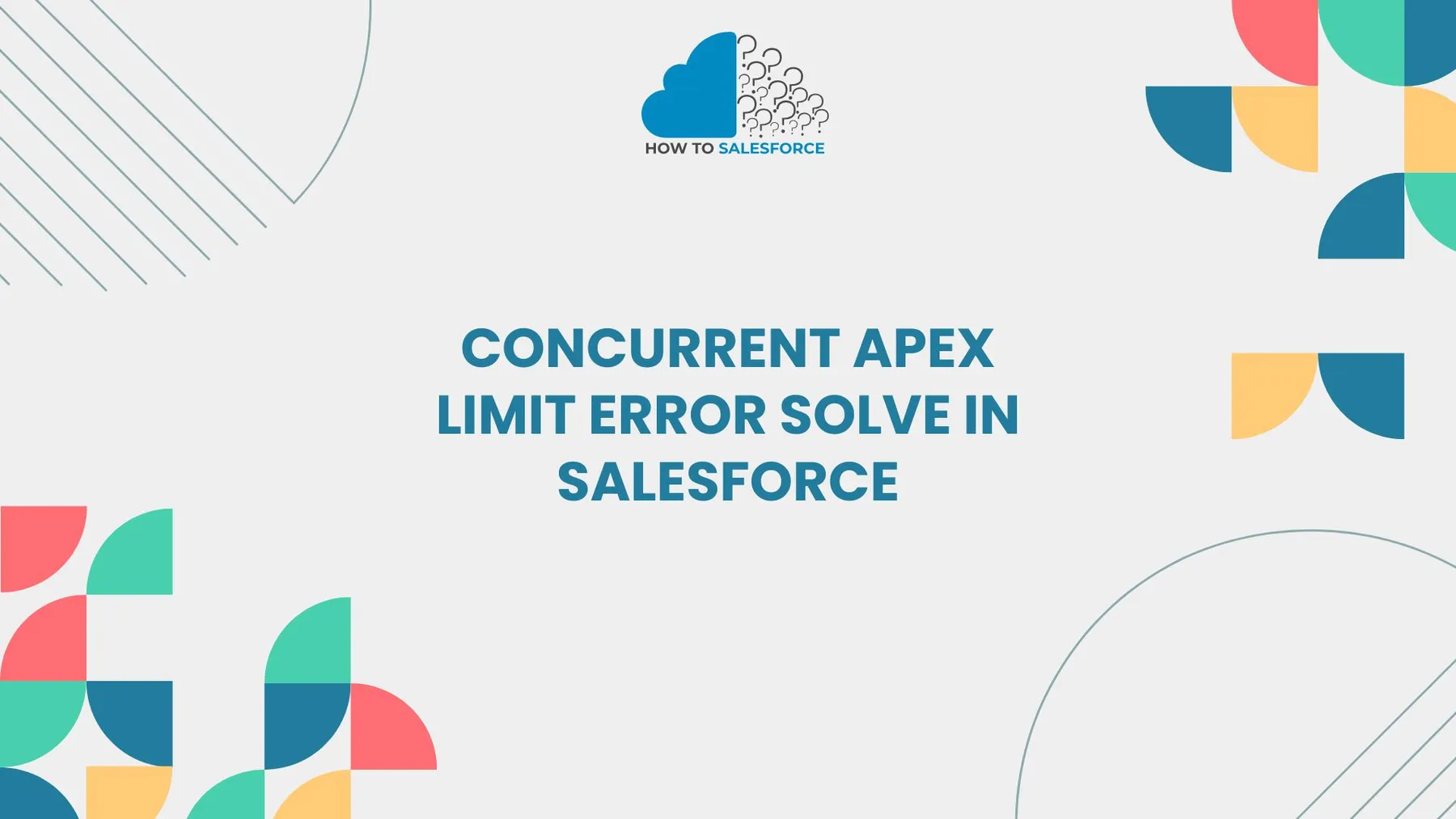Introduction
The Concurrent Apex Limit Error in Salesforce may occur when an excessive number of lengthy Apex jobs are executing concurrently. Fixing this problem is essential to increasing system effectiveness and avoiding interruptions. This article examines workable fixes for Salesforce’s Concurrent Apex Limit Error.
Do you want to learn more? Here is my other blog: Salesforce Do Not Reopen Case with Reply
What Is Concurrent Apex Limit Error
When too many scheduled Apex jobs execute simultaneously, a concurrent Apex limit error happens. The number of concurrent long-running requests that Salesforce allows to execute is limited. These restrictions guarantee that system resources continue to operate at their best. But going over these limits results in an error and jobs fail.
Why Does the Error Occur
Usually, the following circumstances lead to the error:
– There are too many lengthy processes running at once.
– Overlapping scheduled tasks during busy periods.
– Inefficient Apex code is causing delays.
Impact of Concurrent Apex Limit Error
This mistake could have a detrimental effect on your company. Here’s how:
- Job Failures: When scheduled tasks don’t finish properly.
- Problems with System Performance: Longer processing wait times.
- User Frustration: Important operations may be impacted by delays.
Understanding Apex Limits in Salesforce
Understanding Salesforce Apex limits is crucial before attempting to resolve the problem. Salesforce sets these restrictions to preserve system stability. The following are some Apex-related critical limits:
- Concurrent Long-Running Requests Limit: Salesforce only permits an organization to have five long-running Apex requests (lasting more than five seconds
- Scheduled Apex Jobs Limit: Only 100 scheduled jobs can run concurrently.
- API Request Limits: Depending on your Salesforce edition, there are different daily API call limits.
Strategies to Solve Concurrent Apex Limit Error
Use these tried-and-true methods to resolve the concurrent Apex limit error in Salesforce. Planning and optimization are key to avoiding this problem.
Optimize Apex Code
Inefficient code takes longer to execute. Optimizing your Apex code can therefore help cut down on persistent requests. Here’s how you can maximize:
– Use SOQL for loops to keep your query from reaching its limit.
– Reduce the number of DML statements inside loops.
– Optimize batch size for large-scale processes.
Reschedule Apex Jobs
Changing scheduled jobs is another method of dealing with concurrent limit errors. You can avoid going over limits by rescheduling jobs that overlap.
– When scheduling jobs, use different time slots.
– Distribute resource-intensive tasks throughout off-peak times.
– To efficiently manage work schedules, use cron expressions.
Use Queueable Apex
Traditional scheduled jobs are less flexible than Queueable Apex. It guarantees sequential execution by enabling you to chain jobs. As a result, there is less chance of reaching concurrent limits.
– Divide big operations into smaller tasks.
– To queue tasks, use System.enqueueJob.
– Keep an eye on jobs in the queue to prevent overlaps.
Leverage Asynchronous Processing
Long-running processes can’t impede system resources thanks to asynchronous processing. To reduce Apex execution time, employ these strategies:
– When performing non-blocking operations, use Future methods.
– Put Batch Apex into practice to handle big datasets.
– To process data in real-time, use Platform Events.
Monitor Scheduled Jobs
Keep an eye on planned tasks to avoid overlapping executions. For this, Salesforce offers resources such as the Debug logs and the Apex Jobs page.
– Look for jobs that still need to improve on the Apex Jobs page.
– To find jobs that have been running for a long time, use Debug logs.
– Modify timetables according to work performance.
Best Practices for Preventing Concurrent Apex Limit Error
Use best practices to steer clear of this mistake. You can lessen the chance of running into concurrent limits by putting these strategies into practice.
Use Governor Limits Efficiently
The purpose of governor limits is to maintain system stability. Managing and comprehending these boundaries aids in error prevention.
– Steer clear of looping SOQL queries.
– Don’t use API calls more than once in a single transaction.
– Optimize Apex classes’ resource utilization.
Perform Bulk Operations Wisely
To maximize processing when working with big datasets, use bulk operations. But doing it incorrectly can result in long-term employment.
– For extensive updates, use Batch Apex.
– Optimize performance and efficiency by determining a batch size.
– First, test batch processes in a sandbox environment.
Implement Error Handling
Handling errors correctly guarantees a smooth recovery for your system. To control concurrent limit errors, apply error-handling strategies:
– In your Apex code, use try-catch blocks.
– Use the Custom Logging classes to log errors.
– Notify people when a job fails.
Use Third-Party Tools for Monitoring
Salesforce provides native tools for monitoring, but third-party tools offer deeper insights. Job performance can be more efficiently monitored with tools like New Relic, Datadog, or Salesforce AppExchange apps.
Troubleshooting Common Issues
Even with the best of intentions, mistakes can happen. Here’s how to solve typical issues with concurrent Apex limit errors.
Issue 1: Apex Jobs Failing Intermittently
Look for overlapping schedules if Apex jobs are failing occasionally. Modify the timing of the job to avoid concurrency problems.
Solution
– Check for scheduling conflicts on the Apex Jobs page.
– Utilize Debug logs to examine job failures.
– To prevent overlaps, reschedule jobs that conflict.
Issue 2: Long-Running Jobs Blocking Other Processes
Long-running jobs may interfere with the execution of other planned tasks. Delays and errors result from this.
Solution
– Enhance Apex code to cut down on execution time.
– Make big operations smaller and easier to handle.
– Require sequential processing with Queueable Apex.
Issue 3: Frequent API Limit Exceeds Errors
Frequently exceeding API limits may result in concurrent errors. Examine API usage and cut down on pointless calls.
Solution
– Utilize API call batching to reduce the number of requests.
– Use the Salesforce Setup page to keep an eye on API usage.
– Optimize integration procedures to cut down on API usage.
Leveraging Tools and Resources for Better Management
Salesforce provides several tools to assist with managing concurrent limits. These tools increase control and visibility.
Apex Jobs Monitoring
To keep an eye on job performance, visit the Apex Jobs page. It offers up-to-date information on errors and job status.
Debug Logs
Debugging logs aid in locating long-running processes. Turn on logs for particular users to efficiently troubleshoot issues.
Salesforce Optimizer
Salesforce Optimizer evaluates the performance of your organization. It points out possible bottlenecks and makes suggestions for fixes.
Conclusion
To sum up, knowing how to fix concurrent Apex limit errors in Salesforce guarantees the best possible system performance. You can avoid these mistakes by utilizing techniques like code optimization, scheduling modifications, and monitoring. To prevent interruptions, give proactive monitoring and effective coding techniques top priority.
To preserve a stable Salesforce environment, begin putting these strategies into practice. Effective concurrent limit management improves user satisfaction and performance for your company.