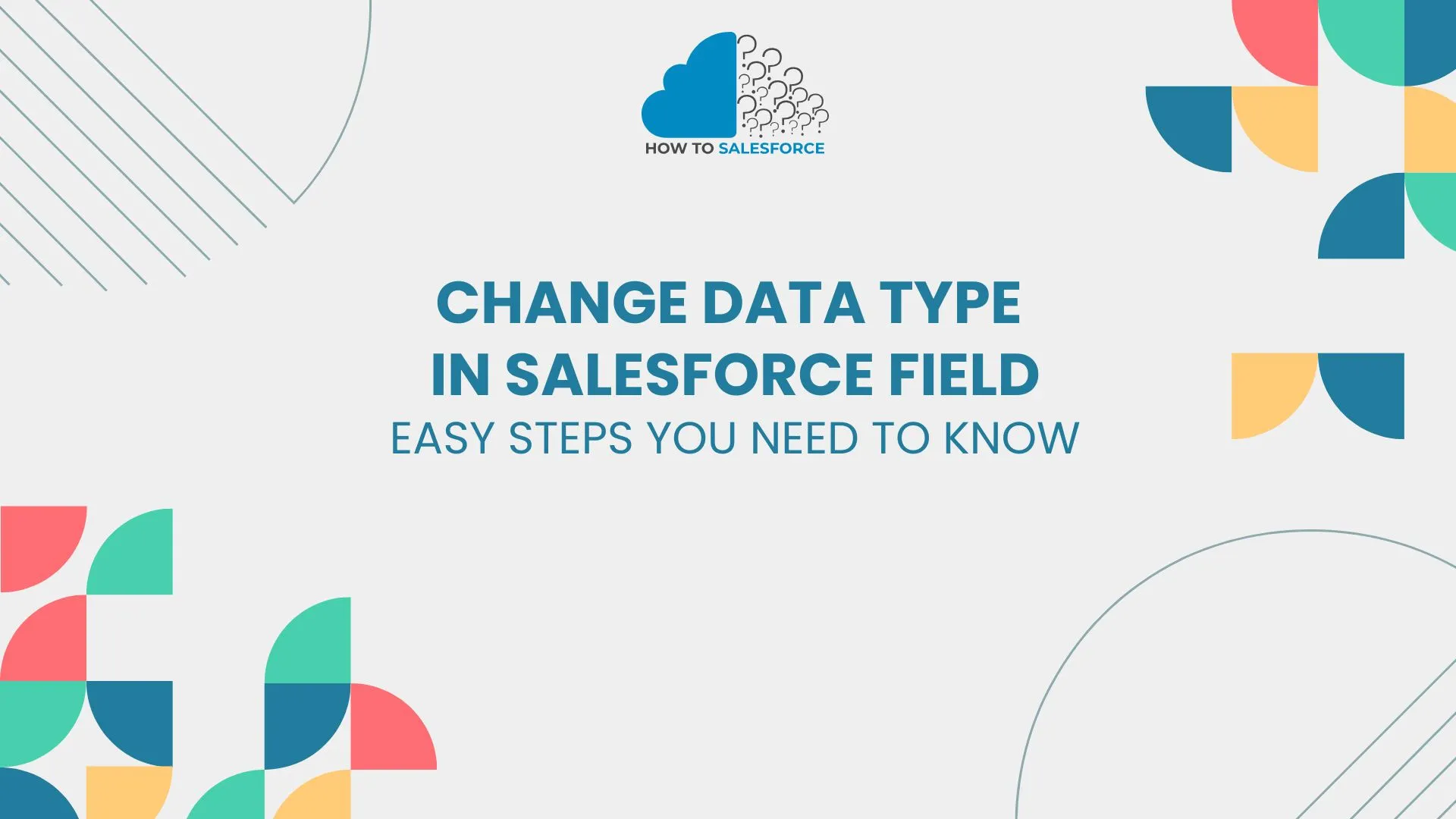Your company’s operations may be significantly impacted if you change the type of data entered in Salesforce fields. To reflect changes in data, Salesforce users frequently need to change Data Type in Salesforce Field. Everything you need to know about changing the data type, its necessity, and how to achieve it is covered in this piece.
Please read my other blog: Salesforce Change Default Campaign Status in Flow
Why Change Data Type in Salesforce Field
Data types in Salesforce specify the kind of information that can be kept in a field. The need for data storage could alter over time. It may be necessary to allow text or picklist values in a field that was initially intended for numerical data. Better data management and flexibility are made possible by the ability to switch up the data type.
The following are typical causes for needing to modify a field’s data type:
- New Business Requirements: You might have to keep track of different kinds of data.
- Enhanced Complexity: More specific information may be needed for some processes.
- Data Standardization: Converting data types is frequently necessary to ensure consistency across fields.
Whatever the reason, administrators need to know how to modify a field’s data type in Salesforce.
Types of Salesforce Fields and Data Types
Salesforce provides a range of data formats for distinct field classifications. Customization is possible with these data types based on the type of data you are working with. A summary of some of the most widely used data types is provided below:
- Text: Alphanumeric data-storing fields.
- Number: For numerical information, like sales numbers.
- Picklist: Provides a list of pre-defined options for users to choose from.
- Checkbox: Shows values that are Boolean (True/False).
- Date/Time: Keeps track of the current date and time.
- Currency: A type of value storage for money.
Before altering a field’s data type, it’s important to think about how the new type will affect records that already exist.
Considerations Before Changing Data Type
Consider the effects before altering the data type of any Salesforce field. Salesforce restricts changing data types in several ways:
- Data Loss: Modifying specific data types may cause data loss. For instance, non-numeric characters are eliminated when converting a text field to a number field.
- Field Dependencies: Workflows, validation rules, or formulas are examples of dependencies that may exist in the field. These dependencies might be broken by changes.
- Historical Data: Changing the data type of a field that already contains historical data could lead to inconsistent results.
Therefore, before making any changes, always make a backup of your data and verify any relevant components.
Steps to Change Data Type in Salesforce Field
There are various steps involved in changing a field’s data type in Salesforce. This is a brief tutorial on changing the data type in a Salesforce field.
Backup Your Data: Change Data Type in Salesforce Field
Firstly, it is imperative that you make a backup of your current data before making any changes. To make sure you don’t lose any data in the process, use a backup tool, such as Salesforce Data Export.
Access the Object Manager
Secondly, Go to the Object Manager after logging into Salesforce:
– Select Setup.
Open the search bar and type Object Manager.
– Choose the appropriate object (Account, Contact, Custom Object, etc.) that has the field you wish to change.
Locate the Field: Change Data Type in the Salesforce Field
Once you’re in the Object Manager, take these actions:
– Select Relationships & Fields.
-Find the field that requires a data type change.
– To access the field details page, click the label of the field.
Edit the Field
– Select the Edit button from the field detail page.
– Choose the new data type from the dropdown menu under Field Type.
Review Warnings
Moreover, Salesforce will alert users to possible data loss or malfunctioning components, like formulas or workflows. Make sure you understand the ramifications of changing the data type by carefully reading over all of the warnings.
Save the Changes
Click Save when you are happy with your selection. Salesforce might ask you to validate the modifications. The system will start processing the data type change after confirmation.
Test and Verify
Additionally, Make sure everything functions as it should after altering the data type. Verify that nothing has broken by checking related components, reports, and workflows. To test the field, view the current records and enter new data.
Data Type Conversion Limitations
In Salesforce, not all data types allow free conversion. Some conversions are restricted or entirely prohibited. Here are some restrictions:
- Text to Picklist: Salesforce allows you to create picklists from text fields, but make sure the values in the text field precisely match the values in the picklist.
- Checkbox to Other Types: Changing the data type of a checkbox field is not feasible.
- Multi-Select Picklist: Issues or data loss may arise when converting from or to multi-select picklists.
It is advisable to consult Salesforce’s official documentation before undertaking intricate conversions.
Impact on Reports and Dashboards
Furthermore, The impact of changing a field’s data type goes beyond the object. Salesforce uses fields in dashboards, reports, and other areas. A field’s data type change may impact current reports or filters.
For instance:
- Numeric Fields: Converting a text field to a number may impact report summaries.
- Picklists: Some report filters may become invalid if a picklist is converted to text or vice versa.
After executing the data type change, make sure to update all related reports.
Handling Data Loss Risks: Change Data Type in Salesforce Field
When certain data types change in Salesforce, data loss happens. For example, converting a text field to a number field removes non-numeric characters. It’s important to clean your data or export it for safekeeping before making such changes.
Tips to Minimize Data Loss
- Data Cleaning: Verify that the new data type and the current data are compatible.
- Backups: Before making any big changes, always make a backup.
- Staging Field: Make a staging field to hold the data while it is being converted.
You can avoid data loss and guarantee a seamless transition by exercising caution and taking proactive measures.
Best Practices for Changing Data Types in Salesforce
Use these best practices to guarantee a successful change in data type:
- Always Backup Data: Before continuing, make sure you have a backup of all the modifications.
- Interact with Entities: Notify stakeholders and team members of the impending changes, particularly if they rely on that field for workflows or reports.
- Test Changes in Sandbox: Before implementing the data type change in production, test it using Salesforce Sandbox. By doing this, nothing will break.
- Update Related Components: Remember to adjust workflows, validation rules, and formulas, among other related components, to take into account the new data type.
To efficiently make improvements, adhere to these steps. This will reduce disruptions.
When Not to Change Data Type
Changing the data type isn’t always the best course of action. Instead, think about these substitutes:
- Create a New Field: Create a new field with the appropriate data type instead of altering an existing field. This guarantees continuity and prevents data loss.
- Use Formulas: In certain circumstances, you can accomplish the required outcomes using formula fields without altering the data type of the original field.
This method lets you keep historical data and reduces risk.
Conclusion
To sum up, flexibility and adaptability for changing business needs are provided by the option to change the data type in the Salesforce field. However, it necessitates meticulous planning and risk assessment. Following the aforementioned best practices will ensure that the changes you make to your workflows cause the least amount of disruption possible.
Modifying the types of data you use can help you manage data better, increase reporting accuracy, and optimize your Salesforce environment. When making such modifications, always prioritize data security and make sure you follow the instructions exactly.