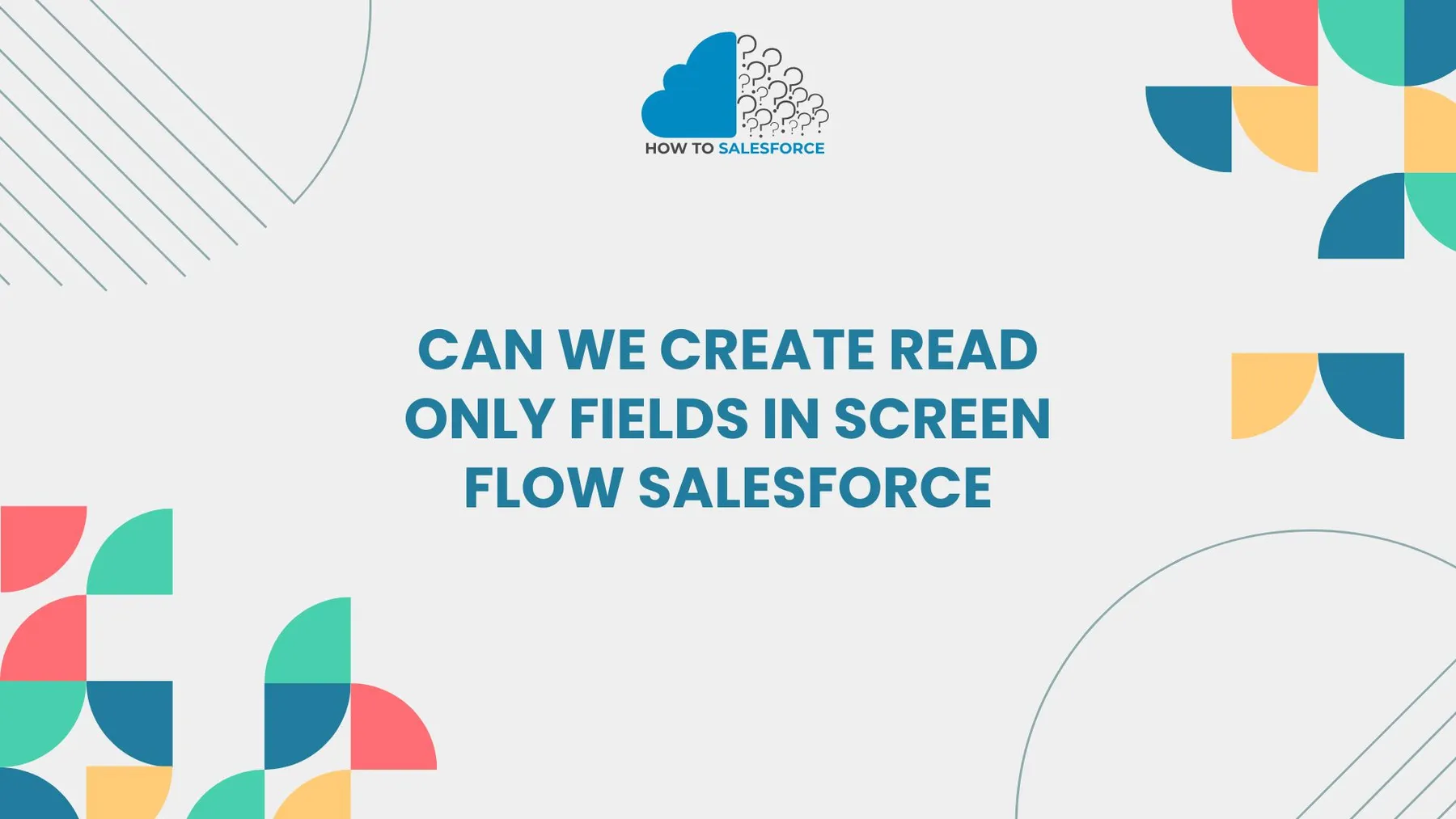Introduction
Salesforce’s Screen Flows streamline user interactions, even though creating read-only fields can occasionally be difficult. But can we create read-only fields in Screen Flow Salesforce? You could want to display data but prevent people from altering it. Let’s look at some effective ways to incorporate read-only fields into Salesforce Screen Flow.
Curious to learn more? Read my other blog: How to Identify Apex Code in a Single Class in Salesforce
Understanding Read-Only Fields in Salesforce Screen Flows
You can display information in read-only fields, but users cannot change it. They could be used to check data before submission, display current customer information, or give calculated values. Regretfully, there isn’t a read-only field option in Screen Flows. Nevertheless, there are various ways to accomplish this, making sure that users only view data without altering it.
Only fields in screen flows have the following advantages.
- Enhanced Data Integrity: Prevents unintentional modifications to important data.
- Improved User Experience: Offers clarity without superfluous choices.
- Enhanced Security: Prevents alterations to sensitive fields.
Techniques to Create Read-Only Fields in Salesforce Screen Flow
In Screen Flow, you can make read-only fields using certain workarounds. The following are some efficient methods that enable this.
Displaying Text Fields as Read-Only Labels
In Screen Flow, using a display text component is one of the easiest ways to make a field read-only. To guarantee that no edits are made, a display text component presents data without input fields.
How to Utilize Components of Display Text
- Incorporate Display Text: In your Screen Flow, drag the Display Text component in.
- Input Values in Fields: Add variables and text to show information.
- No Input Needed: Users can view data but not work with it.
Example Code
Let’s say you wish to display a customer’s account balance without making any changes. This is how to show it:
Account Balance: {!Account.Balance}
The variable `{!Account. Balance}` displays the current account balance in this example. Viewers are unable to edit this data.
Benefits of Display Text Component Use
- Simple Setup: Needs very little setup.
- Readability: Offers clear, polished text for reading.
- Compatibility: It is compatible with every type of Flow Screen.
Using the Display Data Table as a Read-Only Grid
An ideal option for read-only lists or multiple values is a data table. Data tables make it simple to review records without editing options by displaying them in a grid format.
How to Include a Data Table
- Add a Collection: Begin by compiling a group of documents, like contacts or accounts.
- Make Use of a Data Table Component: Drag the data table element onto the screen.
- Set Read-Only Fields: Make sure that all table cells show data without any fields for user input.
Example Use Case
Consider that you wish to display every open case for a user account that does not have user edits. Users can view the status, priority, and date of each case without alteration thanks to a data table component.
Benefits of Data Tables for Read-Only Display
- Clear Layout: Presents data in an orderly, structured manner.
- Easy Interaction: Allows users to swiftly review data.
- Effective for Lists: Perfect for viewing several records at once.
Use Formulas to Display Read-Only Calculated Fields
Salesforce formulas can dynamically compute values and show them in Screen Flow. Users cannot alter these fields’ contents while they are visible.
Steps to Use Formulas in Screen Flow
- Create a Formula Field: In Salesforce, specify a unique formula field.
- Add to Flow: To display data, drag this formula field into your Screen Flow.
- Display Calculations Only: Use the Display Text or Label components to make sure values appear read-only.
Example Scenario
For instance, display a read-only formula field for the “Total Sales” calculation. Although this field is dynamically updated in response to data changes, it cannot be edited.
Advantages of Formula Fields for Read-Only Values
- Real-Time Updates: Instantly updates to reflect the most recent data changes.
- Dynamic Calculations: This does calculations without requiring human updates.
- Read-Only by Default: Prevents any changes made by the user.
Using Conditional Logic for View-Only Screens
Conditional screens, which display particular fields only when predetermined criteria are satisfied, aid in controlling data visibility. With this approach, fields are intentionally made read-only for reference only.
Setting Conditional Visibility in Screen Flow
- Define Conditions: Include logic to display fields in specific situations.
- Disable Edits: To guarantee that data is read-only, restrict interactive elements.
- Display Read Only Sections: Conditionally display data using text components.
Example Use Case
Let’s say that certain roles need to see read-only customer information. To stop unwanted edits, set up conditional screens that display data fields according to user profiles.
Benefits of Conditional Visibility in Screen Flow
- Controlled Access: Permits certain users to view data without making changes.
- Adaptable Layouts: Displays or conceals fields according to user requirements.
- Decreased Complexity: Improves the user experience by requiring fewer interactions.
Embedding Record Details with Screen Flow Variables
A rapid read-only display of object data in a flow is made possible by embedding record details. Record data can be retrieved and shown using screen variables without allowing modifications.
How to Embed Record Details as Read-Only
- Create Record Variables: Configure variables to store information about records.
- Display Record Data: This data is shown using display text components.
- Prevent Edits: Make sure users can view but not alter record information.
Example Use Case
To display the account manager’s contact details in text components without altering them, retrieve the information using a record variable.
Advantages of Embedding Record Details
- Direct Access: Presents critical information instantly.
- Simplicity: Fewer steps make configuration simple.
- Clear Read-Only Views: Provides data in an organized manner without the ability to modify it.
Ensuring Effective Use of Read-Only Fields in Screen Flows
When utilizing read-only fields in Screen Flows, adhere to these guidelines for optimal outcomes:
- Test Data Visibility: Verify that users only see the necessary data.
- Make Display Layouts Simpler: Make sure the read-only data is pertinent and succinct.
- Check Field Accuracy: To guarantee consistency, update values regularly.
Overcoming Challenges with Read-Only Fields in Salesforce Screen Flow
There are occasionally difficulties when creating read-only fields in Salesforce Screen Flows. Users might try to change data or get lost in fields that cannot be edited. The solutions listed below guarantee seamless interactions:
- State Instructions: Include labels stating that fields are read-only.
- Highlight Key Data: To attract attention, bold or color-code important fields.
- Use Tooltips: To make field purposes more clear, include brief tooltips.
Through improved comprehension, users can confidently navigate Screen Flows.
Advanced Use Cases for Read-Only Fields in Screen Flows
Advanced Salesforce use cases are also supported by read-only fields. Here are some instances of how read-only fields improve user experiences and workflows.
Confirming Data Accuracy Before Submission
Utilize read-only fields to verify the accuracy of the data. By allowing users to review information, errors are decreased and users are assisted in confirming details before data submission.
Showing Summary Data Calculated in Real Time
Include read-only fields for real-time computations, such as discounts or the total order value. Users don’t need to enter anything more to view current information.
Displaying Sensitive Data to Authorized Roles
Read-only fields can make sensitive information, like account balances or payment histories, visible to authorized roles. This provides necessary access while limiting alteration.
Best Practices for Using Read-Only Fields in Salesforce Screen Flows
You can optimize the usefulness of read-only fields in Screen Flows by adhering to best practices:
- Design Intuitively: Use logical placements, succinct text, and unambiguous labels.
- Test Field Interactions: Make sure users can’t unintentionally alter data.
- Adhere to Security Policies: Protect read-only fields by data privacy regulations.
These procedures preserve data accuracy while producing a safe and easy-to-use experience.
Conclusion
Salesforce Screen Flows’ read-only fields improve usability, preserve data integrity, and streamline intricate procedures. Read-only fields can be added to accommodate different use cases using strategies like conditional visibility, data tables, and display text.
By designing efficient, user-friendly read-only fields, you can construct more dynamic, informative flows without sacrificing data integrity. Start investigating these techniques to add strong, read-only elements to your Screen Flows. You can support an effective, user-friendly Salesforce environment by adding read-only fields, which offer structure and clarity.