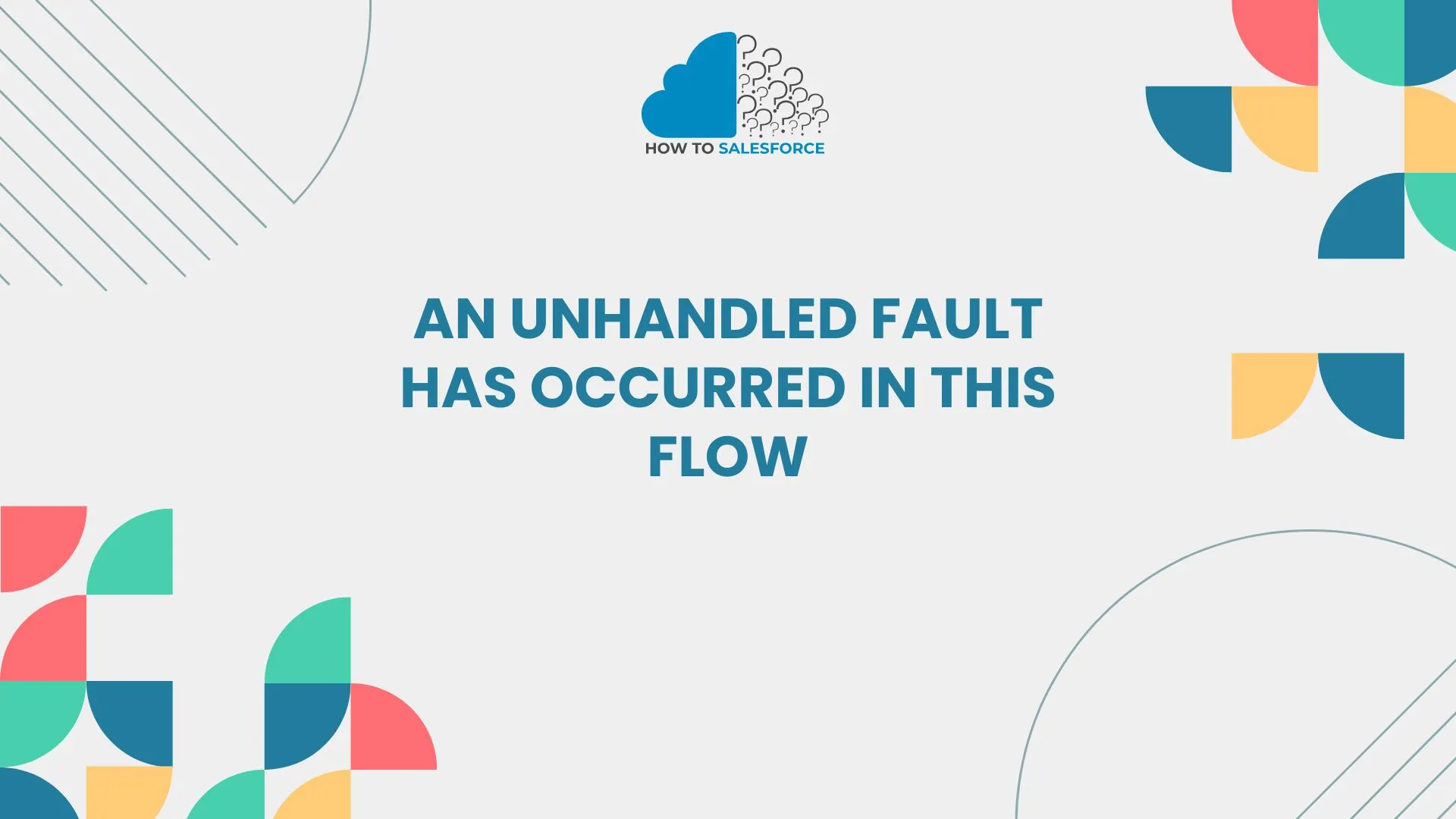Introduction
Salesforce flows improve productivity and streamline procedures. However, the error message An unhandled fault has occurred in this flow is frequently displayed to users. Operations may be disrupted by this message. Workflows run more smoothly if this problem is resolved. We’ll examine the reasons behind this error and its fixes.
Don’t stop here! Read more about Edit Screen Flow Header to expand your knowledge
Understanding Salesforce Flows
Salesforce flows give users a visual interface for automating business processes. Flows can be created by users to gather information, update records, and lead users through challenging tasks. Flows have the potential to improve user experiences and efficiency.
Types of Flows: An Unhandled Fault Has Occurred in This Flow
Salesforce provides a variety of flow types to meet different needs, and knowing which types to use will help you choose the best automation strategy.
Screen Flows: An Unhandled Fault Has Occurred in This Flow
Screen flows are perfect for processes that need user interaction because they let users interact with the flow through screens where they can enter data, choose options, or answer questions.
Autolaunched Flows
Automatically launched Background flows are in motion. They don’t need user input to function. Changes in records or planned events frequently cause these flows. They send alerts or update records, among other automated tasks.
Scheduled Flows: An Unhandled Fault Has Occurred in This Flow
At specified times, Scheduled Flows run. Tasks that must be completed consistently are automated. For tasks like creating reports or sending reminders, this feature is helpful.
Common Errors in Salesforce Flows
Salesforce flows can have problems, just like any other technology. Knowledge of typical errors aids in efficient troubleshooting.
Flow Error Messages: An Unhandled Fault Has Occurred in This Flow
Issues that interfere with the flow’s operation are indicated by flow error messages. Typical error messages consist of:
- There has been an unresolved error in this flow.
- The flow did not execute.
- The message Variable not found.
Every error message denotes a distinct problem that requires attention.
What Does An Unhandled Fault Has Occurred in This Flow Mean
The message An unhandled fault has occurred in this flow indicates that an unforeseen problem occurred in the flow. Usually, this message shows up when the flow runs into an error that it is unable to handle. Numerous factors, such as configuration errors, data problems, or flow design limitations, may contribute to the error.
Causes of Unhandled Faults
The unhandled fault error in Salesforce flows can be caused by several things. For troubleshooting to be effective, these causes must be found.
Data Type Mismatch: An Unhandled Fault Has Occurred in This Flow
A data type mismatch happens when a particular data type is expected by the flow. The flow might not work, for instance, if a text field is given a number. Make sure that the data types are always in line with the needs of the flow.
Missing Required Fields
The flow raises an error if it attempts to save a record without the necessary fields. Salesforce requires values to be entered in specific fields. Make sure that before the flow tries to save the record, all necessary fields are filled in.
Invalid Field References
Errors may arise from referencing a field that is either misspelled or does not exist. Make sure the field names match the object schema by checking them twice. This procedure avoids unanticipated execution errors.
Logic Errors: An Unhandled Fault Has Occurred in This Flow
Logic errors happen when the logic in the flow doesn’t work as it should. For example, a decision element might cause the flow to go in the wrong direction. Make sure the flow works as intended by carefully going over its logic.
Record Locking Issues: An Unhandled Fault Has Occurred in This Flow
Salesforce may lock a record when several users attempt to access it. If the flow attempts to update a locked record, this locking may result in unhandled errors. Use error handling to control this circumstance.
Troubleshooting the Unhandled Fault Error
To find and fix the unhandled fault error, use these troubleshooting techniques.
Step 1: Review Flow Configuration
Examine the flow configuration first. Verify every component, including the screens, choices, and actions. Make sure they are properly configured and in line with the desired procedure.
Step 2: Check for Required Fields
Next, make sure that all of the required fields have been filled out. Check the flow records to ensure they meet all the needs. As needed, add screens or decision elements to get the info you need.
Step 3: Inspect Variable Usage
Examine every variable that is used in the flow. Make sure variables are assigned and defined appropriately. Errors during execution may result from incorrectly configured variables.
Step 4: Examine Logic Flows
Examine the logic of the flow carefully. Examine the decision-making components to make sure they appropriately guide the flow. Check for any circumstances that could cause unexpected behavior.
Step 5: Enable Fault Connectors
With Salesforce, it is possible to add fault connections to flow elements. You can tell the system what to do if something goes wrong through these connections. By putting in place fault connections, you can adequately handle errors.
Implementing Fault Handling in Flows
Enhancing your flows with fault-handling features can expedite troubleshooting and enhance user experience.
Step 1: Add Fault Connectors
To include fault connectors, pick a flow element. Attaching a fault connector is an option in the properties panel. When an error occurs, you can specify what should happen thanks to this connector.
Step 2: Define Error Handling Actions
Define what should happen in the event of an error after adding a fault connector. You can, for instance, log the error for later review or show the user an error message. This step facilitates efficient error management.
Step 3: Test Error Handling
Test the flow’s error-handling capabilities thoroughly. Set off events that might result in errors. Make sure users receive insightful feedback and that the flow operates as intended.
Best Practices for Building Flows
When creating Salesforce flows, take into account the following best practices to avoid problems like the unhandled fault error.
Validate Data Inputs: An Unhandled Fault Has Occurred in This Flow
Verify data inputs before processing at all times. Utilize screens to ask users for the information they need. To guarantee data integrity, put validation rules into practice.
Implement Logical Checks
Include logical checks at every stage of the process. Before moving forward, assess the situation using the decision elements. This procedure reduces the possibility of making mistakes.
Keep Flows Simple: An Unhandled Fault Has Occurred in This Flow
For flow design to be effective, simplicity is essential. Divide intricate procedures into more manageable, smaller flows. This method lowers the possibility of errors and improves maintainability.
Document Your Flows
Writing down your flows can help you figure out what’s wrong. Give each part a description that explains what it does. With clear paperwork, team members can better understand how the flow works.
Conclusion
What it says To sum up, one mistake that isn’t fixed in this flow can prevent business processes from running smoothly. However, understanding why it happens and using good fixing methods can make this problem less of a problem.
You can optimize your Salesforce processes and user experiences by implementing fault handling and adhering to best practices. Simplifying your flow design will reduce errors and keep your operations running smoothly. Put these tactics into practice right now to improve flow management.